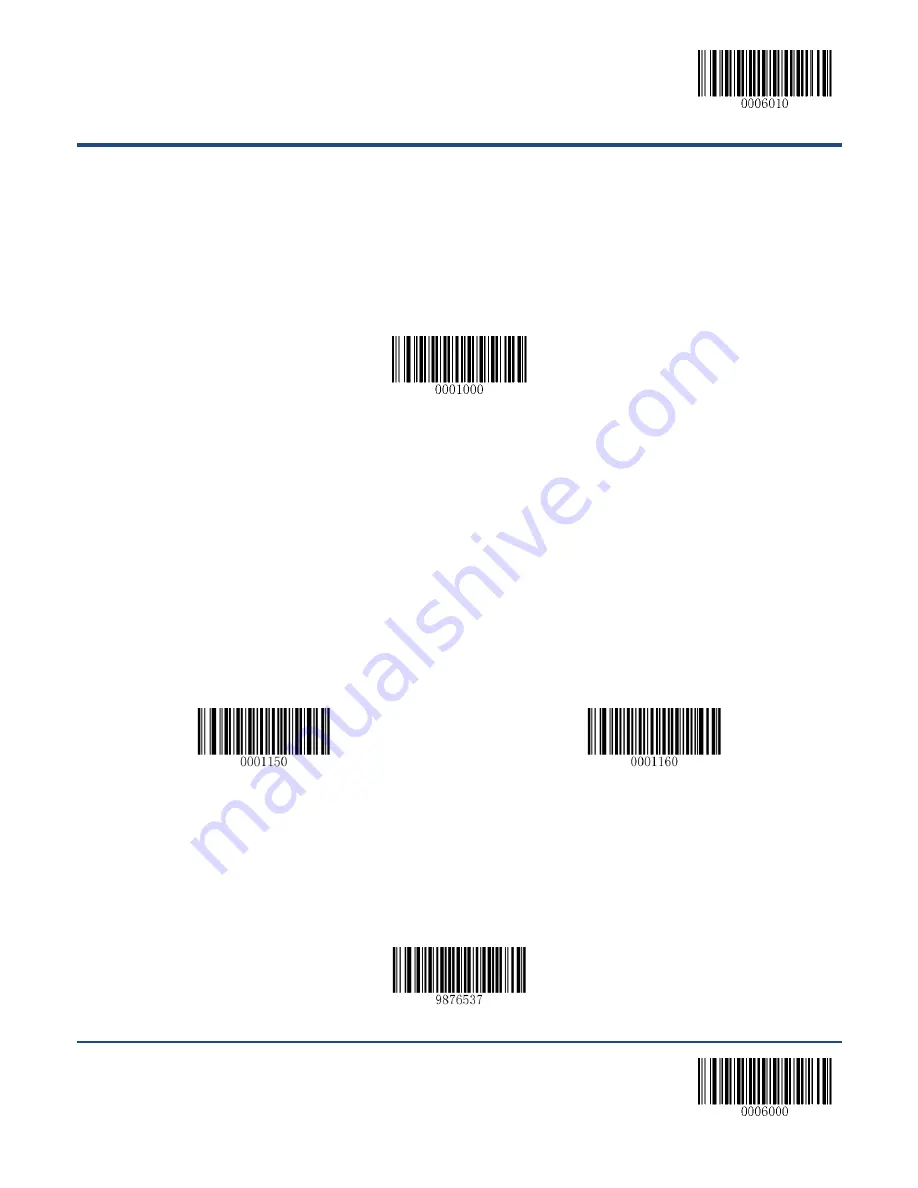
Enter Setup
13 *
* Exit Setup
Factory Defaults
Scanning the following barcode can restore the scanner to the factory defaults. See
Appendix 1:
Factory Defaults Table
for more information.
Note:
Use this feature with discretion.
Restore All Factory Defaults
Custom Defaults
Custom defaults make it possible to save the frequently-used settings on the scanner.
Scanning the
Save as Custom Defaults
barcode can save the current settings as custom defaults. Once
custom default settings are stored, they can be recovered at any time by scanning the
Restore All
Custom Defaults
barcode.
Custom defaults are stored in the non-volatile memory. Restoring the scanner to the factory defaults will
not remove the custom defaults from the scanner.
Save as Custom Defaults
Restore All Custom Defaults
Inquire Product Information
You can scan the barcode below to inquire the scanner information (such as firmware version, model
number, serial number, manufacture date). The result will be sent to the Host.
Inquire Product Information
Содержание HR3290 Marlin
Страница 1: ...HR3290 Marlin Corded 2D Barcode Scanner User Guide...
Страница 21: ...Enter Setup 9 Exit Setup Dimensions unit mm Left View Front View...
Страница 22: ...Enter Setup Exit Setup 10 Top View...
Страница 59: ...Enter Setup 47 Exit Setup Beep Type Type 1 Type 3 Type 2 Beep Volume Loud Low Medium...
Страница 182: ...170 Appendix 6 Digit Barcodes 0 9 0 5 1 6 2 7 3 8 4 9...
Страница 183: ...171 A F A B C D E F...
Страница 187: ...175 Appendix 9 Code Pages List Numeric Barcode Needed Code Page 0 Windows 1252 Latin I 1 Windows 1251 Cyrillic...














































