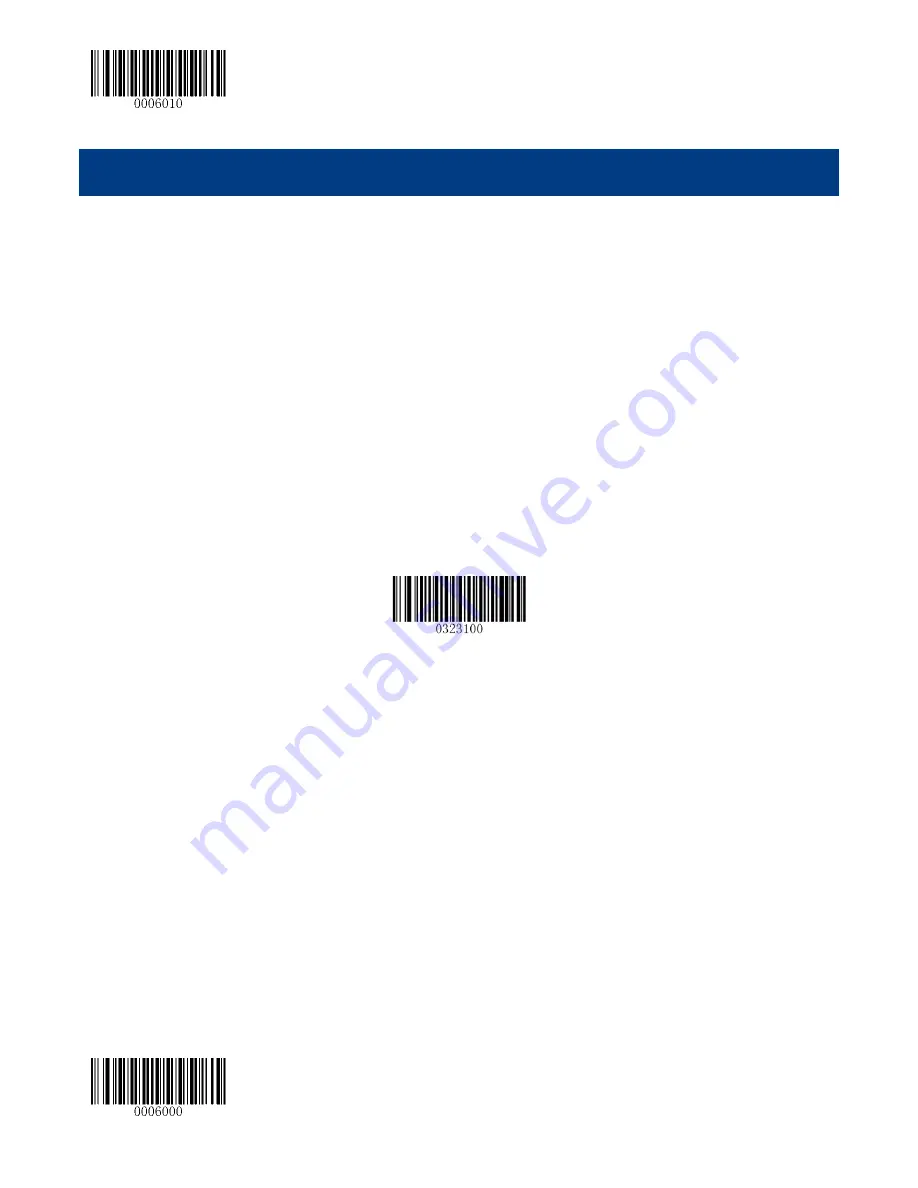
Enter Setup
** Exit Setup
122
Chapter 10 Data Formatter
Introduction
You may use the Data Formatter to modify the scanner’s output. For example, you can use the Data
Formatter to insert characters at certain points in barcode data or to suppress/ replace/ send certain
characters in barcode data as it is scanned.
Normally, when you scan a barcode, it gets outputted automatically; however, when you create a format,
you must use a “send” command (see the
“Send Commands”
section in this chapter) within the format
programming to output data. The maximum size of formatter commands in a data format is 112
characters. By default, the data formatter is disabled. Enable it when required. If you have changed data
format settings, and wish to clear all formats and return to the factory defaults, scan the
Default Data
Format
code below.
** Default Data Format
Add a Data Format
Data format is used to edit barcode data only. You can program up to four data formats, i.e. Format_0,
Format_1, Format_2 and Format_3. When you create a data format, you must specify the application
scope of your data format (such as barcode type and data length) and include formatter commands.
When scanned data does not match your data format requirements, you will hear the non-match error
beep (if the non-match error beep is ON).
There are two methods to program a data format: Programming with barcodes and programming with a
batch command.
Содержание HR3290 Marlin
Страница 1: ...HR3290 Marlin Corded 2D Barcode Scanner User Guide...
Страница 21: ...Enter Setup 9 Exit Setup Dimensions unit mm Left View Front View...
Страница 22: ...Enter Setup Exit Setup 10 Top View...
Страница 59: ...Enter Setup 47 Exit Setup Beep Type Type 1 Type 3 Type 2 Beep Volume Loud Low Medium...
Страница 182: ...170 Appendix 6 Digit Barcodes 0 9 0 5 1 6 2 7 3 8 4 9...
Страница 183: ...171 A F A B C D E F...
Страница 187: ...175 Appendix 9 Code Pages List Numeric Barcode Needed Code Page 0 Windows 1252 Latin I 1 Windows 1251 Cyrillic...
















































