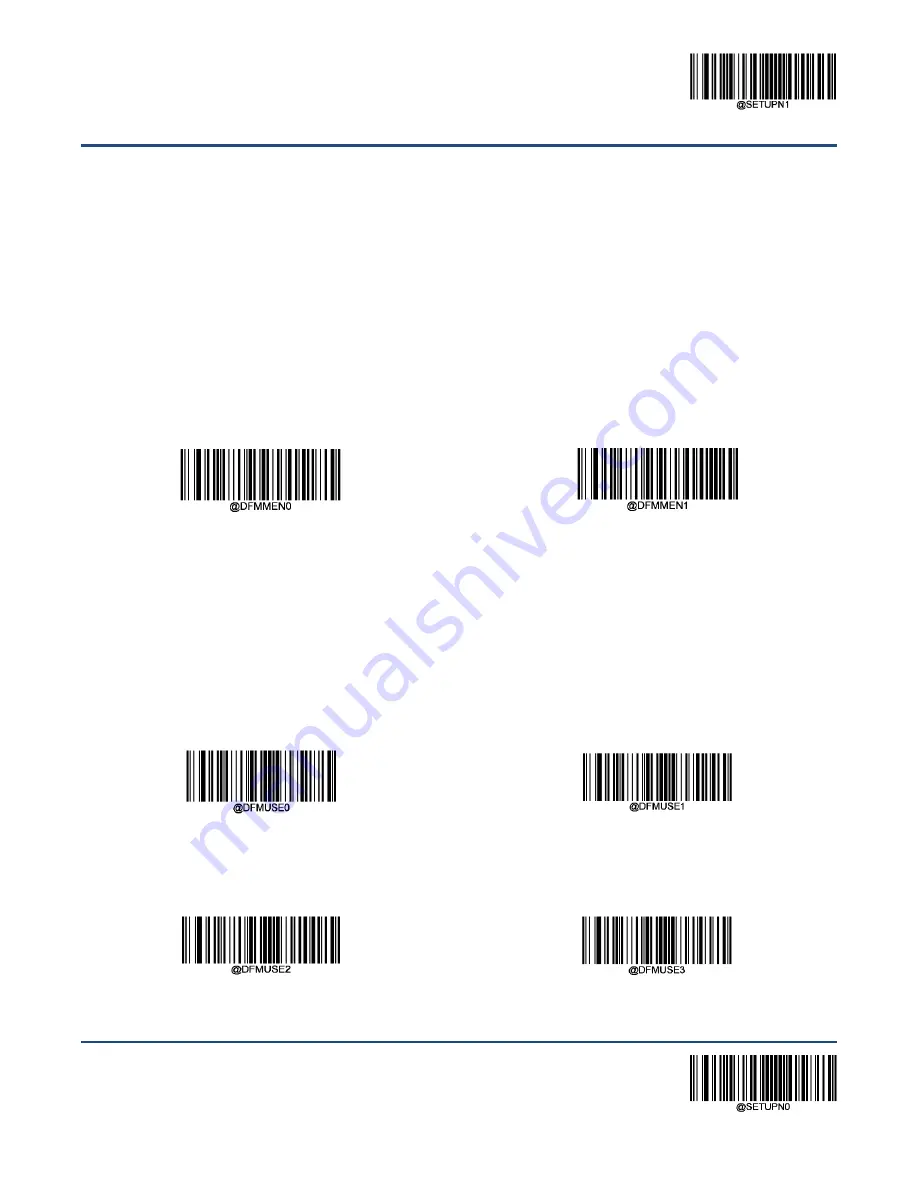
** Enter Setup
143
Exit Setup
Multiple Data Formats
After the Data Formatter is enabled, you can set the scanner to use one or multiple data formats by
scanning the appropriate barcode below.
Multiple Data Formats Off:
Only one data format (default: Format_0) is put into use. To learn how to
switch to another data format, see the “Data Format Selection” section below.
Multiple Data Formats On:
The scanner toggles from Format_0 through Format_3 until scanned data
matches the requirements of one data format. If no match is found, the scanner generates an error beep
(if Non-Match Error Beep is turned ON) and the data is not transmitted.
** Multiple Formats Off
Multiple Formats On
Data Format Selection
You can select a data format you want to use by scanning the appropriate barcode below. Note that this
setting is valid only when the
Multiple Data Formats
feature is turned off.
** Format_0
Format_1
Format_2
Format_3
Содержание HR11+ Aringa
Страница 1: ...HR11 Aringa 1D Handheld Barcode Scanner User Guide...
Страница 4: ......
Страница 22: ...10 Dimensions unit mm Side View Front View Top View...
Страница 49: ...Enter Setup 37 Exit Setup Good Read Beep Duration Medium 80ms Short 40ms Long 120ms...
Страница 189: ...177 Unicode Key Maps 104 Key U S Style Keyboard...
Страница 190: ...178 Digit Barcodes 0 9 0 5 1 6 2 7 3 8 4 9...
















































