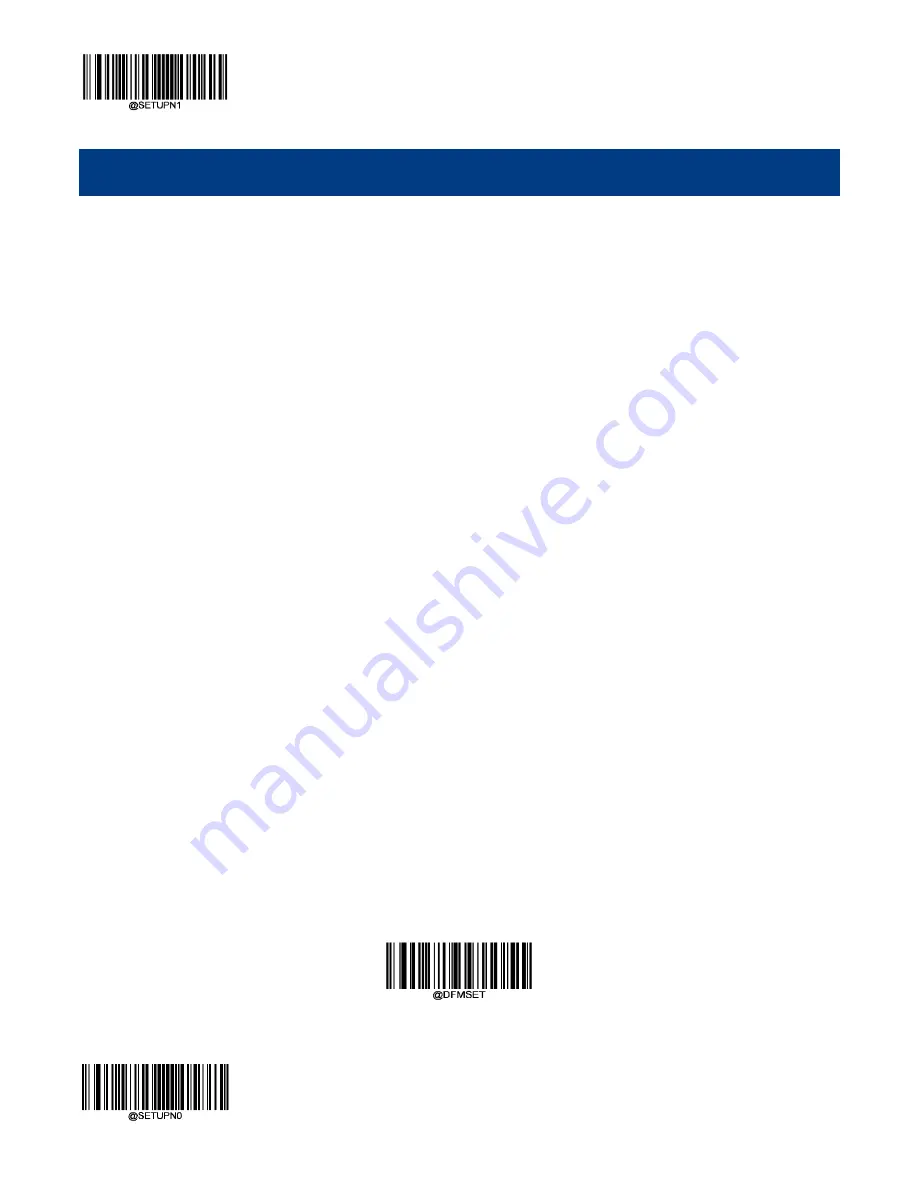
** Enter Setup
Exit Setup
138
Chapter 7 Data Formatter
Introduction
You may use the Data Formatter to modify the scanner’s output. For example, you can use the Data
Formatter to insert characters at certain points in barcode data or to suppress/ replace/ send certain
characters in barcode data as it is scanned.
Normally, when you scan a barcode, it gets outputted automatically; however, when you create a format,
you must use a “send” command (see the “Send Commands” section in this chapter) within the format
programming to output data. The maximum size of formatter commands in a data format is 116
characters.
Add a Data Format
Data format is used to edit barcode data only. You can program up to four data formats, i.e. Format_0,
Format_1, Format_2 and Format_3. When you create a data format, you must specify the application
scope of your data format (such as barcode type and data length) and include formatter commands.
When scanned data does not match your data format requirements, you will hear the non-match error
beep (if the non-match error beep is ON).
There are two methods to program a data format: Programming with barcodes and programming with
serial commands.
Programming with Barcodes
The following explains how to program a data format by scanning the specific barcodes. Scanning any
irrelevant barcode or failing to follow the setting procedure will result in programming failure. To find the
alphanumeric barcodes needed to create a data format, see the “Digit Barcodes” section in Appendix.
Step 1:
Scan the
Enter Setup
barcode.
Step 2:
Scan the
Add Data Format
barcode.
Add Data Format
Содержание HR11+ Aringa
Страница 1: ...HR11 Aringa 1D Handheld Barcode Scanner User Guide...
Страница 4: ......
Страница 22: ...10 Dimensions unit mm Side View Front View Top View...
Страница 49: ...Enter Setup 37 Exit Setup Good Read Beep Duration Medium 80ms Short 40ms Long 120ms...
Страница 189: ...177 Unicode Key Maps 104 Key U S Style Keyboard...
Страница 190: ...178 Digit Barcodes 0 9 0 5 1 6 2 7 3 8 4 9...
















































