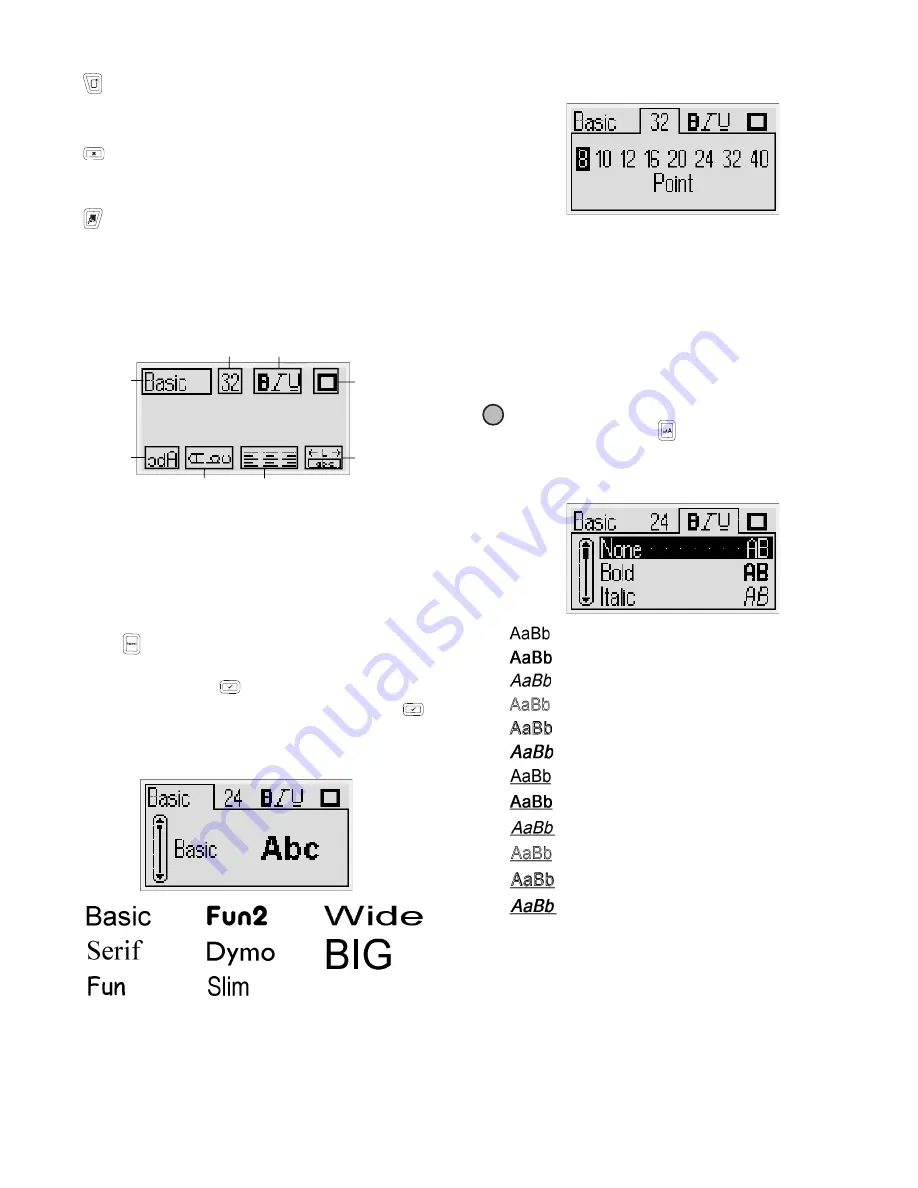
5
New Label/Clear
The
key gives you a choice to clear all label text, just the
text formatting, or both.
Cancel
The
key allows you to exit from a menu without making
a selection or to cancel an action.
Preview
The
key displays a preview of your label layout. The
preview shows how the text will print on the label, and the
label length.
Formatting Your Label
You can choose from several format options to enhance the
appearance of your labels.
To adjust the formatting
1
Press
.
2
Use the navigation keys to select the formatting option
to change and press
.
3
Select the option to apply to your label and press
.
Font Type
Eight font types are available for your labels:
Use the up and down navigation keys to select the
font type.
Font Size
Eight font sizes are available for your labels:
The font sizes available depend on the label width you have
selected. The font size applies to all characters on a label.
Use the left and right navigation keys to select the
font size.
You can also quickly access the Font Size menu using
the Font Size shortcut key,
.
Font Styles
You can choose from 12 different font styles:
Use the up and down navigation keys to select the
font style.
When using underline on multi-line labels, each line
is underlined.
1
Font type
5
Mirror
2
Font size
6
Vertical text
3
Font style
7
Alignment
4
Borders
8
Label length
4
8
5
1
2
3
7
6
Label Width
Font Size Available
6 mm (1/4”)
8, 10, 12 point
9 mm (3/8”)
8, 10, 12, 16, 20 point
12 mm (1/2”)
8, 10, 12, 16, 20, 24 point
19 mm (3/4”)
8, 10, 12, 16, 20, 24, 32, 40 point
Normal
Bold
Italic
Outline
Shadow
Bold
Underline
Bold + Underline
Underline
O Underline
Underline
Bold + Underline
!
Содержание Dymo LabelManager 420P
Страница 1: ...User Guide LabelManager 420P...














