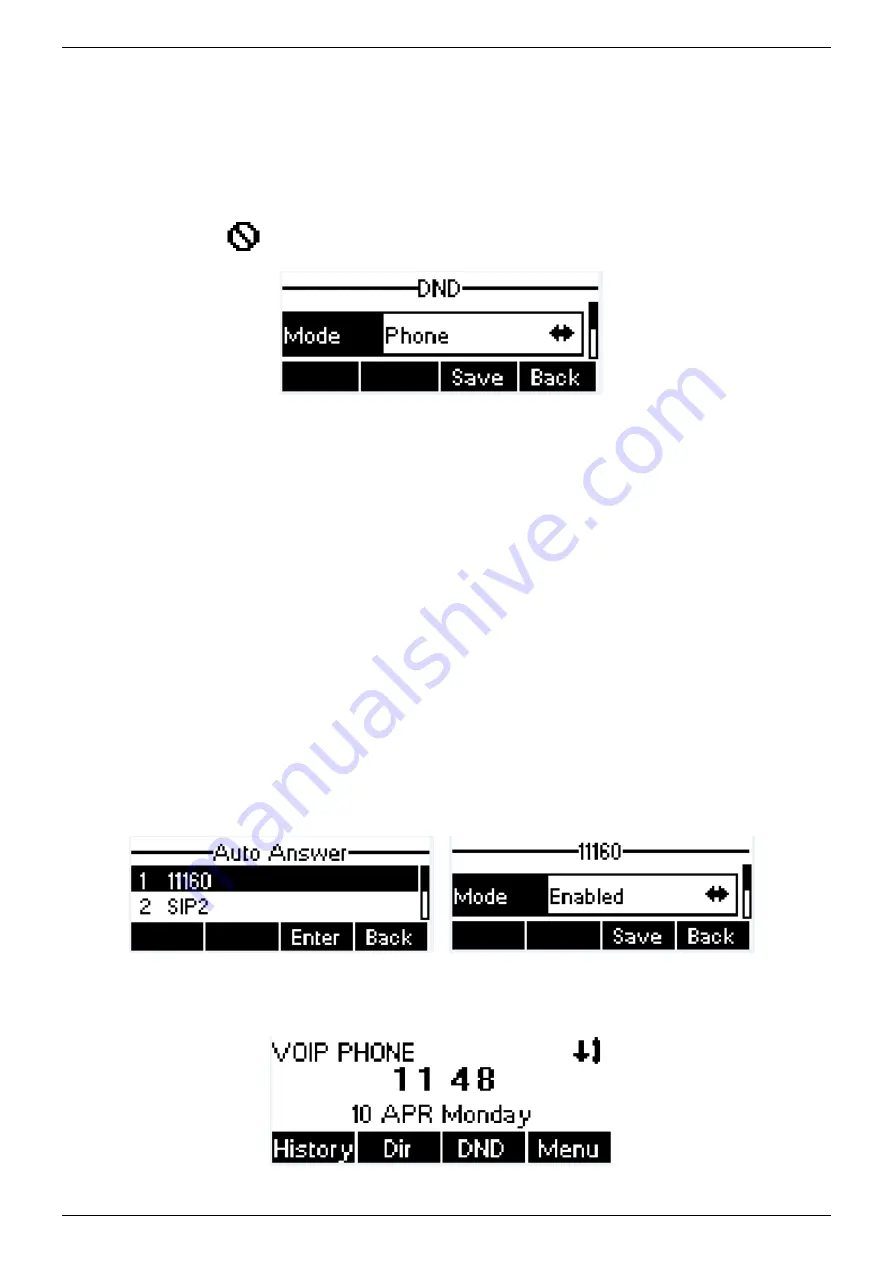
NRP1002/P IP Phone User Manual
www.newrocktech.com 32/68
Press soft-button [Menu] till you find the [Features] item.
Enter [Features] item till you find the [DND] item.
Enter [DND] item till you find [DND item.
Press left/right navigation key to change the DND mode or DND state on specific line. When done, press
[Save] button to save the changes.
User will see icon
‘Do Not Disturb’ against the enabled line.
Figure 58 - Configure DND on Line
6.7
Auto-Answering
User may enable auto-answering feature on the device and any incoming call will be automatically answered
(not including call waiting). The auto-answering can be enabled on line basis.
When the device is in the default standby mode, if user wishes to enable or disable auto-answering on a
specific line or change the auto-answering delay time, user could change the auto-answering configuration
adopt following steps.
Press soft-button [Menu] till you find the [Features] item.
Enter [Features] item till you find the [Auto Answer] item.
Enter [Auto Answer] item to change the auto-answering configuration on a specific line
Press left/right navigation button to select the auto-answering option. When done, press [Save] button to
save the changes.
The default auto-answering delay is 5 seconds.
Figure 59 - Configure Auto-answering on Line1






























