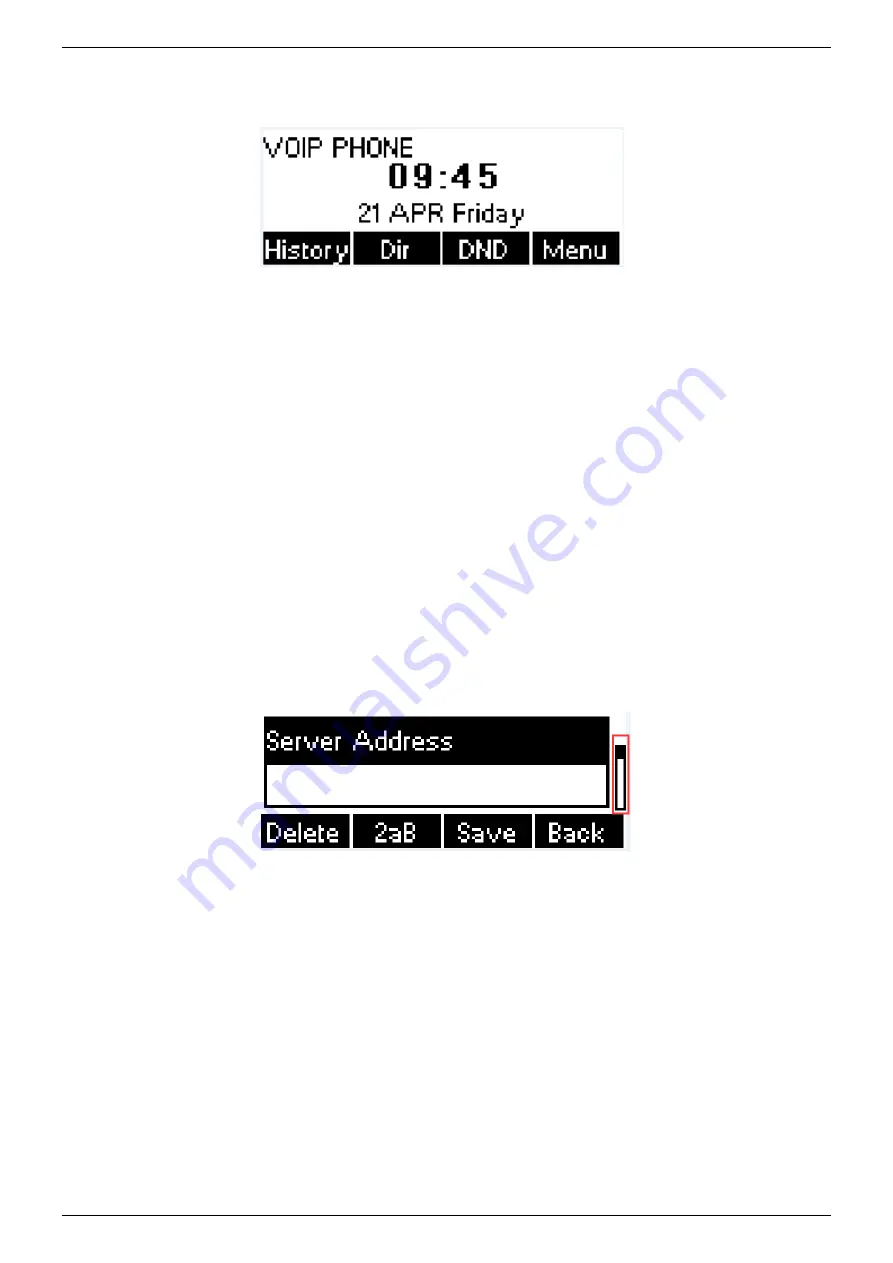
NRP1002/P IP Phone User Manual
www.newrocktech.com 14/68
4.3 Screen User Interface
Figure 5 - Screen Layout / Default Standby Screen
The screen user interface is mostly presented in the above layout except some prompt messages. The upper
area is the main screen to display the device’s status and information or data for viewing or editing. The lower
area is the software menu (soft-m
enu) buttons which will change against user’s action or device’s status.
The above picture shows the default standby screen which is also the root of the soft-menu. The default
standby screen shows the greeting words and effective feature indications like voice message, missed call,
auto-answering, do-not-disturb, call forward, lock state, and the network connectivity. User can get back to
the default standby screen mostly by lifting and putting by the handset.
The icon illustration is described in
Appendix I - Icon Illustration
In some screens, there are more items or long text to be displayed which could not fit into the screen. They
will be arranged in a list or multiple lines with a scroll bar. If user sees a scroll bar, user can use up/down
navigation buttons to scroll the list. By long-pressed the navigation keys, user can scroll the list or items in a
faster speed.
Figure 6 - Vertical Scroll Bar
4.4 Web Portal
User can also use t
he device’s web portal to manage or operate the device. User should open the device’s
web portal page by entering the device’s IP address in a browser. To get the device IP address, user could
press the soft-menu button [Menu] -> [Status] or by pressing [Down] navigation key.






























