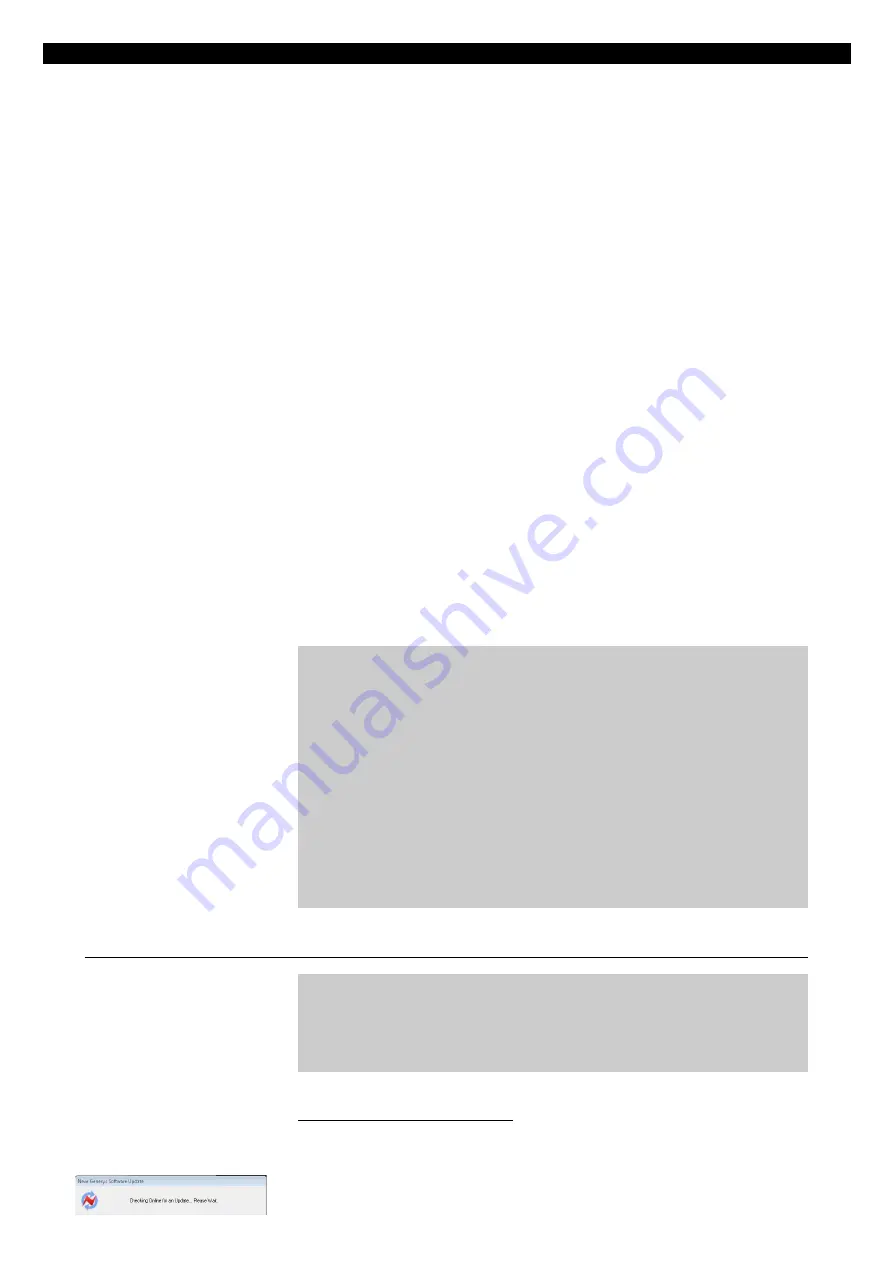
Remote Genesys Software Update
You can check for the latest updates to the software at any time and enjoy
new and powerful features for your Genesys console. In order to
successfully check for updates, your console must be connected to the
internet.
If you have already connected the Genesys via your studio network or a
hub with the ethernet connection then you may already have an internet
connection.
If you have setup your console to connect to your DAW computer with a
cross-over direct linked cable then you will need to change the network IP
address settings on the console to allow it to connect to the internet – this
will also depend on what settings your Internet Service Provider (ISP)
requires for a valid connection (contact your ISP if this is the case).
Please see the
Genesys Computer Settings for DAW Control
section
on
page 26
and change the settings either to:
u
Obtain an IP/DNS address automatically
or
u
Manually change the IP/DNS addresses to those supplied by your ISP -
if your ISP provides you with address settings to connect to the internet.
NB:
Once
Check for Updates
has finished and you are connected to the
internet then you may need to revert back to previous IP address settings
in order to continue using the DAW control – that is if you connect via a
direct cross-over cable to do DAW control. Please refer to the
Genesys
Computer Settings for DAW Control
section on page
settings back to those prior to running Check for Updates.
In certain circumstances, the software may be supplied via a download
link from AMS Neve. The downloaded file should be placed on the
Genesys Windows desktop before installing.
Before installing the software from the Genesys screen click System >
Exit to Windows.
Failure to close the software down in this way means the software will
display error messages and consequently fail to install correctly.
You do not need to un-install the previous version first, you can simply
install the new version on top of the old one.
Double-click the downloaded file to open/run the software installation
wizard and follow the instructions detailed in the
The Genesys Software
Installation Wizard
sub-section below.
Updating and Installing Genesys Software Automatically
IMPORTANT:
Before checking for an update it is recommended you save a
snapshot of the console settings. From the Genesys software,
click on
Filing
then click
Save
.
Starting the Download Procedure
u
To automatically check and update the Genesys software, from the
main screen click
System
then
click
Check for Updates.
- 192 -






























