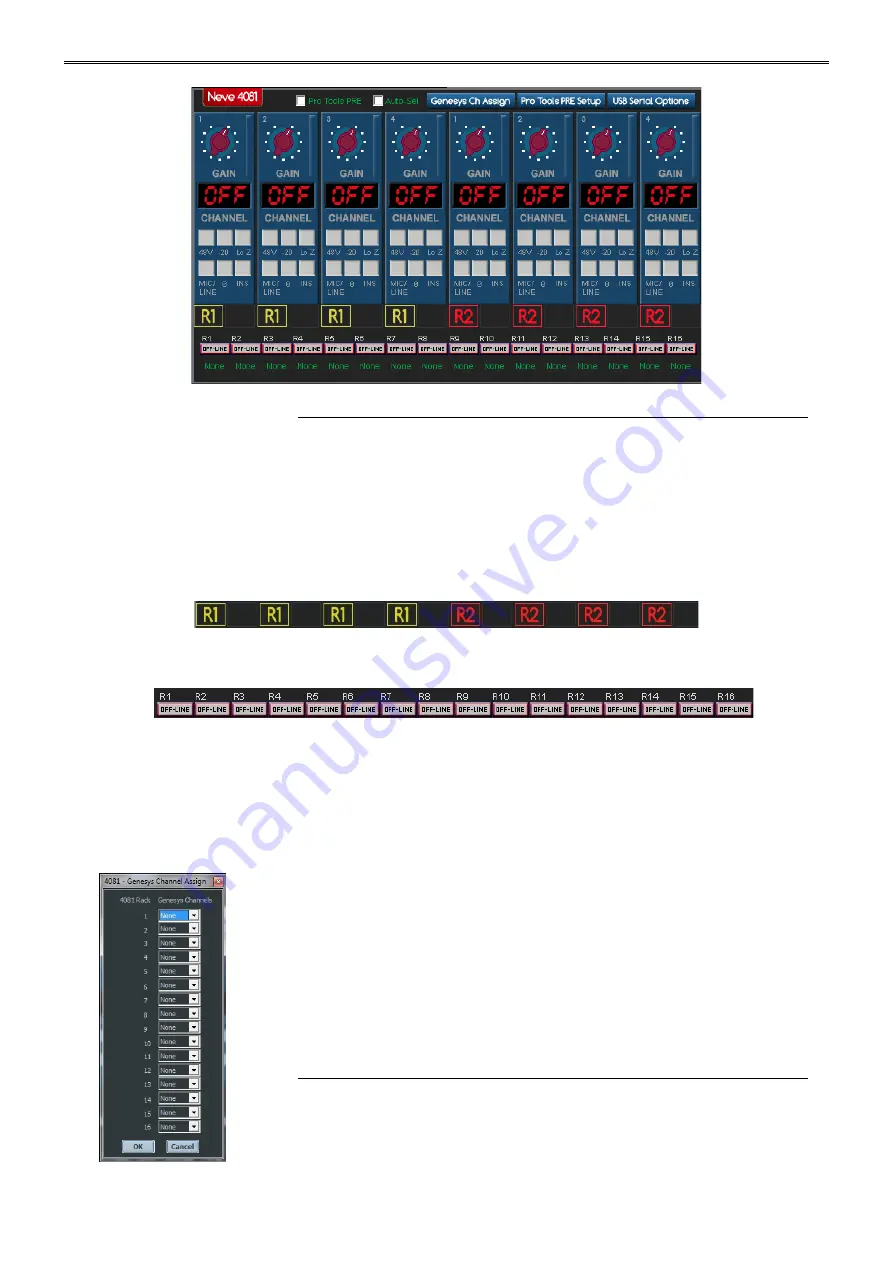
Overview of 4081
Controlling 4081 from Genesys
As the Genesys software starts-up after power-up, it will automatically
detect how many racks are connected, and display this information at the
bottom of the screen.
Click the
4081 Mic
button on the Genesys screen to open up the software
control and setup window shown above.
Under each of the numbered racks, a small 4081 graphic will be
displayed for each unit detected.
The word OFFLINE will be displayed where no unit has been
detected.
Once you have set up the 4081 ID's, depending on the setups, you will
see it on-screen
The 4081 will show 8 MIC channels/2 racks at one time.
The Gain can be set by clicking the gain control by hovering over the gain
control until a hand cursor appears and clicking and holding down the left
mouse button. Drag upwards/downwards will now enable you to change
the gain.
The Gain value for Mic and the Gain value for Line will be remembered for
each, so that swapping between Mic and Line will show the previously set
gain value.
The Phantom, Pad, Phase, Impedance, Mic/Line selection and
Insert can all be set by clicking on the appropriate button on-screen
(Phantom, Pad and Impedance can only be selected if Mic is selected
first).
Assigning 4081 MIC Channels to Genesys
u
Click the option 'Genesys Channel Assign'.
u
Each 4081 can be controlled by 4 Genesys Channels.
Click the drop-down arrow to select which channel:
- 165 -






























