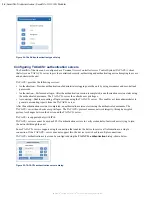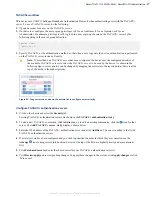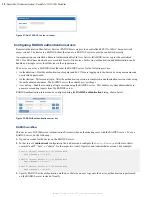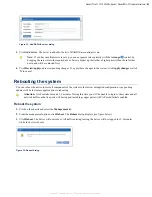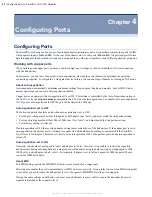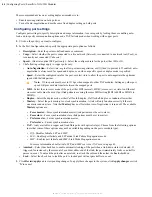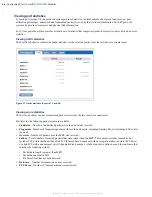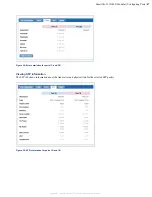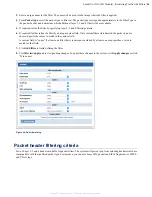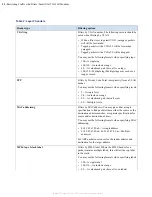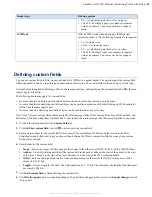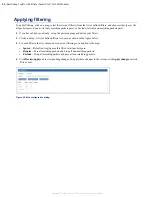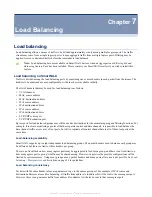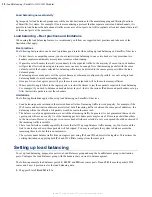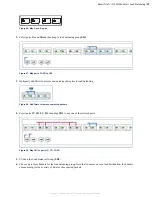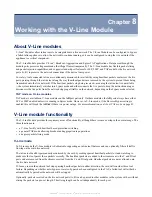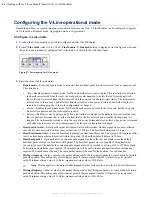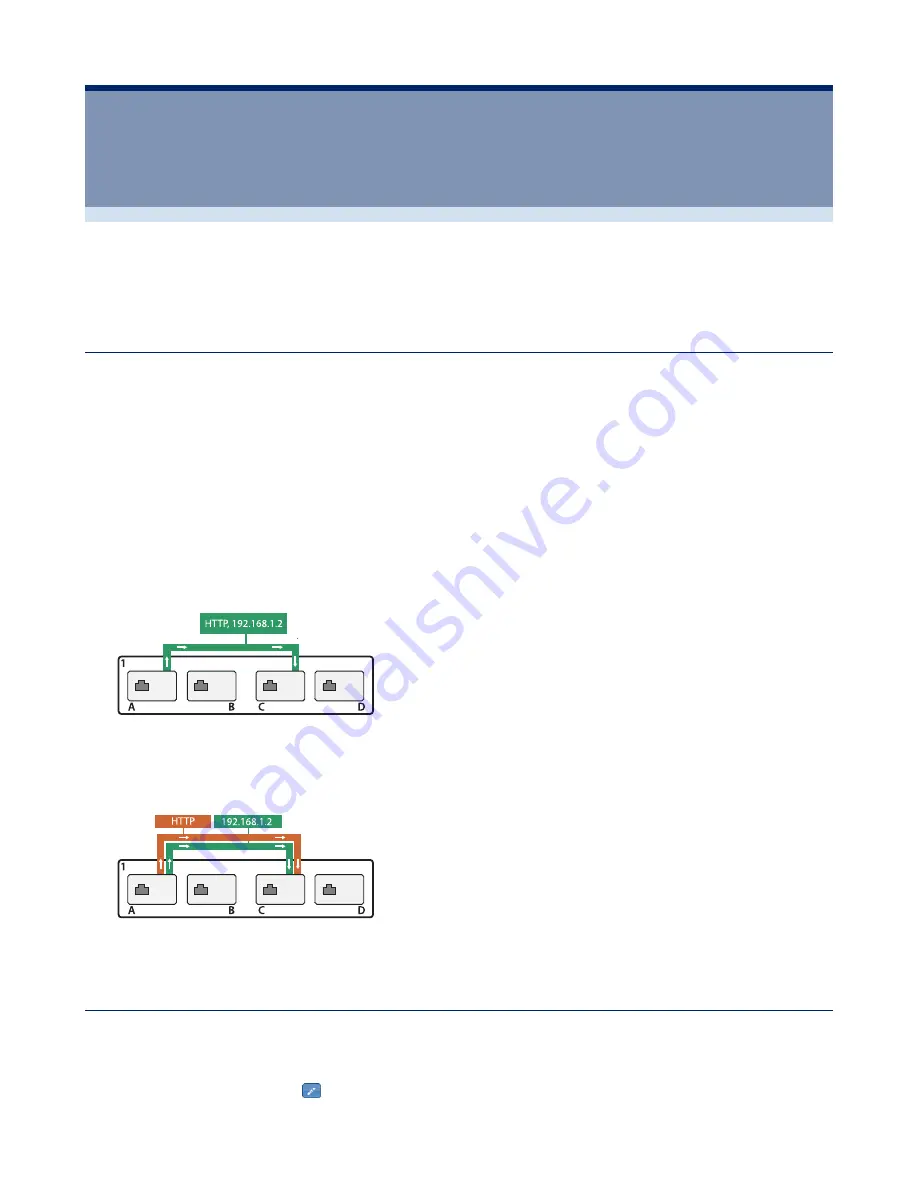
50
| Restricting Traffic with Filters | SmartNA-X 1G/10G Modular
SmartNA-X
™
1G/10G User Guide 1.4
©
2015 Network Critical Solutions Limited
Chapter
6
Restricting Traffic with Filters
By default, a map will send a copy of all packets that enter its source port(s) out of its destination port(s). You can apply
“filters” to a map, so that only packets that match criteria you specify will pass.
Using filters
You use filters by first defining them and then applying them to a map. Filters can be combined or used in parallel to
create filtering rules that are able to match only those packets of interest from the entire data stream.
To use a filter, first define it by giving it a name and choosing the headers you want to filter for. After defining the filter,
add it to a map as either a
require
or an
exclude
filter:
• A
require
filter passes packets matching the filtering criteria and rejects packets which do not
• An
exclude
passes packets which do not match the filtering criteria and rejects packets which do
When a filter has been applied its label appears beside the map, along with the word NOT if the filter is an exclude filter.
More complex filtering rules can be created by:
• Applying multiple filters to a single map, as shown in the following figure. This combination only passes packets
when all require filters and no exclude filters match (a logical AND).
• Applying multiple filters to several maps in parallel, as shown in the following figure. This combination passes
packets matching all required filters and no exclude filters for any one of the parallel maps even if that packet would
not pass some of the filters on the other maps that are created in parallel between the same ports (a logical OR).
Defining filters
Use the
Add/Edit filter
dialog to define filters.
1.
Click on the chassis and select the
Filters
tab.
2.
Click
Add new filter
, or click to edit an existing filter.