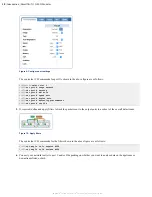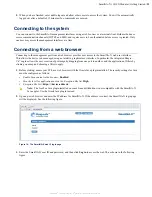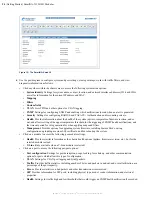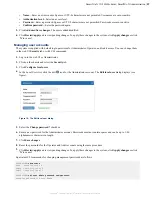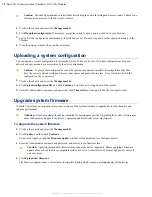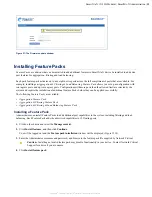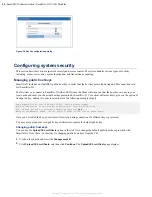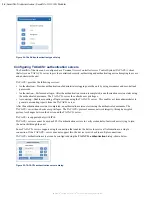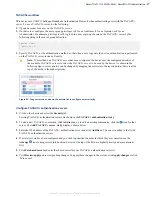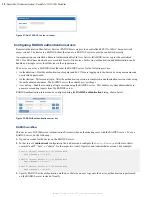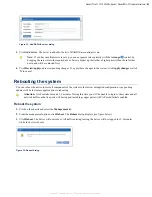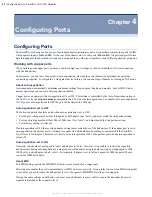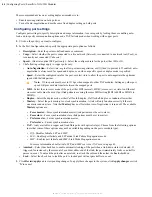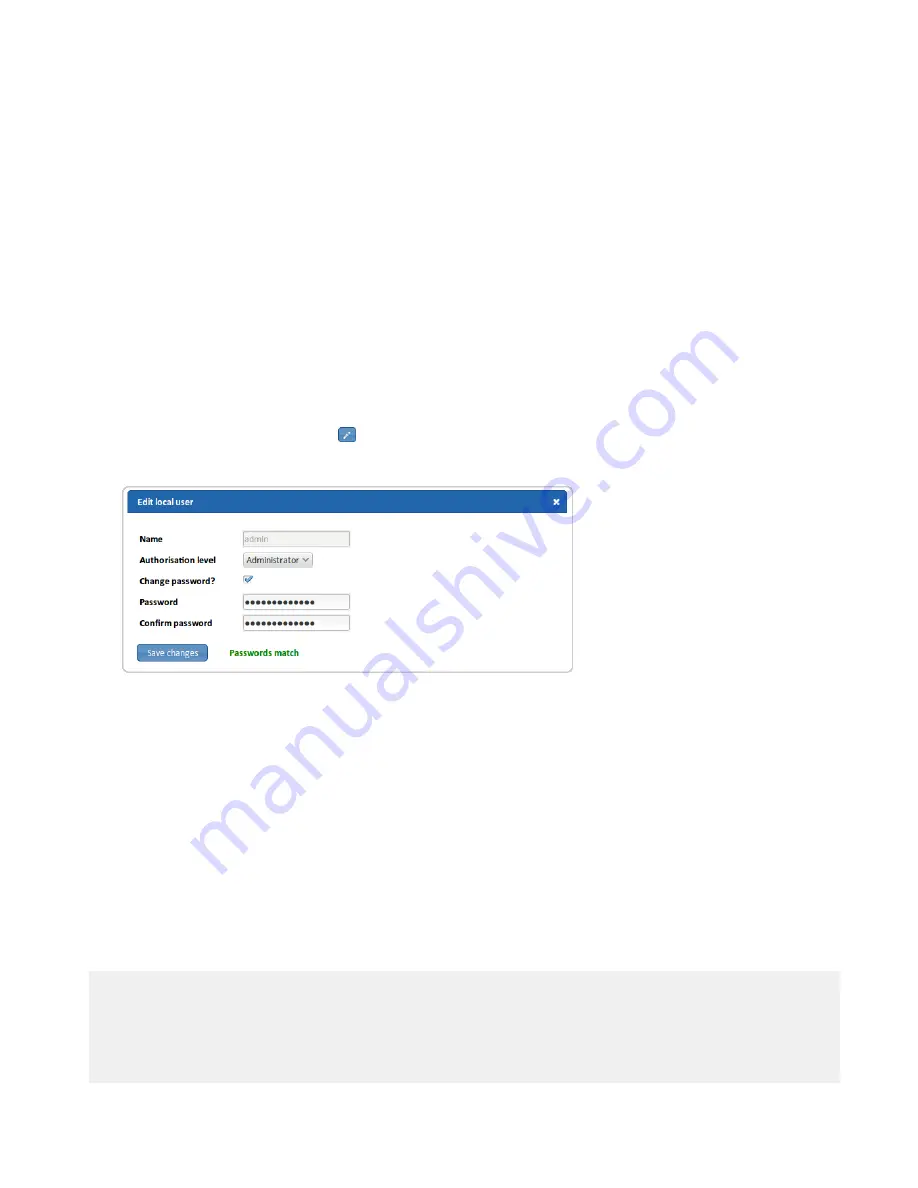
SmartNA-X 1G/10G Modular | SmartNA-X Administration |
29
SmartNA-X
™
1G/10G User Guide 1.4
©
2015 Network Critical Solutions Limited
•
Name
—Enter a new username. Spaces or UTF-8 characters are not permitted. Usernames are case-sensitive.
•
Authorisation level
—Select an access level.
•
Password
—Enter a password. Spaces or UTF-8 characters are not permitted. Passwords are case-sensitive.
•
Confirm password
—Enter the password again.
5.
Click
Add user/Save changes
. The user is added/modified.
6.
Click
Review/apply
and review pending changes. To apply these changes to the system, click
Apply changes
or click
'
X
' to cancel.
Managing user accounts
The system is supplied with default login passwords for Administrator, Operator, and Audit access. You can change them
in the web UI
Security
tab or with CLI commands.
1.
Log in to the web UI as Administrator.
2.
Click on the chassis and select the
Security
tab.
3.
Click
Configure local users
.
4.
In the Local Users list, click the edit icon for the Administrator account. The
Edit local user
dialog displays (see
figure).
Figure 19: The Edit local user dialog
5.
Select the
Change password?
checkbox.
6.
Enter a new password for the Administrator account. Passwords must not contain spaces and can be up to 1-80
alphanumeric characters in length.
7.
Click
Save changes
.
8.
Reset the passwords for the Operator and Audit accounts using the same procedure.
9.
Click
Review/apply
and review pending changes. To apply these changes to the system, click
Apply changes
or click
'
X
' to cancel.
Equivalent CLI commands for changing management passwords are follows:
CONTROLLER>
show users
user : security level 2
admin : security level 3
audit : security level 1
CONTROLLER>
set user Admin password
new-password
Changing password for user Admin