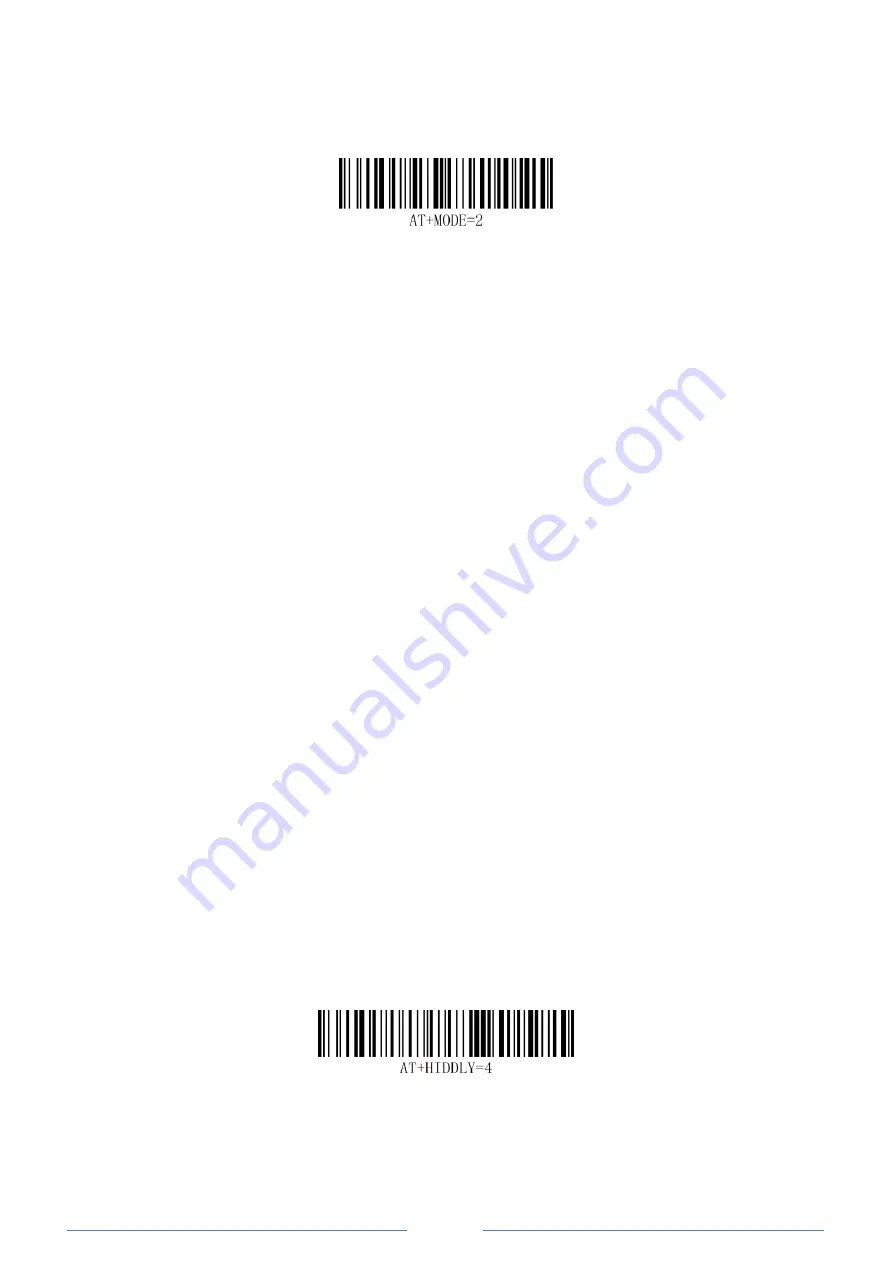
-
3 -
Bluetooth Connection
Basic Mode (HID) (default)
Configures the scanner to Human Interface Device (HID) mode. The scanner will be discoverable as a
Keyboard to other Bluetooth devices.
*Basic Mode(HID)
Basic Mode Features:
·NO software installation required
·Connects to most devices
·Scanner interacts with host device like a keyboard
How to pair bluetooth under Basic Mode (HID) ?
Android: Connect Android Device in Basic Mode (HID
)
1. Power on the scanner. The LED light will be flashing.
2. Touch Home | Menu | Settings | Wireless & Networks | Bluetooth settings
3. Make sure the device has Bluetooth “On”.
4. In the list of found devices, select “Netum Bluetooth”. Tap Pair.
5. The scanner will make one long beep after bluetooth paired and LED light will turn to solid blue (no
blinking).
Apple: Connect Apple iOS Device (HID)
1.Power on the scanner. Blue LED light will start to flash.
2.Start a Bluetooth device search.
IOS: Tap Settings | General| Bluetooth. Turn on. A Bluetooth device search will begin.
3. In the device list, tap on “Netum Bluetooth”. Tap Pair.
4. The scanner will make one beep once it’s connected and LED light will turnto solid blue (no blinking) and is
ready to scan.
Windows: Connect Windows PC(HID)
1.Power on the scanner. Make sure the scanner is discoverable (unpaired).
2. Use your computer’s Bluetooth Settings to connect to the scanner.
3. Open Devices and Printers and select “Add a device”.
4. In the device list, select “Netum Bluetooth”. Click Next.
5. Follow the remaining screens to complete the wizard.
6. The scanner will make one beep once it’s connected and LED light will turn to solid blue (no blinking) and is
ready to scan.
Bluetooth keyboard Upload Speed
High Speed
Содержание NT-1228BL
Страница 62: ...58 4 5 6 7 8 9...
Страница 65: ...61 Clear All Suffix Numeric Bar Codes...






















