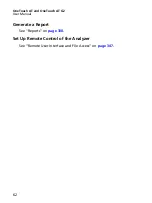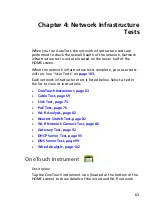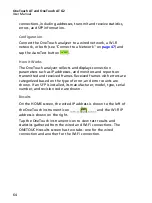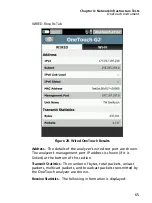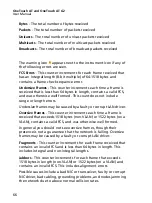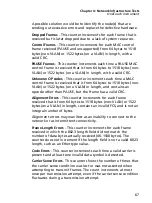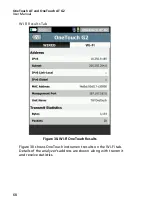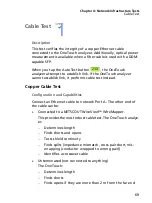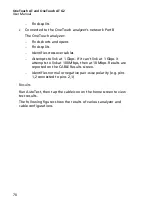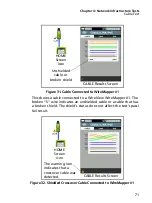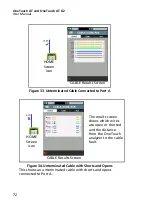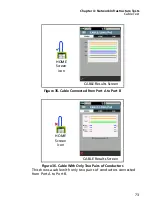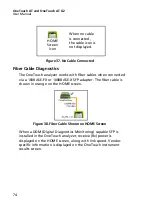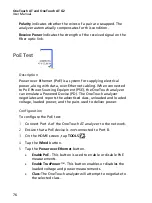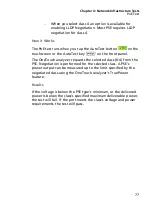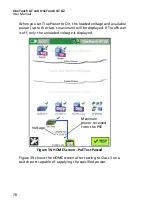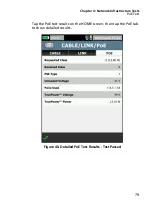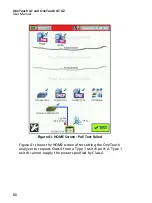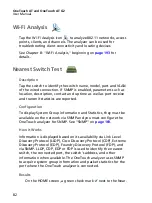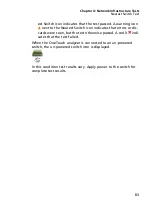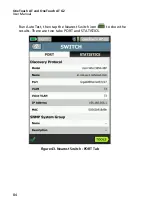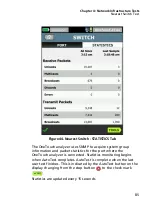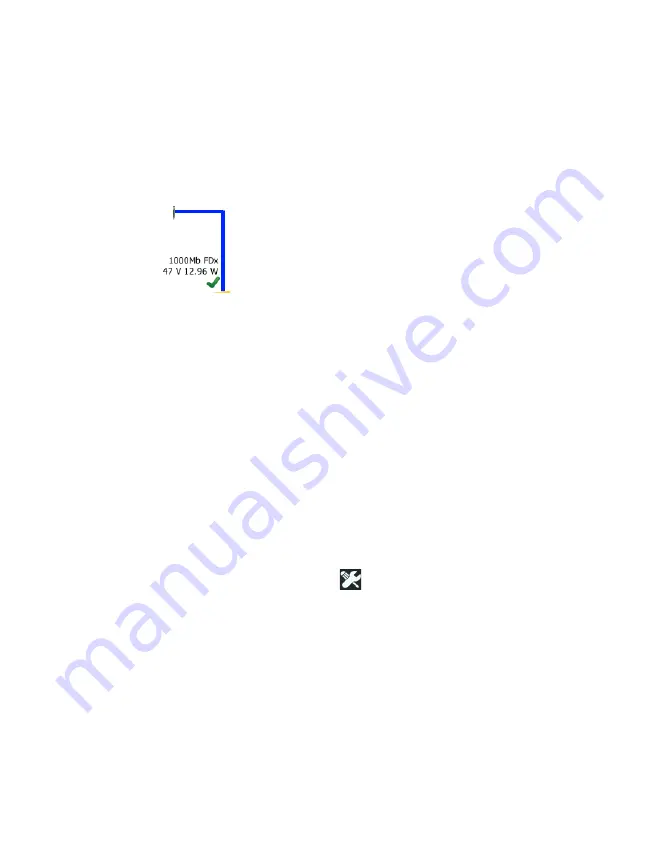
OneTouch AT and OneTouch AT G2
User Manual
76
Polarity
indicates whether the wires of a pair are swapped. The
analyzer automatically compensates for this condition.
Receive Power
indicates the strength of the received signal on the
fiber optic link.
PoE Test
Description
Power over Ethernet (PoE) is a system for supplying electrical
power, along with data, over Ethernet cabling. When connected
to PoE Power Sourcing Equipment (PSE), the OneTouch analyzer
can emulate a Powered Device (PD). The OneTouch analyzer
negotiates and reports the advertised class, unloaded and loaded
voltage, loaded power, and the pairs used to deliver power.
Configuration
To configure the PoE test:
1
Connect Port A of the OneTouch AT analyzer to the network.
2
Ensure that a PoE device is
not
connected to Port B.
3
On the HOME screen, tap
TOOLS .
4
Tap the
Wired
button.
5
Tap the
Power over Ethernet
button.
Enable PoE
- This button is used to enable or disable PoE
measurements.
Enable TruePower
™ - This button enables or disables the
loaded voltage and power measurements.
Class
: The OneTouch analyzer will attempt to negotiate to
the selected class.
Содержание OneTouch AT G2
Страница 48: ...OneTouch AT and OneTouch AT G2 User Manual 32 ...
Страница 58: ...OneTouch AT and OneTouch AT G2 User Manual 42 ...
Страница 133: ...Chapter 5 User Tests Web HTTP Test 117 Figure 55 Web HTTP Test Results ...
Страница 176: ...OneTouch AT and OneTouch AT G2 User Manual 160 ...
Страница 182: ...OneTouch AT and OneTouch AT G2 User Manual 166 ...
Страница 207: ...Chapter 7 Wired Analysis 191 ...
Страница 208: ...OneTouch AT and OneTouch AT G2 User Manual 192 ...
Страница 224: ...OneTouch AT and OneTouch AT G2 User Manual 208 Figure 87 AP Details ...
Страница 263: ...247 Chapter 9 Tools Tap the TOOLS icon on the HOME screen to access the TOOLS screen Figure 105 Tools Screen ...
Страница 291: ...Chapter 9 Tools Testing Tools 275 Figure 118 Wi Fi Network Validation Results Tab ...
Страница 297: ...Chapter 9 Tools Testing Tools 281 The iPerf Test screen is displayed Figure 119 iPerf Test Setup Screen ...
Страница 305: ...Chapter 9 Tools Testing Tools 289 Wi Fi iPerf Test Results Figure 125 Wi Fi iPerf UDP Test Results ...
Страница 334: ...OneTouch AT and OneTouch AT G2 User Manual 318 ...
Страница 356: ...OneTouch AT and OneTouch AT G2 User Manual 340 ...
Страница 358: ...OneTouch AT and OneTouch AT G2 User Manual 342 2 Scroll down to the File Tools section ...
Страница 370: ...OneTouch AT and OneTouch AT G2 User Manual 354 ...
Страница 373: ...Chapter 12 Maintenance Remove and Install the Battery 357 GVO003 EPS Figure 157 Remove and Install the Battery ...
Страница 374: ...OneTouch AT and OneTouch AT G2 User Manual 358 ...
Страница 382: ...OneTouch AT and OneTouch AT G2 User Manual 366 ...
Страница 395: ...379 Notes ...
Страница 396: ...OneTouch AT and OneTouch AT G2 User Manual 380 Notes ...