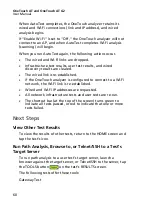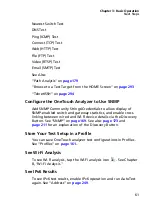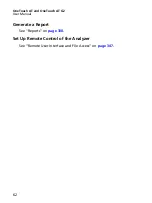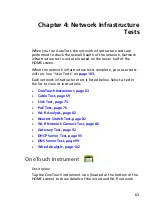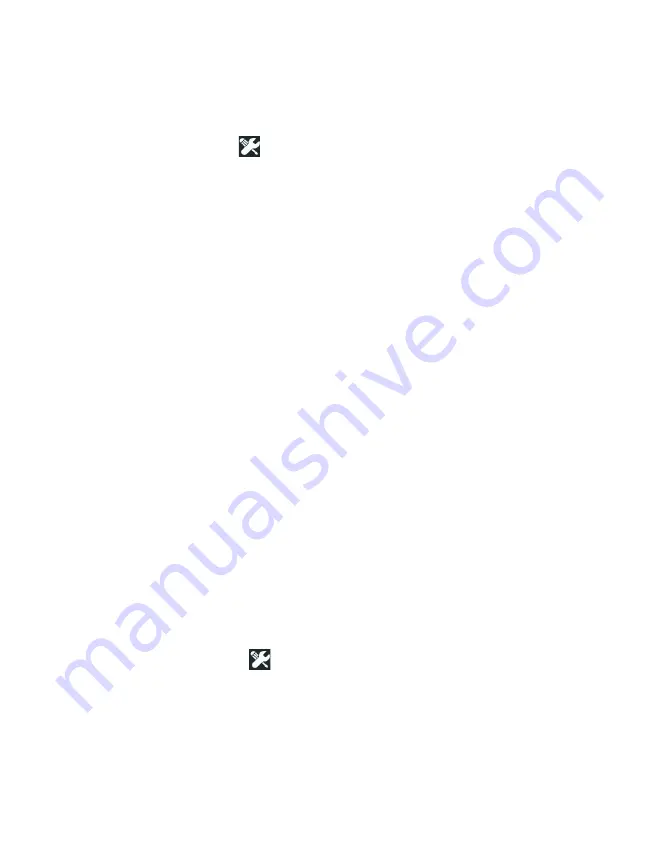
OneTouch AT and OneTouch AT G2
User Manual
48
If you need to change the default wired connection
configuration:
1
Tap the
Tools
icon
.
2
Tap the
Wired
button.
3
Set appropriate parameters for your network. See your
network administrator for details. See also: “Wired” on
.
Establish a Fiber Connection
Install or Remove the SFP Fiber Adapter
To install an SFP Fiber adapter, remove the protective cap from
the adapter and slide the adapter into SFP Port A. To remove,
gently pull the SFP’s bail. If the SFP has retention tabs, press and
hold the tabs on the sides of the adapter and pull it from the fiber
port.
The OneTouch analyzer supports 100BASE-FX and 1000BASE-X
SFP adapters.
Establish a Wi-Fi Connection
This section applies to OneTouch analyzers with the optional
Wi-Fi feature.
By default, the OneTouch analyzer scans for Wi-Fi networks, but it
does not connect to any network until it is configured to do so.
To connect to a Wi-Fi network:
1
Press the
key on the front panel.
2
Tap the
TOOLS
icon
.
Содержание OneTouch AT G2
Страница 48: ...OneTouch AT and OneTouch AT G2 User Manual 32 ...
Страница 58: ...OneTouch AT and OneTouch AT G2 User Manual 42 ...
Страница 133: ...Chapter 5 User Tests Web HTTP Test 117 Figure 55 Web HTTP Test Results ...
Страница 176: ...OneTouch AT and OneTouch AT G2 User Manual 160 ...
Страница 182: ...OneTouch AT and OneTouch AT G2 User Manual 166 ...
Страница 207: ...Chapter 7 Wired Analysis 191 ...
Страница 208: ...OneTouch AT and OneTouch AT G2 User Manual 192 ...
Страница 224: ...OneTouch AT and OneTouch AT G2 User Manual 208 Figure 87 AP Details ...
Страница 263: ...247 Chapter 9 Tools Tap the TOOLS icon on the HOME screen to access the TOOLS screen Figure 105 Tools Screen ...
Страница 291: ...Chapter 9 Tools Testing Tools 275 Figure 118 Wi Fi Network Validation Results Tab ...
Страница 297: ...Chapter 9 Tools Testing Tools 281 The iPerf Test screen is displayed Figure 119 iPerf Test Setup Screen ...
Страница 305: ...Chapter 9 Tools Testing Tools 289 Wi Fi iPerf Test Results Figure 125 Wi Fi iPerf UDP Test Results ...
Страница 334: ...OneTouch AT and OneTouch AT G2 User Manual 318 ...
Страница 356: ...OneTouch AT and OneTouch AT G2 User Manual 340 ...
Страница 358: ...OneTouch AT and OneTouch AT G2 User Manual 342 2 Scroll down to the File Tools section ...
Страница 370: ...OneTouch AT and OneTouch AT G2 User Manual 354 ...
Страница 373: ...Chapter 12 Maintenance Remove and Install the Battery 357 GVO003 EPS Figure 157 Remove and Install the Battery ...
Страница 374: ...OneTouch AT and OneTouch AT G2 User Manual 358 ...
Страница 382: ...OneTouch AT and OneTouch AT G2 User Manual 366 ...
Страница 395: ...379 Notes ...
Страница 396: ...OneTouch AT and OneTouch AT G2 User Manual 380 Notes ...