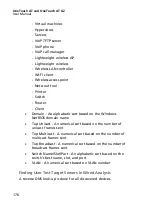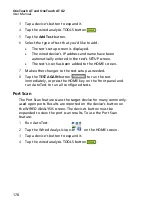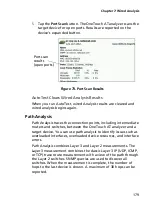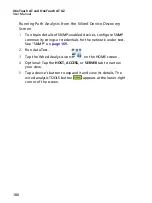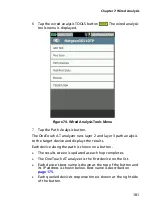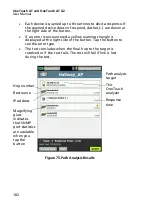167
Chapter 7: Wired Analysis
Wired Analysis
Description
The OneTouch analyzer discovers
Devices in the broadcast domain
Devices that are connected to APs in the broadcast domain
The server specified in the DNS test
The servers specified in user tests
Additional devices can be found through passive discovery.
When the analyzer is connected to a trunk port and is not
configured for a VLAN, all devices on the trunk are discovered.
When the analyzer is connected to a trunk port and is configured
for a VLAN, only devices in the same VLAN are discovered.
Devices are categorized and displayed on the WIRED ANALYSIS
screen.
A summary view of hosts, access devices, and servers provides an
overview of devices on the network along with relevant details
such as IP address, MAC address, switch slot and port, utilization,
and problems.
Devices can be sorted according to IP address, MAC address,
problems, utilization, or other attributes.
Tap a device on the summary list to view its details, such as its
names, IP addresses, attributes (server type), SNMP information,
and problems. From the device detail view of a device that is
displayed on the HOST or ACCESS tab, you can tap TOOLS to:
Add a new user test for the device.
Scan the device for open ports.
Содержание OneTouch AT G2
Страница 48: ...OneTouch AT and OneTouch AT G2 User Manual 32 ...
Страница 58: ...OneTouch AT and OneTouch AT G2 User Manual 42 ...
Страница 133: ...Chapter 5 User Tests Web HTTP Test 117 Figure 55 Web HTTP Test Results ...
Страница 176: ...OneTouch AT and OneTouch AT G2 User Manual 160 ...
Страница 182: ...OneTouch AT and OneTouch AT G2 User Manual 166 ...
Страница 207: ...Chapter 7 Wired Analysis 191 ...
Страница 208: ...OneTouch AT and OneTouch AT G2 User Manual 192 ...
Страница 224: ...OneTouch AT and OneTouch AT G2 User Manual 208 Figure 87 AP Details ...
Страница 263: ...247 Chapter 9 Tools Tap the TOOLS icon on the HOME screen to access the TOOLS screen Figure 105 Tools Screen ...
Страница 291: ...Chapter 9 Tools Testing Tools 275 Figure 118 Wi Fi Network Validation Results Tab ...
Страница 297: ...Chapter 9 Tools Testing Tools 281 The iPerf Test screen is displayed Figure 119 iPerf Test Setup Screen ...
Страница 305: ...Chapter 9 Tools Testing Tools 289 Wi Fi iPerf Test Results Figure 125 Wi Fi iPerf UDP Test Results ...
Страница 334: ...OneTouch AT and OneTouch AT G2 User Manual 318 ...
Страница 356: ...OneTouch AT and OneTouch AT G2 User Manual 340 ...
Страница 358: ...OneTouch AT and OneTouch AT G2 User Manual 342 2 Scroll down to the File Tools section ...
Страница 370: ...OneTouch AT and OneTouch AT G2 User Manual 354 ...
Страница 373: ...Chapter 12 Maintenance Remove and Install the Battery 357 GVO003 EPS Figure 157 Remove and Install the Battery ...
Страница 374: ...OneTouch AT and OneTouch AT G2 User Manual 358 ...
Страница 382: ...OneTouch AT and OneTouch AT G2 User Manual 366 ...
Страница 395: ...379 Notes ...
Страница 396: ...OneTouch AT and OneTouch AT G2 User Manual 380 Notes ...