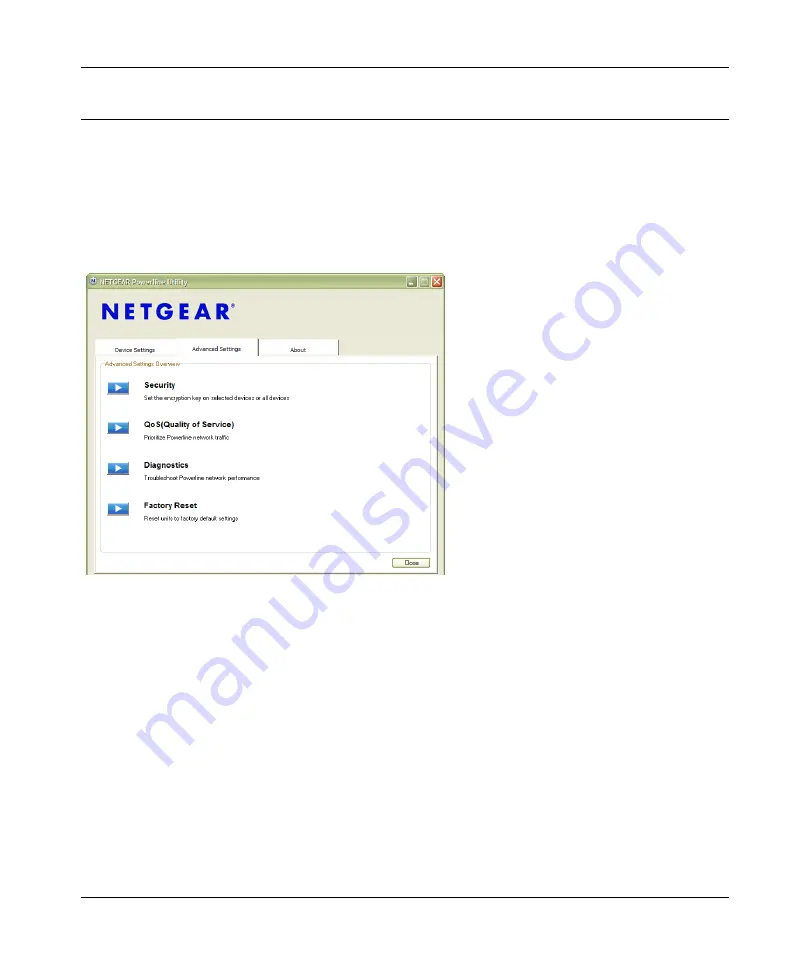
XAVN2001 Powerline AV 200 Wireless-N Extender User Manual
Using the XAVN2001 Powerline Utility
2-13
v1.0, July 2010
Quality of Service (QoS)
From the
Advanced Settings
tab on the Powerline Utility, click the
QoS
link to help you prioritize
your Powerline network traffic.
By default, all types of traffic on the Powerline network are assigned the same priority. For most
applications, this works fine. However, there are situations where performance improves if you
assign a higher priority to certain types of traffic, such as multimedia files.
Prioritizing by General Application Type
If your network traffic is a mix of multimedia and document/database traffic you might want to
give priority to a particular traffic type. If it is important that your multimedia playback is smooth,
even while document files are being transferred over the network, then give priority to multimedia
traffic. Conversely, if it is more important for your network to be responsive to database
applications, give priority to this type of application over multimedia applications.
The Powerline AV 200 Wireless-N Extender supports the following:
•
MAC address
•
IP port
•
VLAN tags
•
ToS bits (Type of Service routing)
Figure 2-10




























