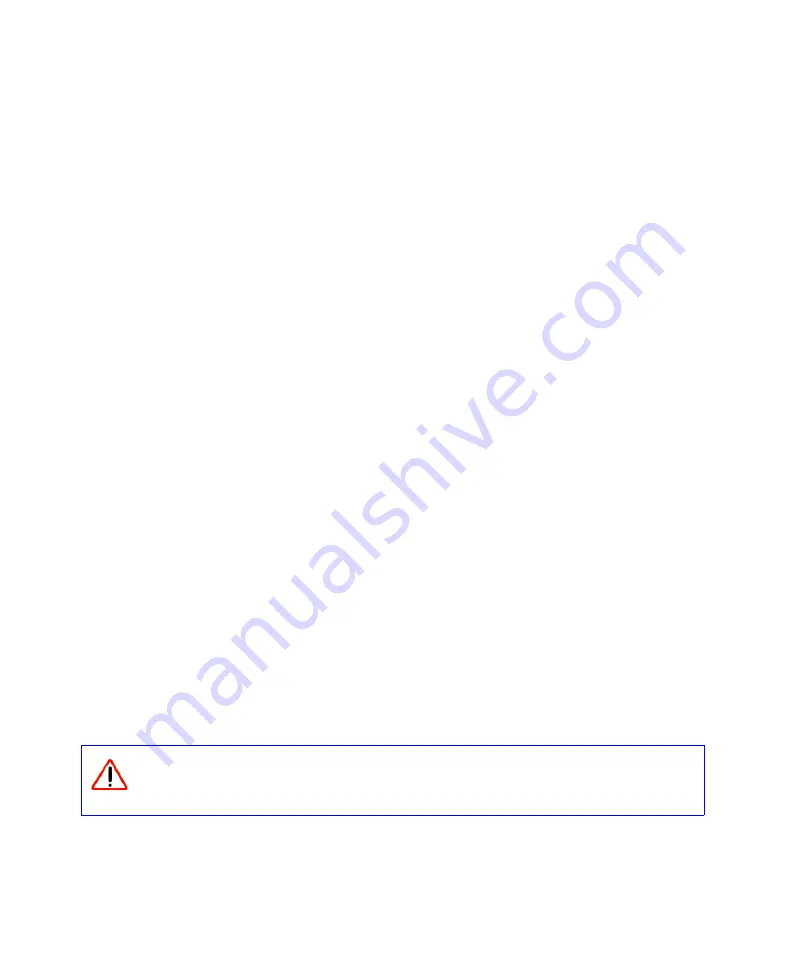
Installing Your Router Manually (Advanced, Mac, and Linux Users)
21
To manually check for new router firmware:
1.
Open a browser window and type
http://www.routerlogin.net
in the address field of your
browser. Press
Enter.
2.
When prompted, enter the default User Name and Password (
admin
for the router User Name
and
password
for the router Password), both in lowercase letters. If you changed the User
Name and Password from the defaults, then enter your new User Name and Password.
3.
Select
Router Status
under the
Maintenance
menu on your router interface. When the
Router Status
screen displays, note the version number of your router firmware.
4.
http://www.NETGEAR.com/support
and select
Downloads
from the menu bar.
5.
From the
Product Selection
pull-down menu, select your router model number. The Product
Support page for your router will display.
6.
Under
Downloads,
check the most recent Firmware Version offered against the Firmware
Version shown on your Router Status screen.
7.
If a the version on the NETGEAR website is more recent, click on the version number. Then,
click
Right-click and Save to Download
and save the file to a location on your hard disk.
8.
Follow the procedure in
“To upgrade your router:”
to complete the upgrade process.
Configuring Your Wireless Settings and Security
Options
The
Wireless Settings
screen lets you set your
Wireless Network
connections and select the
appropriate and optimum
Security Options
for your network and router.
Unlike wired network data, your wireless data transmissions can extend beyond your walls and
anyone with a compatible adapter can receive them. For this reason, use the security features of
your wireless equipment. The wireless router provides highly effective security options which are
covered in detail in the
User Manual
that is available from a link on the
Resource CD
or by
clicking the
Documentation
link on the main menu of your router.
Indoors, computers can connect over wireless networks at a range of several
hundred feet. Such distances can allow for others outside of your immediate area to
access your network.
Содержание WNR834
Страница 2: ...ii 2006 by NETGEAR Inc All rights reserved...
Страница 4: ...iv Related Documents 35 Registration and Certifications 37...
Страница 16: ...12 Installing Your Router Using the Smart Wizard...
Страница 28: ...24 Installing Your Router Manually Advanced Mac and Linux Users...
Страница 36: ...32 Troubleshooting...
Страница 40: ...36 Related Documents...















































