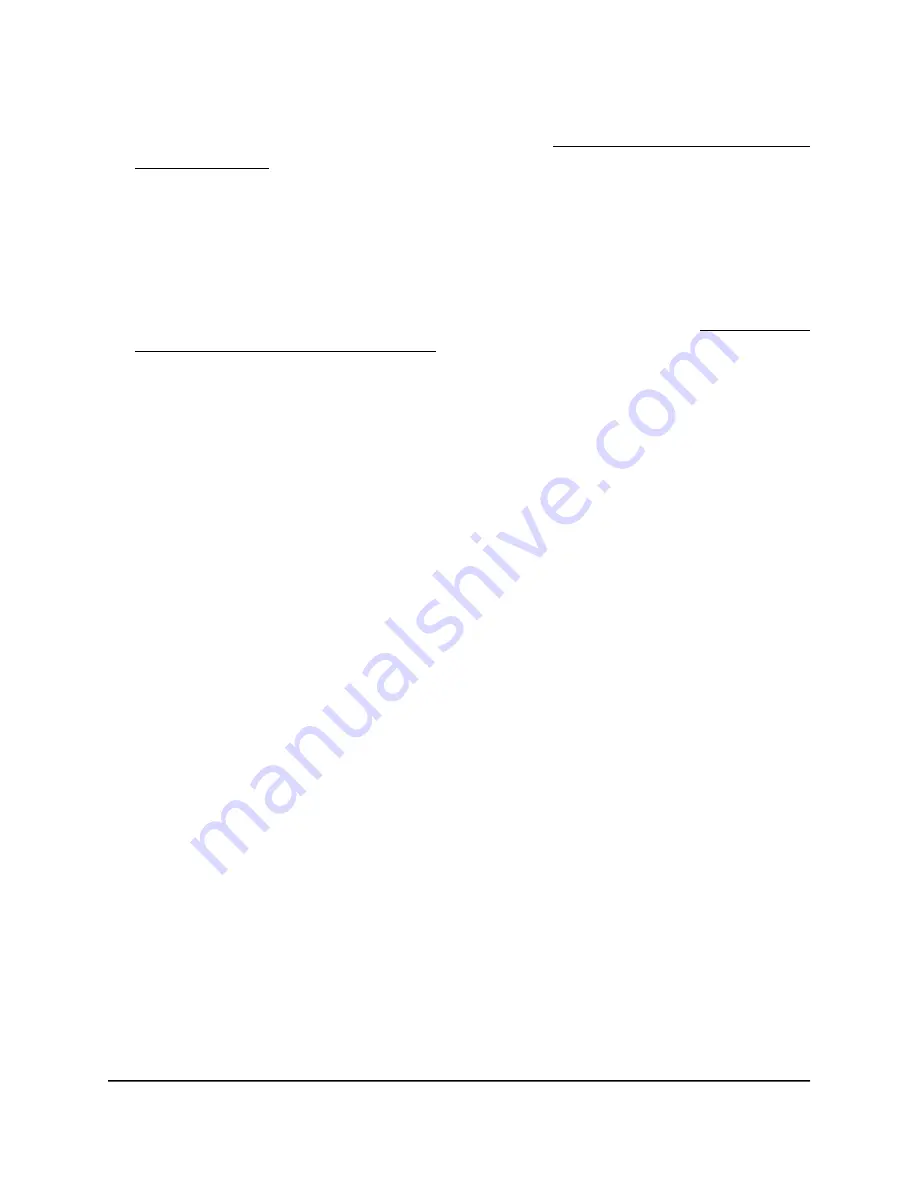
If your browser displays a security warning, you can proceed, or add an exception
for the security warning. For more information, see What to do if you get a browser
security warning on page 44.
3. Enter the access point user name and password.
The user name is admin. The password is the one that you specified. The user name
and password are case-sensitive.
If you previously added the access point to a NETGEAR Insight network location and
managed the access point through the Insight Cloud Portal or Insight app, enter the
Insight network password for that location. For more information, see Connect over
WiFi using the NETGEAR Insight app on page 26.
The Dashboard page displays.
4. Select Management > Configuration > Wireless > Basic > Wireless Settings.
The Wireless Settings page displays.
5. From the Output Power menu for the radio, select 100%(Max), 50%, 25%, 12.5%,
or 4%(Min).
The default is 100%(Max).
6. Click the Apply button.
A warning pop-up window displays.
7. Click the OK button.
The pop-up window closes and your settings are saved. The radio or radios restart
and WiFi clients might need to reconnect.
Change the channel for a radio
The available WiFi channels and frequencies depend on the country that you select for
the access point and the radio. The default is Auto, which enables a radio to automatically
select the most suitable channel.
Note: You do not need to change the WiFi channel unless you experience interference
(which is indicated by lost connections).
Note: If you use multiple access points, reduce interference by selecting different
channels for adjacent access points. We recommend a channel spacing of four channels
between adjacent access points (for example, in the 2.4 GHz band, use channels 1 and
5, or 6 and 10).
User Manual
95
Manage the Basic Radio
Features
Insight Managed WiFi 6E AXE7800 Tri-band Multi-Gig Access Point Model WAX630E






























