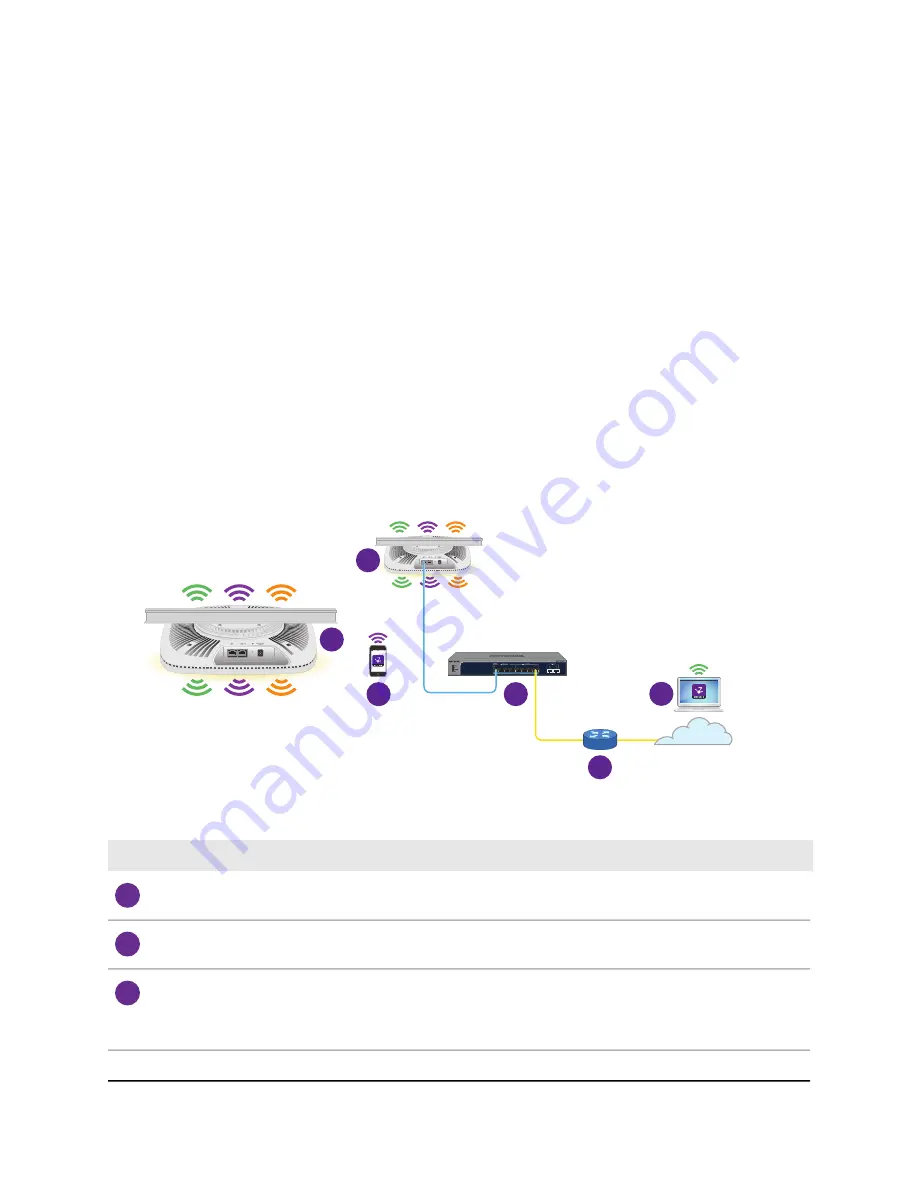
What are a root access point and an extender
access point?
The access point can function in an Insight Instant Mesh WiFi network as a root access
point or and extender access point:
•
Root access point: A mesh-capable access point that you set up with a wired
connection to your network to create a gateway to another mesh-capable access
point which functions as an extender. On the root access point, use the Ethernet
port for the connection to your network. A root access point can service multiple
extender access points simultaneously.
•
Extender access point: A mesh-capable access point that functions as an extender
access point with a WiFi backhaul connection to a root access point that provides
Internet connectivity. The extender access point is not connected to your network
over a wired connection but over a WiFi connection.
3
3
4
5
1
2
Figure 6. Mesh network with an extender access point and a wired root access point
Number or Icon and Description
1
A root access point that is connected over Ethernet to a network switch.
2
An extender access point that is connected over a 6 GHz backhaul WiFi connection to the root access point.
3
A mobile phone with the Insight app or either a computer or a tablet with access to the Insight Cloud Portal.
The Insight Cloud Portal or Insight app let you configure and manage the extender access point in the Insight
Instant Mesh WiFi network.
User Manual
46
Install the Access Point in an
Insight Instant Mesh WiFi
Network
Insight Managed WiFi 6E AXE7800 Tri-band Multi-Gig Access Point Model WAX630E
















































