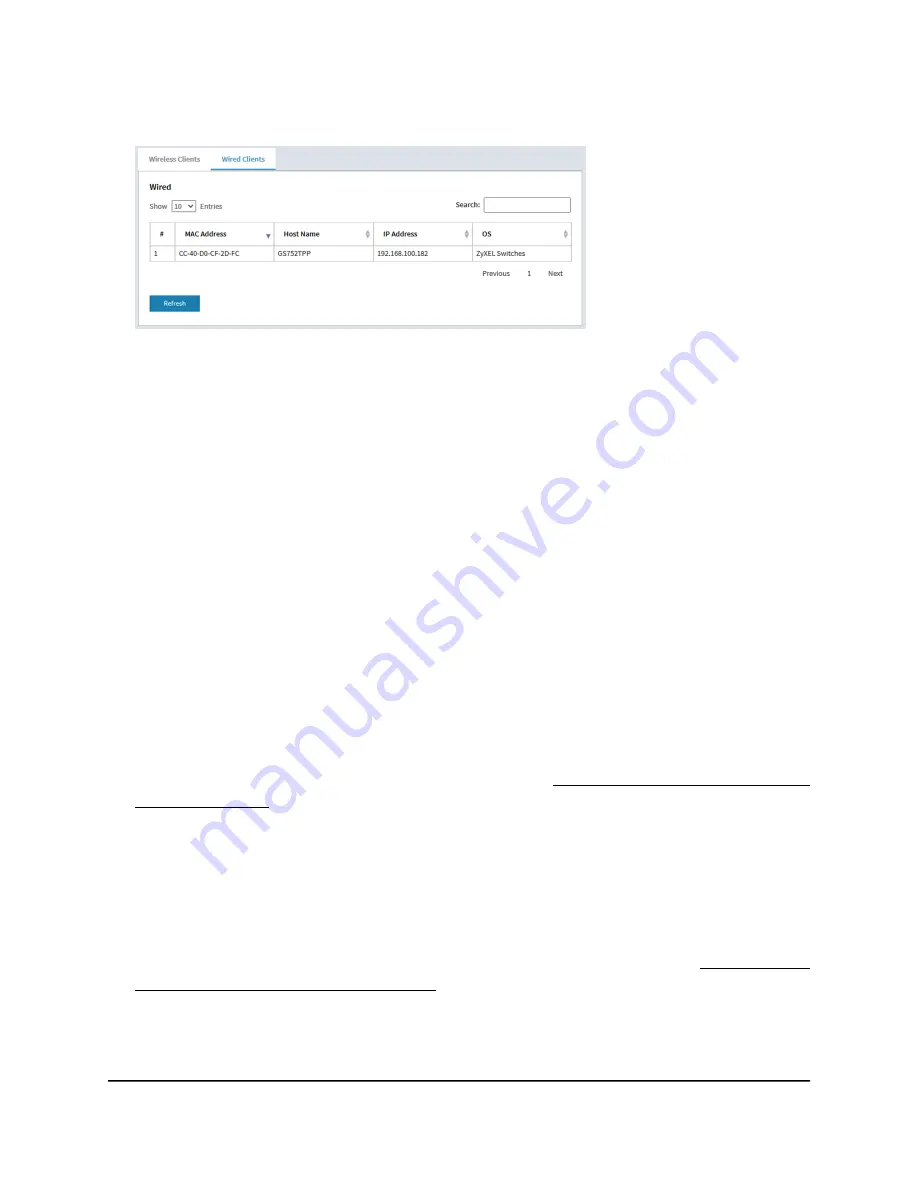
14. To view information about the wired clients, click the Wired Clients tab.
For each wired client, the page displays the MAC address, host name, IP address,
and operating system (OS).
15. To display the most recent information, click the Refresh button.
View WiFi and Ethernet traffic, traffic and ARP
statistics, and channel utilization
To view WiFi and Ethernet (wired LAN) traffic, traffic and ARP statistics, and channel
utilization:
1. Launch a web browser from a computer that is connected to the same network as
the access point or directly to the access point through an Ethernet cable or WiFi
connection.
2. Enter the IP address that is assigned to the access point.
A login window displays.
If your browser displays a security warning, you can proceed, or add an exception
for the security warning. For more information, see What to do if you get a browser
security warning on page 42.
3. Enter the access point user name and password.
The user name is admin. The password is the one that you specified. The user name
and password are case-sensitive.
If you previously added the access point to a NETGEAR Insight network location and
managed the access point through the Insight Cloud Portal or Insight app, enter the
Insight network password for that location. For more information, see Connect over
WiFi using the NETGEAR Insight app on page 24.
The Dashboard page displays.
4. Scroll down to the Hours Trend pane at the bottom of the Dashboard page.
User Manual
189
Monitor the Access Point and the
Network
Insight Managed WiFi 6 AX5400 Access Point Model WAX628






























