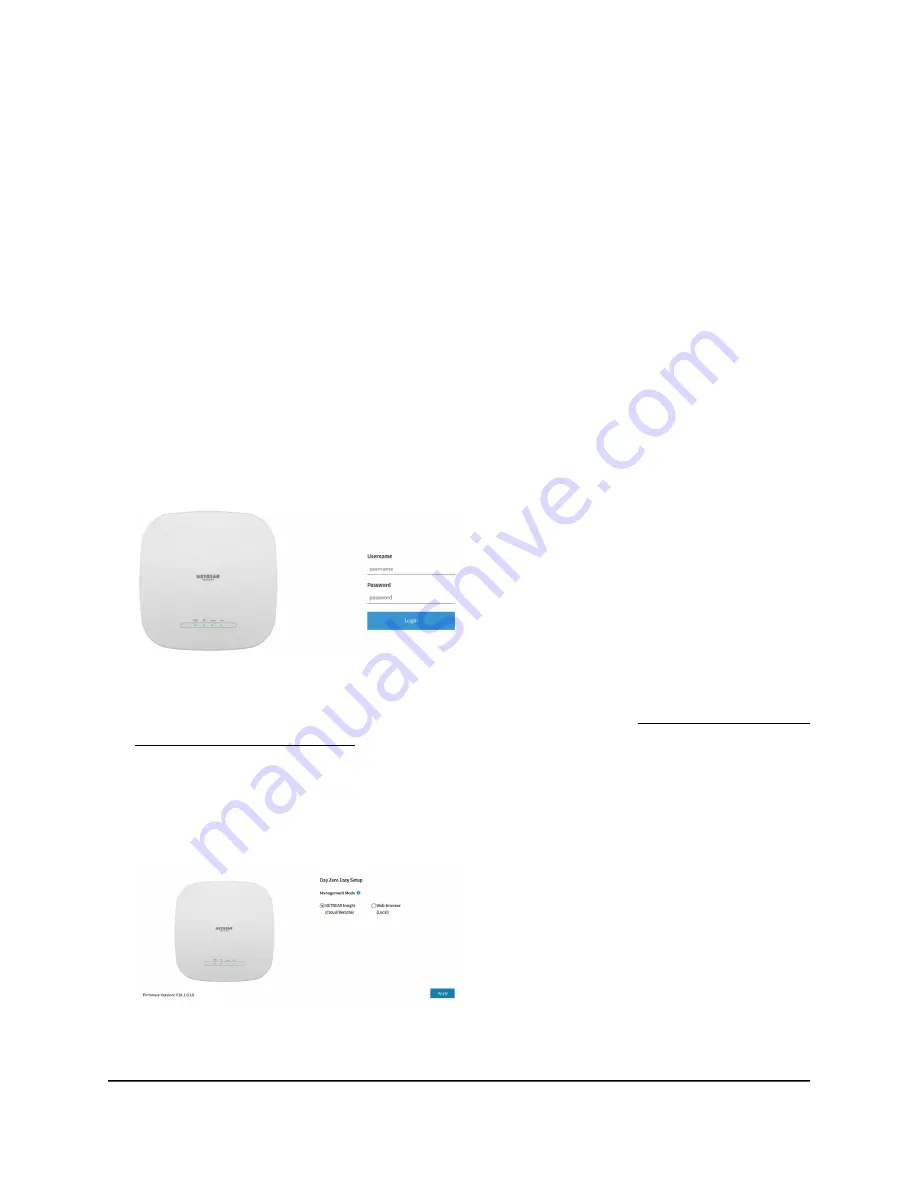
To connect to the access point using a computer that is connected to a LAN/PoE+
port of the access point:
1. Record the IP address and subnet mask of your computer so that you can reinstate
these IP address settings later.
2. Temporarily change the IP address on your computer to 192.168.0.210 with
255.255.255.0 as the subnet mask.
(You can actually use any IP address in the 192.168.0.2–192.168.0.254 range, with
the exception of IP address 192.168.0.100, which is the default IP address of the
access point.)
For more information about changing the IP address on your computer, see the help
or documentation for your computer.
3. Use an Ethernet cable to connect your computer to the LAN/PoE+ port on the access
point.
4. On the computer, launch a web browser and enter 192.168.0.100 in the address
bar.
Your browser might display a security warning because of the self-signed certificate
on the access point, which is expected behavior. You can proceed, or add an
exception for the security warning. For more information, see What to do if you get
a browser security warning on page 42.
5. Enter the access point user name and default password.
The user name is admin. The default password is password. The user name and
password are case-sensitive.
User Manual
37
Install the Access Point in Your
Network and Access It for Initial
Configuration
Insight Managed WiFi 6 AX3000 Access Point Model WAX618






























