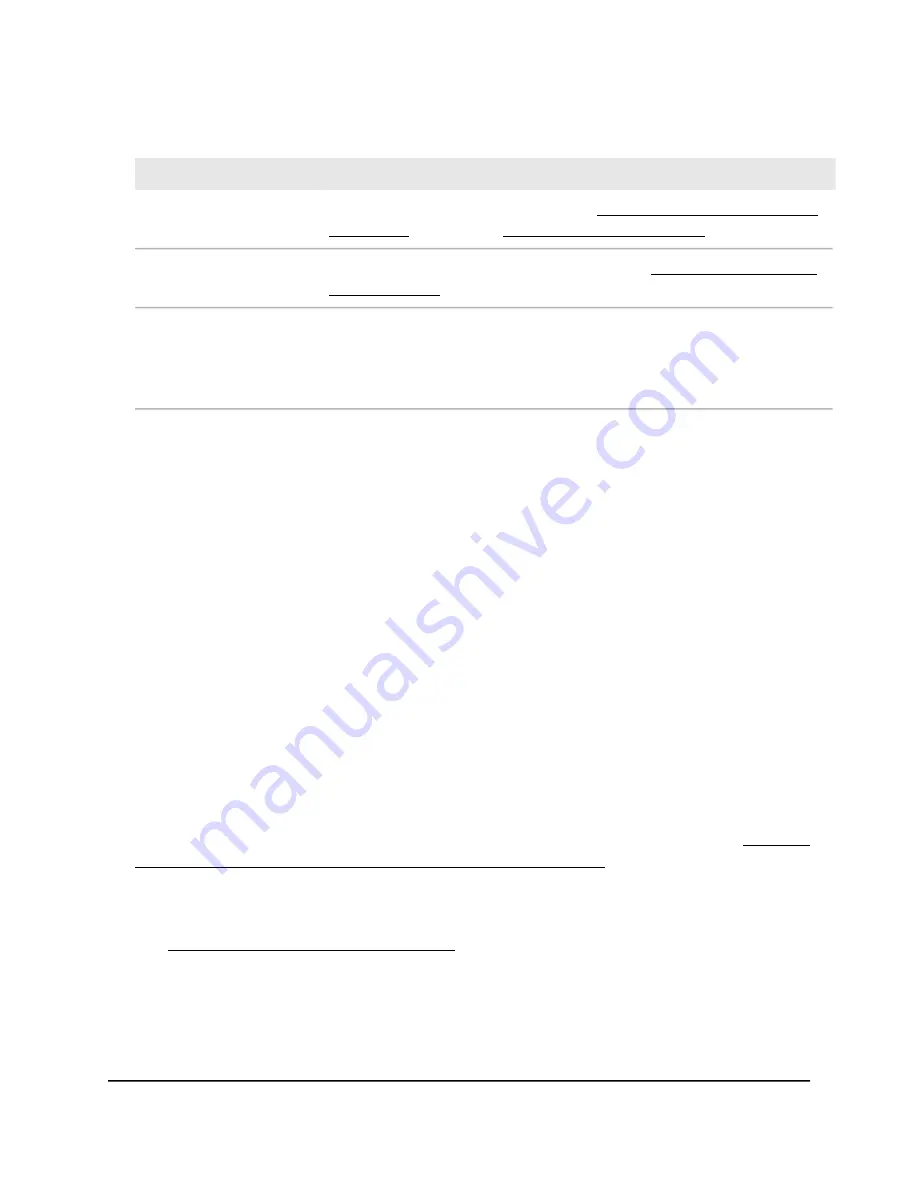
(Continued)
Description
Field
Displays if the WiFi network is enabled (see Set up or change an open or secure
WiFi network on page 64 or Enable or disable a WiFi network on page 70).
Wireless AP
Displays if the WiFi network broadcasts its SSID (see Hide or broadcast the SSID
for a WiFi network on page 71).
Broadcast Name
This setting applies to the Wireless 1 network only.
Displays if WPS is enabled.
Note: If you either set up open security for the Wireless 1 network or disable the
WiFi radios, WPS is disabled.
Wi-Fi Protected Setup
Display information about the LAN port, AP, and WiFi
settings [access point mode]
If the AP is in access point mode, you can display information about the LAN IP addresses,
AP, and the WiFi settings for each radio.
To display information about the AP and the IP and WiFi settings if the AP is in
access point mode:
1. Connect your computer or mobile device to the AP in one of the following ways
•
Connect directly to the AP’s WiFi network or LAN. (Applies to the AP in either
operation mode.)
•
Connect to the same network that the AP is connected to. (Applies only if the AP
is operating in AP mode.)
2. Launch a web browser and enter http://www.routerlogin.net in the address field.
Instead, if you are connected to same network as the AP, enter the LAN IP address
that is assigned to the AP. For information about finding the IP address, see Find the
IP address of the AP when you cannot use routerlogin.net on page 32.
A login window displays.
If your browser displays a security warning, dismiss the warning. For more information,
see Dismiss a browser security warning on page 38.
3. Enter the AP local device password.
The local device password is the one that you specified. The local device password
is case-sensitive.
The BASIC Home page displays.
User Manual
152
Maintain and Monitor
WiFi 6 AX1800 Dual Band Wireless Access Point WAX204






























