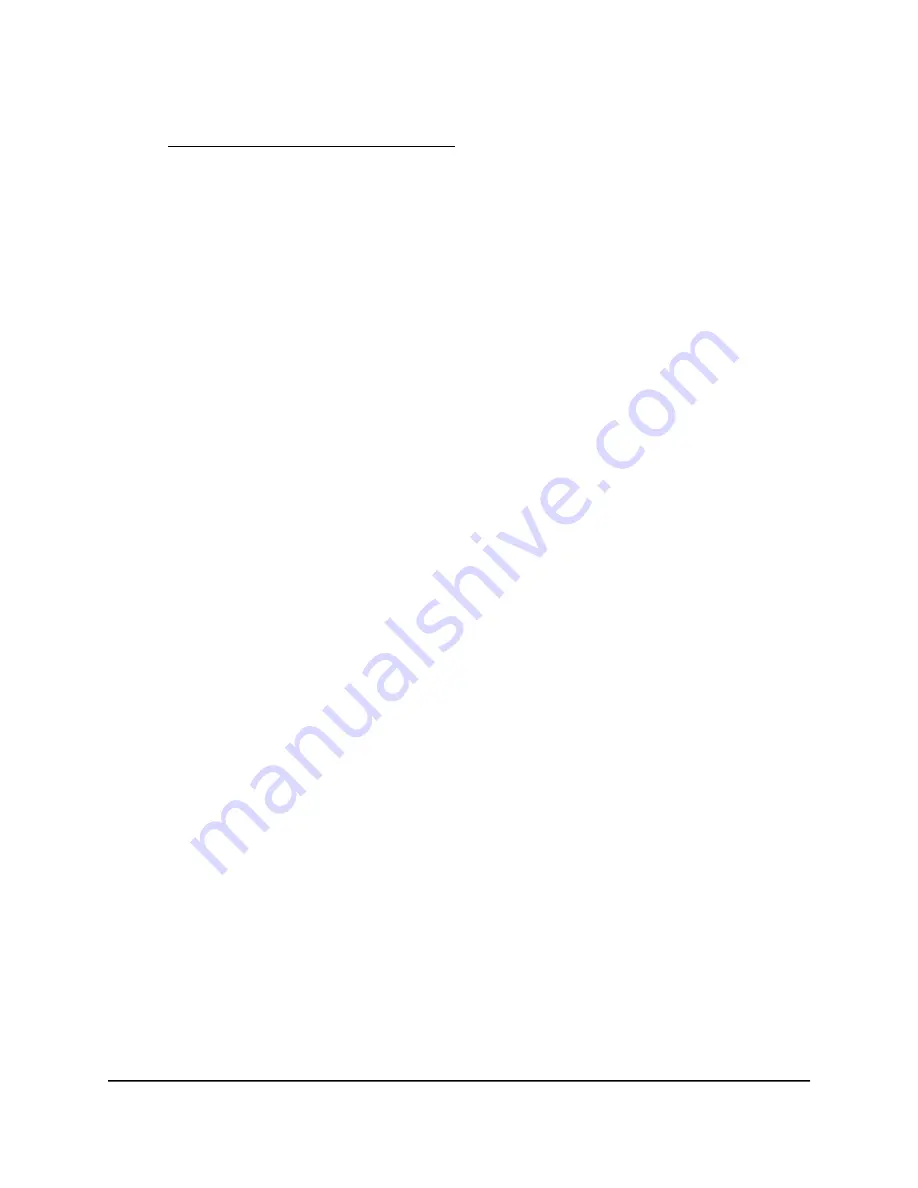
If your browser displays a security warning, dismiss the warning. For more information,
see Dismiss a browser security warning on page 39.
3. Enter your local device password.
If you enter an incorrect password three times, you are prompted to enter the serial
number of the AP.
The serial number is on the AP label.
4. Enter the serial number of the AP.
5. Click the Continue button.
The page that displays prompts you for the answers to your security questions.
6. Enter the saved answers to your security questions.
7. Click the Continue button.
The Access Point/Router Password Reset page displays.
8. Enter a new password and confirm it.
9. Select two security questions and provide answers to them.
10. Click the Next button.
The page that displays confirms that you successfully reset the admin password.
11. Click the Login Again button.
A login window displays.
12. With your new password, log in to the AP.
Factory default settings
Under some circumstances (for example, if you lost track of the changes that you made
to the AP settings or you move the AP to a different network), you might want to erase
the configuration and reset the AP to factory default settings.
If the AP is operating in AP mode and you do not know the current IP address of the
AP, first try to use an IP scanner application to detect the IP address. (IP scanner
applications are available on the Internet free of charge.) If you still cannot find the
current IP address of the AP, reset the AP to factory default settings.
Note: If the AP is in router mode, you can always access the AP by using
http://www.routerlogin.net or http://www.routerlogin.com (both of which are the same
as http://192.168.1.1).
User Manual
96
Maintain and Monitor
WiFi 6 AX1800/AX3200 Dual Band Wireless Access Points, WAX202 and WAX206






























