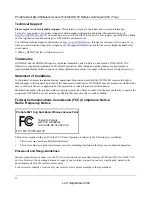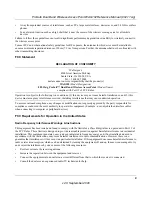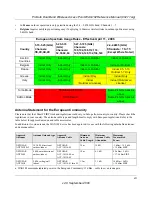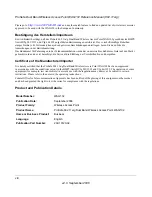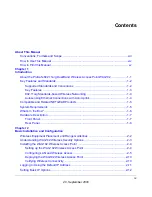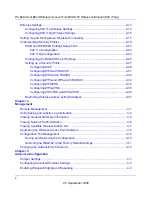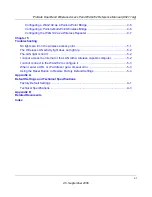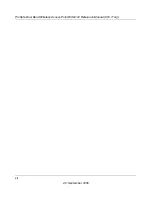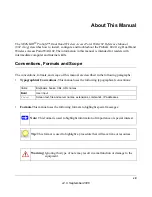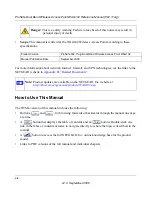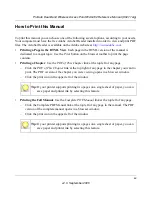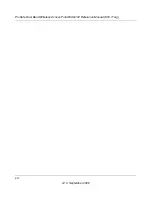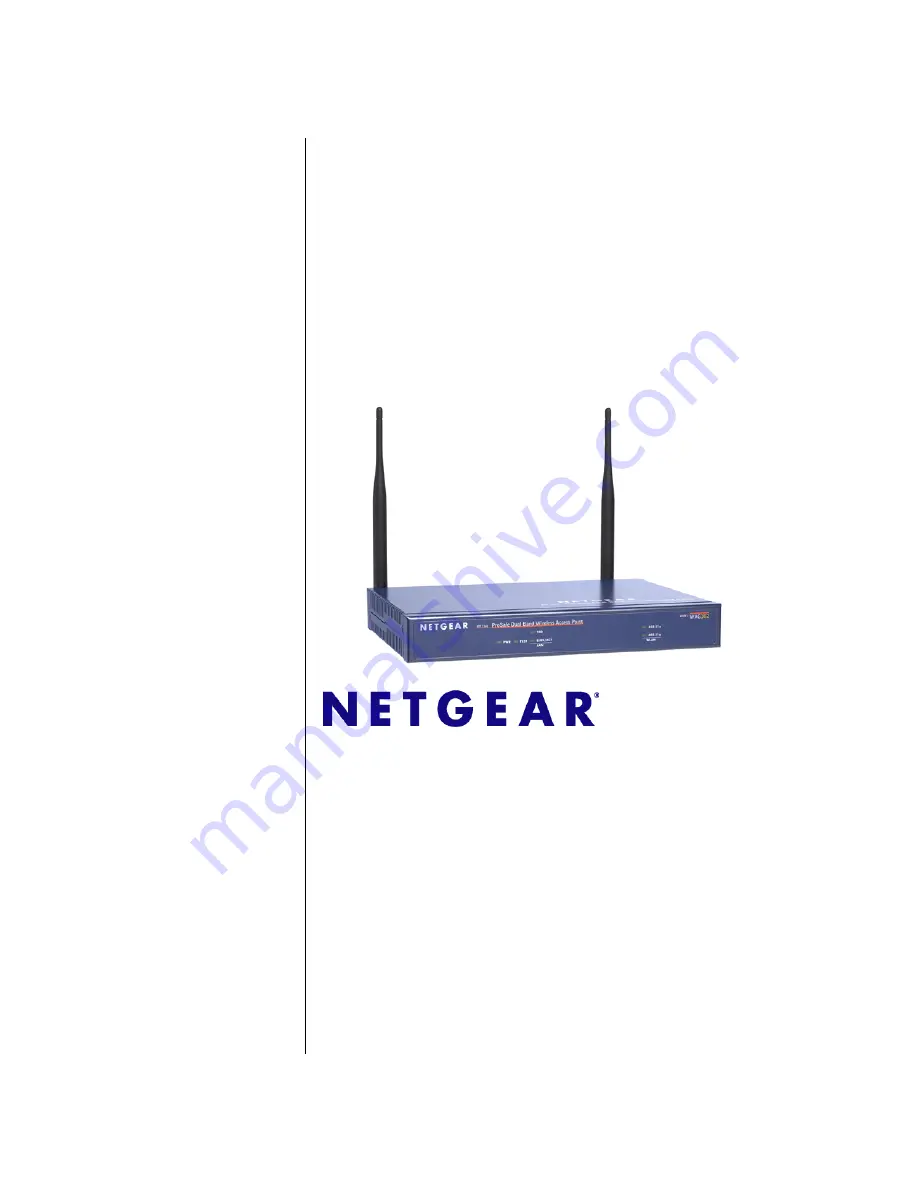Отзывы:
Нет отзывов
Похожие инструкции для WAG102 - ProSafe Dual Band Wireless Access Point

AR430W
Бренд: Airlink101 Страницы: 41

300 Mbps
Бренд: Rawafed Libya Страницы: 22

AP-100 Series
Бренд: Aruba Страницы: 2

Airlive WIAS-3200N
Бренд: Ovislink Страницы: 7

MWR 1900
Бренд: Cisco Страницы: 48

M10-CA
Бренд: Cisco Страницы: 40

MWR 1941-DC - 1941 Mobile Wireless Router
Бренд: Cisco Страницы: 106

M20
Бренд: Cisco Страницы: 14

MWR 1900
Бренд: Cisco Страницы: 30

MWR 1941-DC - 1941 Mobile Wireless Router
Бренд: Cisco Страницы: 184

WRT54G2 Linksys
Бренд: Cisco Страницы: 44

WRVS4400N - Small Business Wireless-N Gigabit Security Router
Бренд: Cisco Страницы: 224

WRT54G2 Linksys
Бренд: Cisco Страницы: 368

E5783-330
Бренд: Huawei Страницы: 21

E5377
Бренд: Huawei Страницы: 7

E5573s-320
Бренд: Huawei Страницы: 28

E5786
Бренд: Huawei Страницы: 36

E6878-370
Бренд: Huawei Страницы: 22