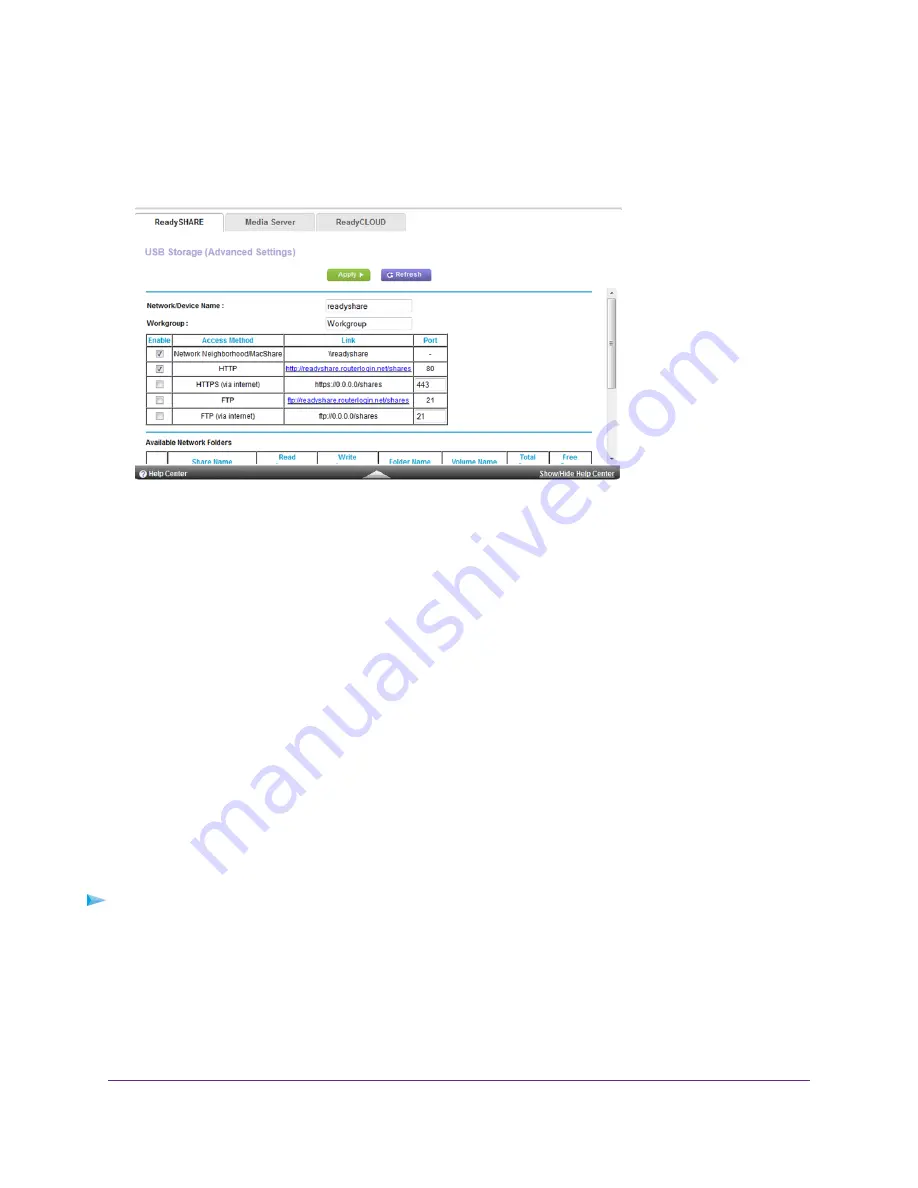
The BASIC Home page displays.
4.
Select ADVANCED > USB Functions > ReadySHARE Storage.
5.
Click the Edit button.
The Edit Network Folder window opens.
6.
Change the settings in the fields as needed.
7.
Click the Apply button.
Your settings are saved.
Remotely Access a USB Device Using ReadyCLOUD
NETGEAR ReadyCLOUD for routers lets you remotely access files stored on a USB storage device that is connected
to the router. Before you can use ReadyCLOUD, you must create a ReadyCLOUD account and register your router.
A ReadyCLOUD app is also available for Windows computers, Android mobile devices, and iOS mobile devices.
For more information about setting up ReadyCLOUD, see the ReadyCLOUD for Routers User Manual, which is
available online at
Create a ReadyCLOUD Account
To create a ReadyCLOUD account:
1.
Launch a web browser from a computer or WiFi device.
2.
Visit
The ReadyCLOUD Welcome page displays.
3.
Click the Sign In link.
Share USB Storage Devices Attached to the Router
131
Nighthawk X8 AC5000 Tri-Band WiFi Router






























