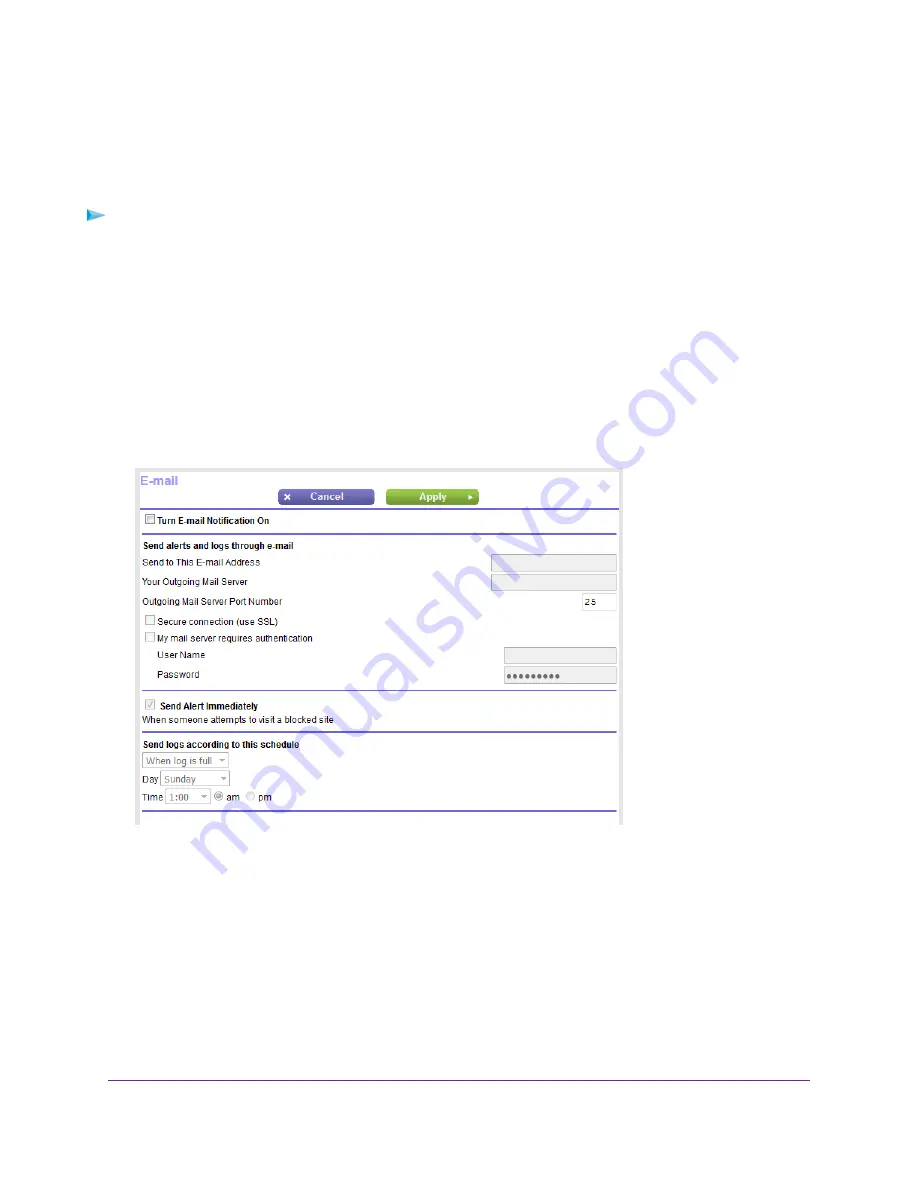
Set Up Security Event Email Notifications
The router can email you its logs of router activity. The log records router activity and security events such
as attempts to access blocked sites or services.
To set up email notifications:
1.
Launch a web browser from a computer or mobile device that is connected to the network.
2.
Enter http://www.routerlogin.net.
A login window opens.
3.
Enter the router user name and password.
The user name is admin. The default password is password. The user name and password are
case-sensitive.
The BASIC Home page displays.
4.
Select ADVANCED > Security > E-mail.
5.
Select the Turn E-mail Notification On check box.
6.
In the Your Outgoing Mail Server field, enter the name of your ISP outgoing (SMTP) mail server (such
as mail.myISP.com).
You might be able to find this information in the configuration window of your email program. If you leave
this field blank, log and alert messages are not sent.
7.
In the Send to This E-mail Address field, type the email address to which logs and alerts are to be
sent.
This email address is also used for the From address. If this field is blank, log and alert messages are
not sent.
8.
In the Outgoing Mail Server Port Number field, enter the port number that the mail server uses.
Control Access to the Internet
75
Nighthawk AC1900 Smart WiFi Router Model R6900v2






























