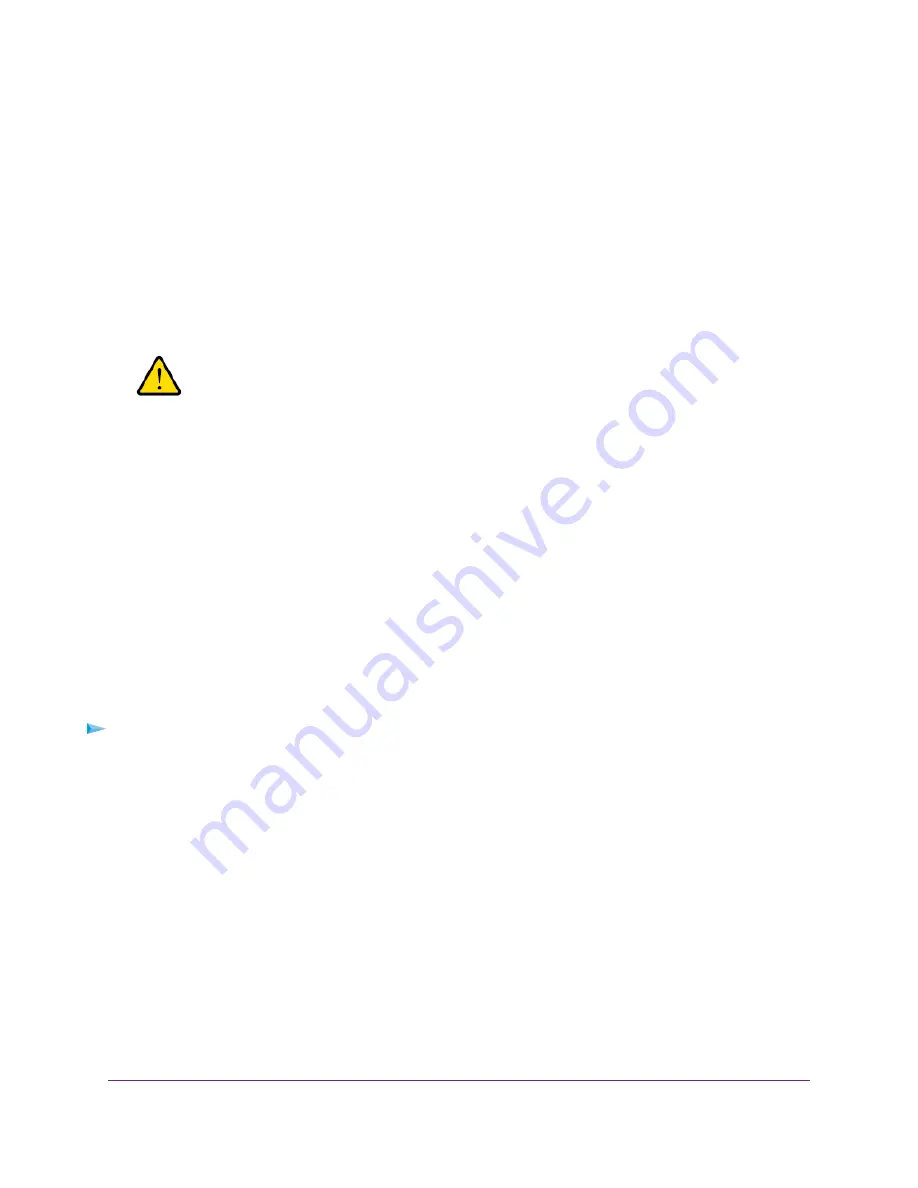
3.
Enter the router user name and password.
The user name is admin. The default password is password. The user name and password are
case-sensitive.
The BASIC Home page displays.
4.
Select ADVANCED > Administration > Backup Settings.
The Backup Settings page displays.
5.
Click the Erase button.
The configuration is reset to factory default settings. When the reset is complete, the router reboots.
This process takes about two minutes.
WARNING:
To avoid the risk of corrupting the firmware, do not interrupt the reset. For
example, do not close the browser, click a link, or load a new page. Do not
turn off the router. Wait until the router finishes restarting and the Power LED
turns solid white.
View the Status and Statistics of the Router
You can view information about the router and its ports and the status of the Internet connection and WiFi
network. In addition, you can view traffic statistics for the various ports.
View Information About the Router and the Internet and WiFi
Settings
You can view router information, the Internet port status, and WiFi settings.
To view information about the router and the Internet, modem, and WiFi settings:
1.
Launch a web browser from a computer or mobile device that is connected to the network.
2.
Enter http://www.routerlogin.net.
A login window opens.
3.
Enter the router user name and password.
The user name is admin. The default password is password. The user name and password are
case-sensitive.
Manage the Router and Monitor the Traffic
162
Nighthawk AC1900 Smart WiFi Router Model R6900v2






























