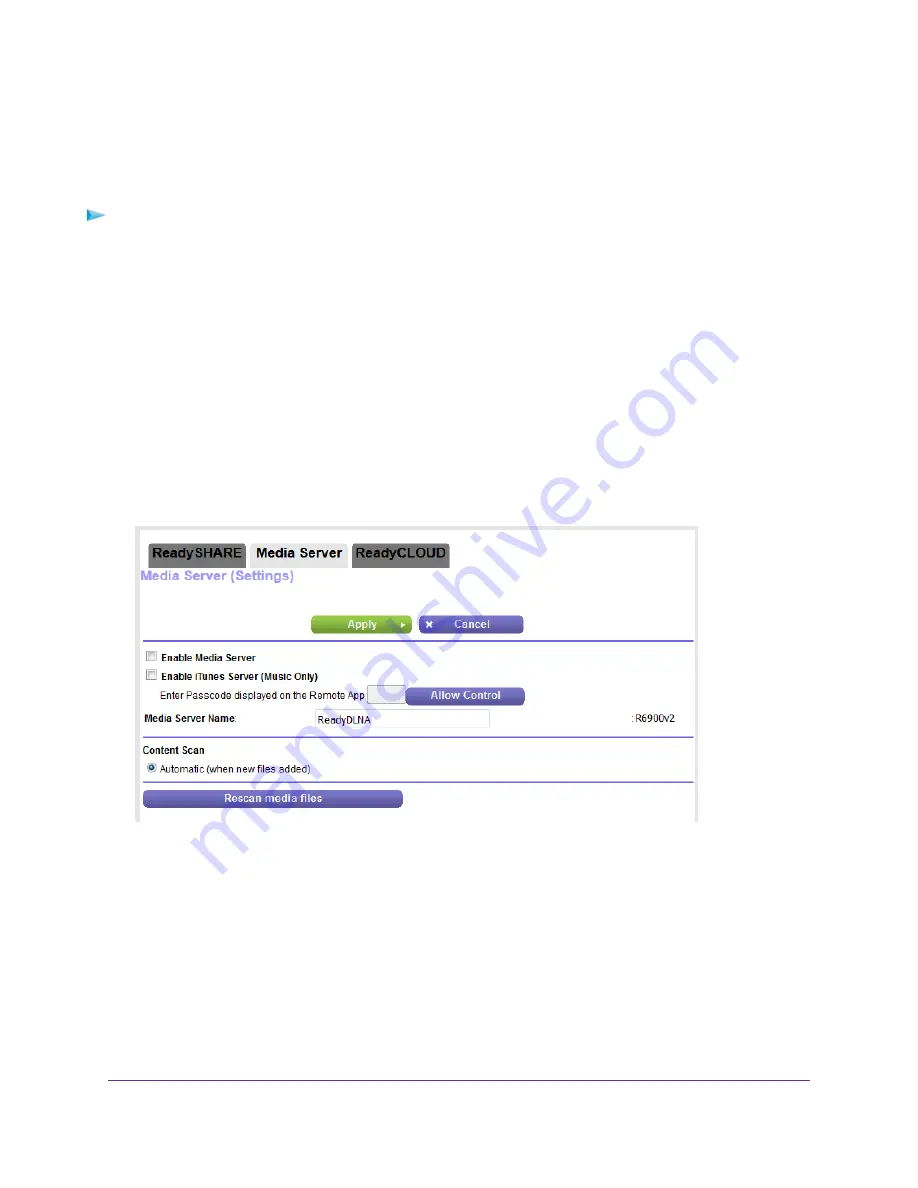
Specify ReadyDLNA Media Server Settings
The router can function as a ReadyDLNA media server, which lets you view movies and photos on
DLNA/UPnP AV-compliant media players, such as Xbox360, Playstation, and NETGEAR media players.
To specify media server settings:
1.
Launch a web browser from a computer or mobile device that is connected to the network.
2.
Enter http://www.routerlogin.net.
A login window opens.
3.
Enter the router user name and password.
The user name is admin. The default password is password. The user name and password are
case-sensitive.
The BASIC Home page displays.
4.
Select ADVANCED > USB Functions > ReadySHARE.
The USB Storage (Advanced Settings) page displays.
5.
Click the Media Server tab.
6.
Select the Enable Media Server check box.
For information about enabling iTunes Server, see
Play Music From a Storage Device With iTunes
on page 125.
7.
To change the media server name, in the Media Server Name field, type a new media server name for
the router.
By default, the media server name is ReadyDLNA. Whether you use the default media server name of
another name, the media server name is appended by a semicolon followed by the device name of the
router, which is, by default, the model number of the router.
8.
Click the Apply button.
Use the Router as a Media Server
124
Nighthawk AC1900 Smart WiFi Router Model R6900v2






























