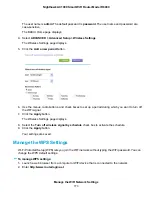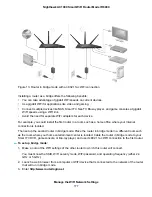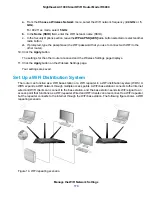Warning
If you clear a Keep Existing Wireless Settings check box and use WPS to add
a computer or WiFi device to the router’s WiFi network, the associated SSID
and passphrase are automatically generated and other WiFi devices that are
already connected to the router’s WiFi network might be disconnected.
8.
Click the Apply button.
Your settings are saved.
Use the Router as a WiFi Access Point
You can set up the router to function as a WiFi access point (AP) on the same local network as another
router. When the router functions as a WiFi AP, many router-related features are disabled.
If you want to change the router’s function, use a wired connection to avoid being
disconnected when the new function takes effect.
Tip
To set up the router as an AP:
1.
Use an Ethernet cable to connect the yellow Internet port on the back panel of the router to a LAN
port on the other router.
2.
Launch a web browser from a computer or WiFi device that is connected to the network.
3.
Enter http://www.routerlogin.net.
A login window opens.
4.
Enter the router user name and password.
The user name is admin. The default password is password. The user name and password are
case-sensitive.
The BASIC Home page displays.
5.
Select ADVANCED > Advanced Setup > Wireless AP.
Manage the WiFi Network Settings
175
Nighthawk AC1900 Smart WiFi Router Model R6900