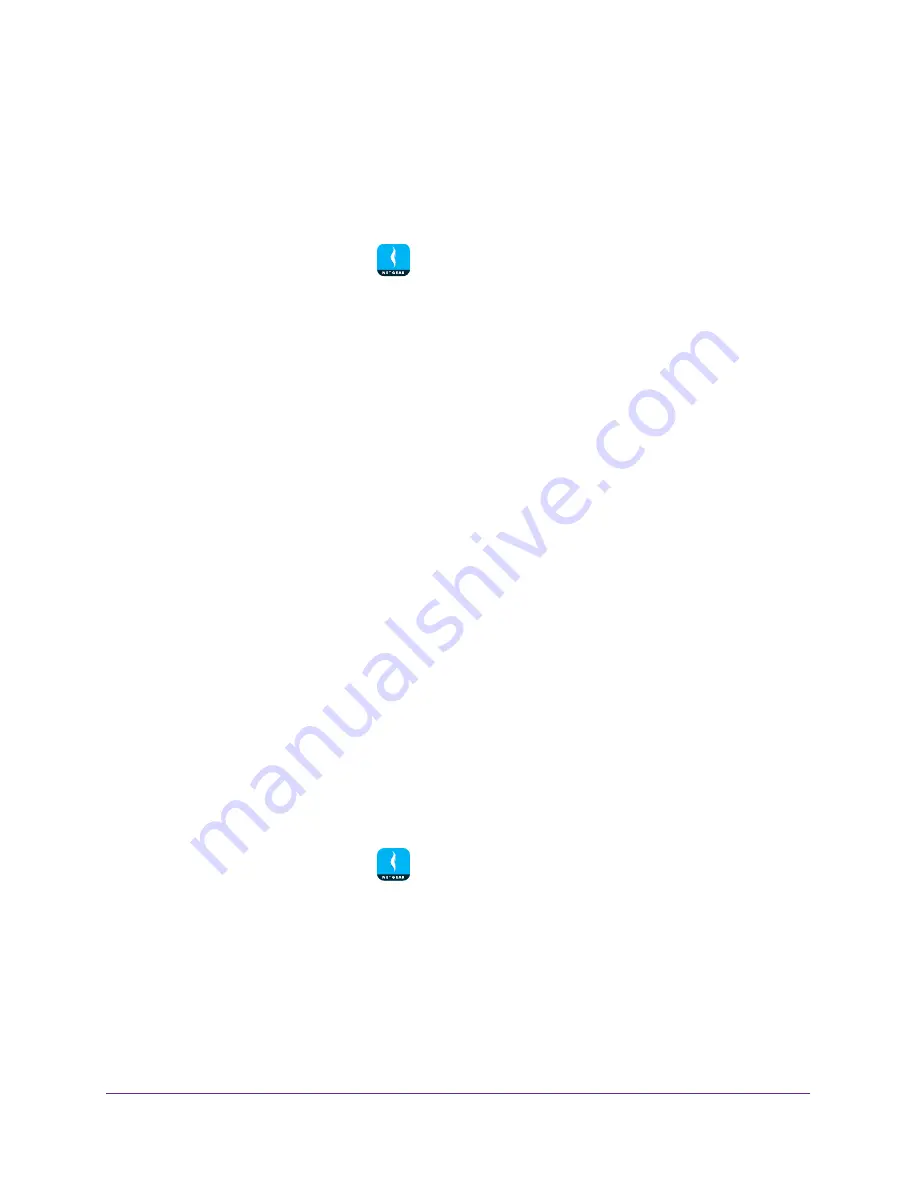
Share Files
42
NETGEAR genie App
can transfer files to this device or access media files on this device only when the Turbo
Transfer or My Media page is open on your device.
To enable or disable power saving mode:
1.
Connect your mobile device to the router’s WiFi network.
2.
Launch the genie mobile app
.
3.
Tap the
SIGN IN
button.
Note:
If you don't have a NETGEAR account, create an account or tap
SKIP
.
The Account Login page displays.
4.
Enter your NETGEAR account credentials and tap the
SIGN IN
button.
The Local Access page displays.
5.
Enter your router’s admin password and tap the
LOGIN
button.
The dashboard displays.
6.
Tap
Turbo Transfer
.
The Turbo Transfer page displays.
7.
Tap the settings icon.
The Turbo Transfer Settings page displays.
8.
To enable power saving mode, move the
Enable Power Saving Mode
slider to right.
9.
To disable power saving mode, move the
Enable Power Saving Mode
slider to left.
View or Delete the Turbo Transfer History
You can view and delete the history of files sent and received using Turbo Transfer.
To view or delete the Turbo Transfer history:
1.
Connect your mobile device to the router’s WiFi network.
2.
Launch the genie mobile app
.
3.
Tap the
SIGN IN
button.
Note:
If you don't have a NETGEAR account, create an account or tap
SKIP
.
The Account Login page displays.
4.
Enter your NETGEAR account credentials and tap the
SIGN IN
button.
The Local Access page displays.






























