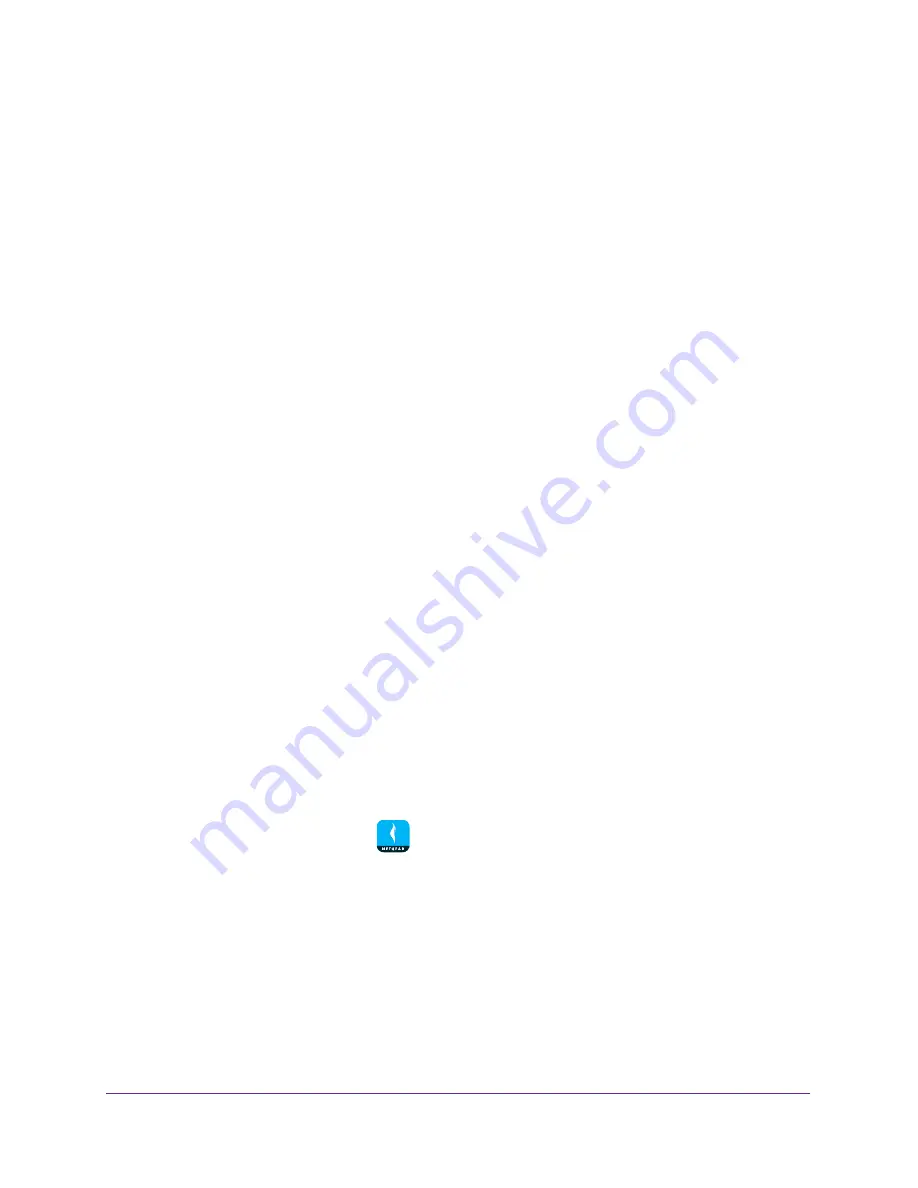
Share Files
39
NETGEAR genie App
Note:
If you don't have a NETGEAR account, create an account or tap
SKIP
.
The Account Login page displays.
4.
Enter your NETGEAR account credentials and tap the
SIGN IN
button.
The Local Access page displays.
5.
Enter your router’s admin password and tap the
LOGIN
button.
The dashboard displays.
6.
Tap
ReadySHARE
.
The LOCAL page displays.
7.
Tap a folder.
The files in that folder display.
8.
Tap the menu icon and then tap
upload
.
9.
Tap a check box next to the file that you want to upload and then tap the
OK
button.
The Remote page displays.
10.
Tap the USB storage device that you want to upload the file to.
11.
Tap
UPLOAD > YES
.
The file uploads.
12.
Tap the
OK
button.
Download Files From USB Storage Device Connected to
the Router
You can download files stored on your USB storage device to the genie app.
To download files on a USB storage device connected to the router:
1.
Connect your mobile device to the router’s WiFi network.
2.
Launch the genie mobile app
.
3.
Tap the
SIGN IN
button.
Note:
If you don't have a NETGEAR account, create an account or tap
SKIP
.
The Account Login page displays.
4.
Enter your NETGEAR account credentials and tap the
SIGN IN
button.
The Local Access page displays.
5.
Enter your router’s admin password and tap the
LOGIN
button.






























