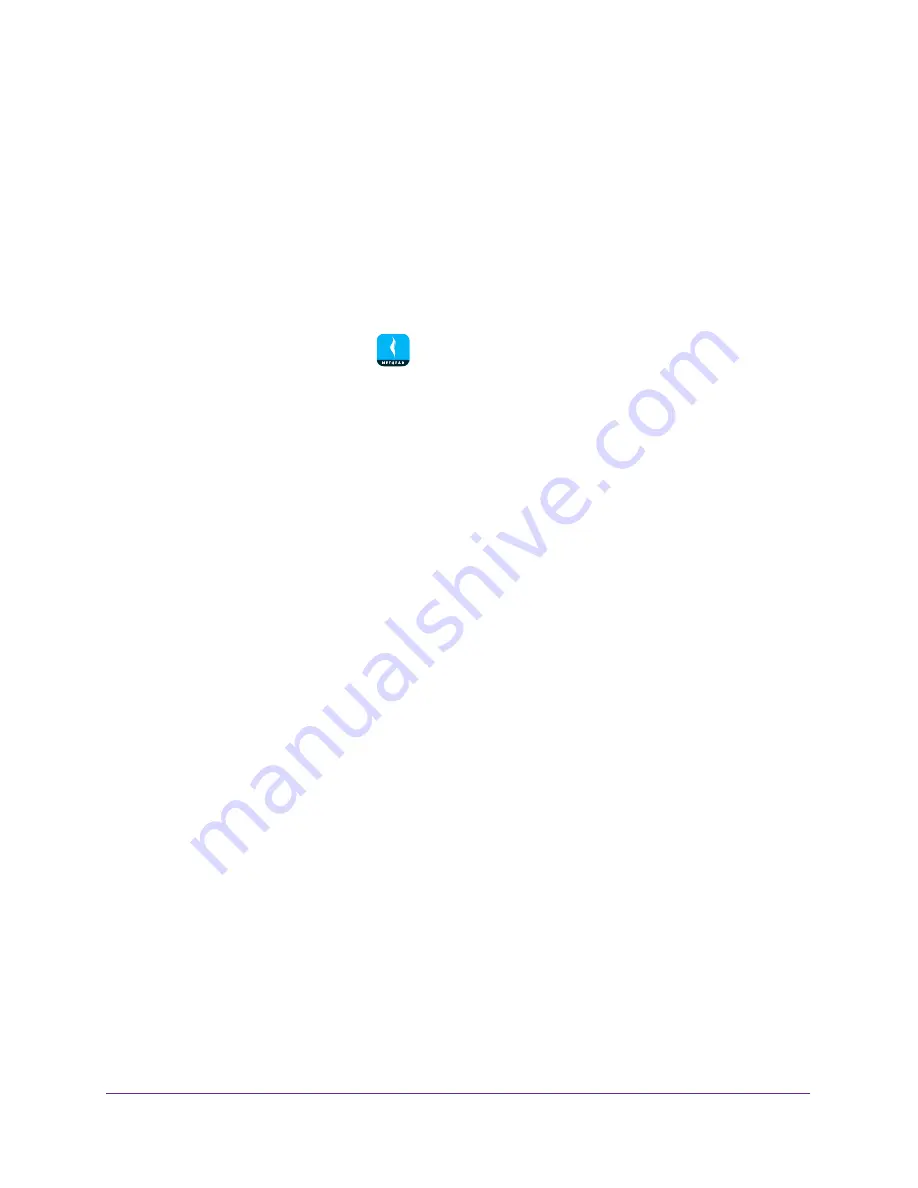
Parental Controls
31
NETGEAR genie App
Set the Parental Controls Filtering Level for Your Router
Network
You can set the Parental Controls filtering level for your router network.
To set the Parental Controls filtering level for your router network:
1.
Connect your mobile device to the router’s WiFi network.
Note:
If you’re accessing your router remotely, skip this step.
2.
Launch the genie mobile app
.
3.
Tap the
SIGN IN
button.
Note:
If you don't have a NETGEAR account, create an account or tap
SKIP
.
The Account Login page displays.
4.
Enter your NETGEAR account credentials and tap the
SIGN IN
button.
If you’re accessing your router locally, the Local Access page displays. If you’re
accessing your router remotely, the Remote Access page displays.
5.
Enter your router’s admin password and tap the
LOGIN
button.
The dashboard displays.
6.
Tap
Parental Controls
.
The Parental Controls page displays.
7.
If you are not logged in to your OpenDNS account, tap the
LOGIN
button, enter your
OpenDNS user name, and tap the
LOGIN
button.
8.
To enable Parental Controls, move the
Enable
slider to the right.






























