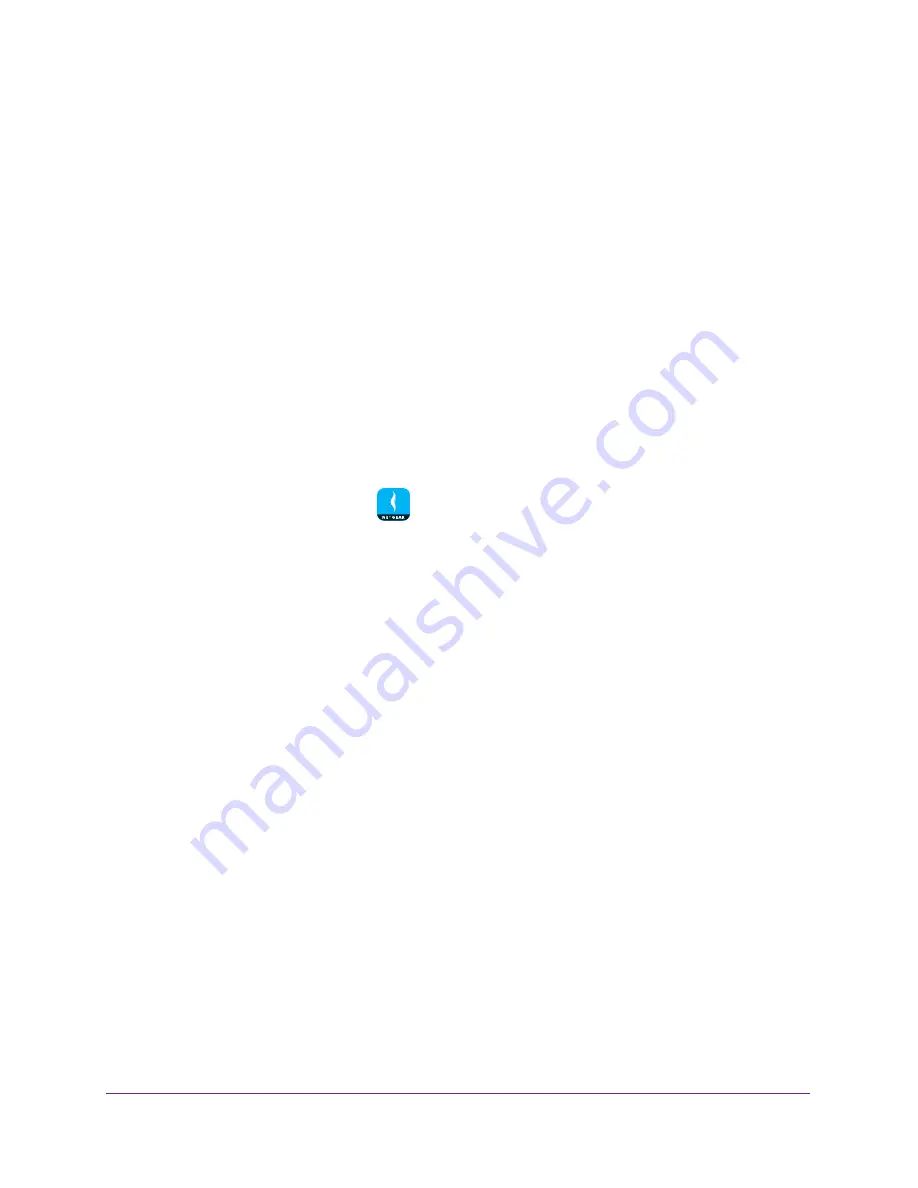
Manage Your WiFi Network
20
NETGEAR genie App
7.
To enable access control, move the
Access Control
slider to the right.
8.
Tap a device.
The Device page displays.
9.
To block the device from the network, move the
Pause Internet
slider to the right.
10.
To allow a blocked device to access the network, move the
Pause Internet
slider to the left.
Pause Internet Access
You must enable access control before you can pause Internet access for devices connected
to your network.
To pause Internet access for devices on the network:
1.
Connect your mobile device to the router’s WiFi network.
Note:
If you’re accessing your router remotely, skip this step.
2.
Launch the genie mobile app
.
3.
Tap the
SIGN IN
button.
Note:
If you don't have a NETGEAR account, create an account or tap
SKIP
.
The Account Login page displays.
4.
Enter your NETGEAR account credentials and tap the
SIGN IN
button.
If you’re accessing your router locally, the Local Access page displays. If you’re
accessing your router remotely, the Remote Access page displays.
5.
Enter your router’s admin password and tap the
LOGIN
button.
The dashboard displays.
6.
Tap
Network Map
.
The Network Map displays.
7.
To enable access control, move the
Access Control
slider to the right.
8.
Tap a device.
The Device page displays.
9.
To block the device from the network, move the
Pause Internet
slider to the right.
10.
To allow a blocked device to access the network, move the
Pause Internet
slider to the left.
Modify the Device Type in the Network Map
You can modify the device type that displays in the network map.






























