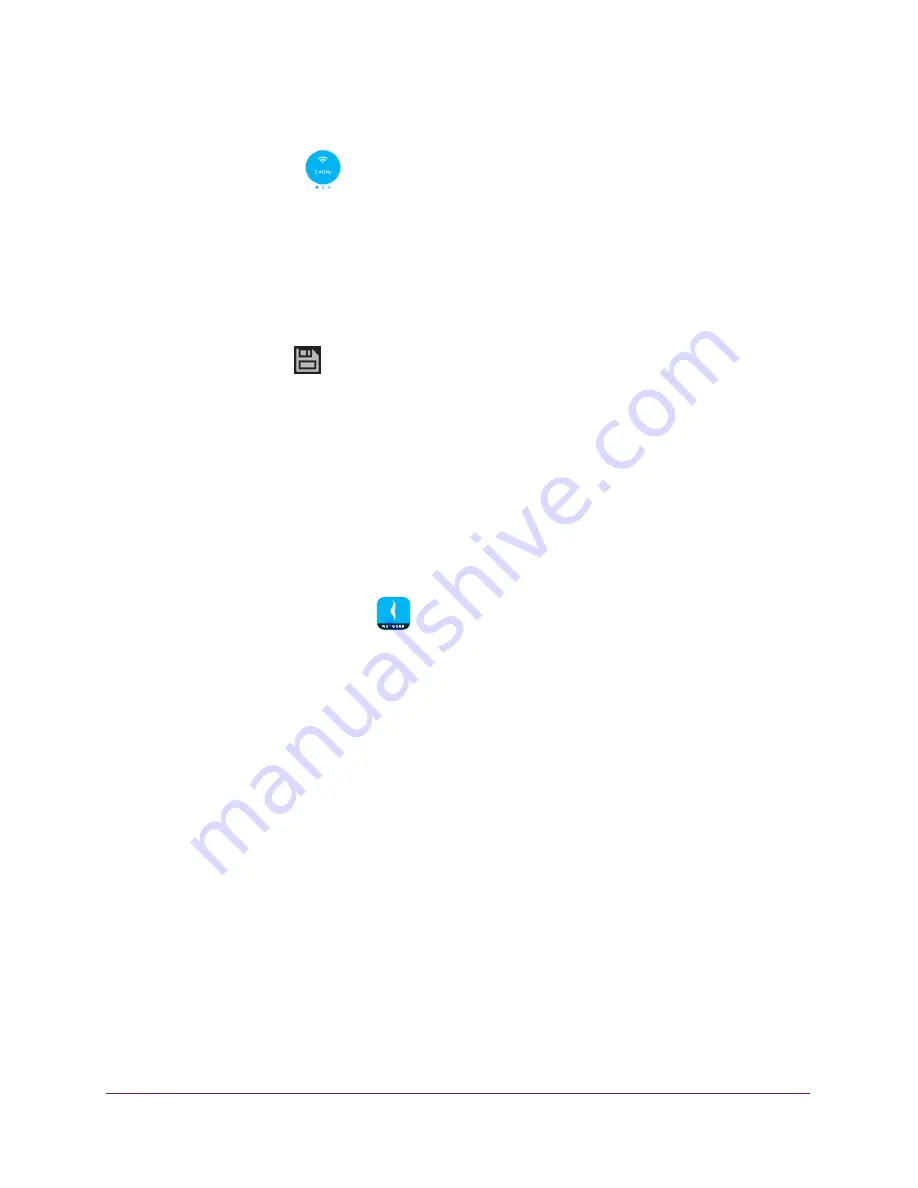
Manage Your WiFi Network
16
NETGEAR genie App
6.
(Optional) To change the WiFi password for your router’s 5 GHz WiFi network, swipe left on
the WiFi band icon
.
Note:
If you are using an Orbi router, you cannot change the Orbi’s 5 GHz
WiFi password because the Orbi’s 2.4 GHz and 5 GHz WiFi networks
share the same WiFi password.
7.
Tap the
Password
field and enter a new password in the field.
8.
Tap the
Security
field and select a new security level.
9.
Tap the save icon
.
Your settings are saved.
Change the WiFi Channel
To change the WiFi channel:
1.
Connect your mobile device to the router’s WiFi network.
Note:
If you’re accessing your router remotely, skip this step.
2.
Launch the genie mobile app
.
3.
Tap the
SIGN IN
button.
Note:
If you don't have a NETGEAR account, create an account or tap
SKIP
.
The Account Login page displays.
4.
Enter your NETGEAR account credentials and tap the
SIGN IN
button.
If you’re accessing your router locally, the Local Access page displays. If you’re
accessing your router remotely, the Remote Access page displays.
5.
Enter your router’s admin password and tap the
LOGIN
button.
The dashboard displays.
6.
Tap
WiFi
.
The WiFi page displays.
7.
Tap the
Channel
field.
The Channel page displays.
8.
If your channel was set to Auto, move the
Auto
slider to the left to turn off auto-selection.
9.
Move the channel selector to the left or right to select a channel.






























