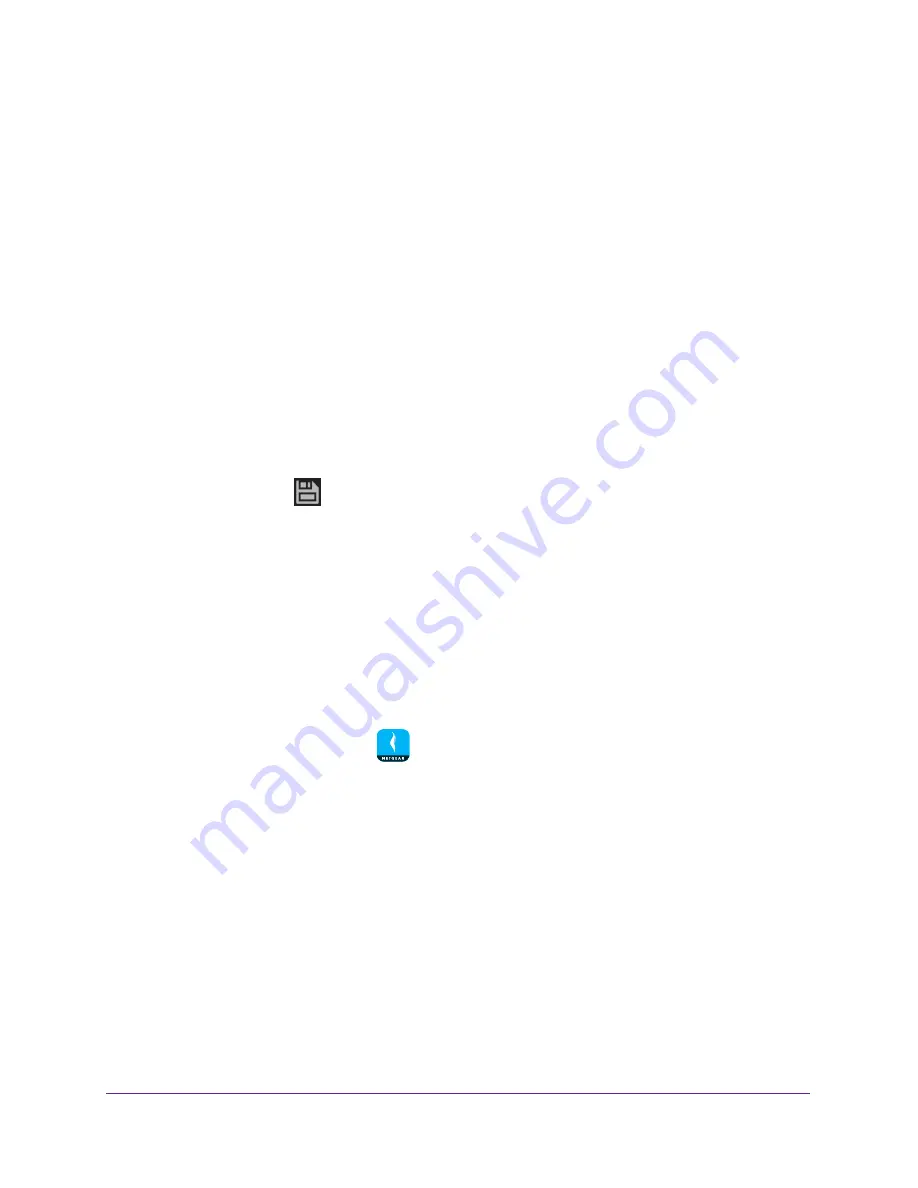
Manage Your WiFi Network
15
NETGEAR genie App
If you’re accessing your router locally, the Local Access page displays. If you’re
accessing your router remotely, the Remote Access page displays.
5.
Enter your router’s admin password and tap the
LOGIN
button.
The dashboard displays.
6.
Tap
WiFi
.
The WiFi page displays.
7.
(Optional) To change the WiFi network name for your router’s 5 GHz WiFi network, swipe
left on the WiFi band icon.
The page adjusts.
Note:
If you are using an Orbi router, you cannot change the Orbi’s 5 GHz
WiFi network name because the Orbi’s 2.4 GHz and 5 GHz WiFi
networks share the same WiFi network name.
8.
Tap the
WiFi Name
field and enter a new WiFi network name in the field.
9.
Tap the save icon
.
Your settings are saved.
Change Your Router’s WiFi Password or Security Level
To change your router’s WiFi password or security level:
1.
Connect your mobile device to the router’s WiFi network.
Note:
If you’re accessing your router remotely, skip this step.
2.
Launch the genie mobile app
.
Note:
If you don't have a NETGEAR account, create an account or tap
SKIP
.
The Account Login page displays.
3.
Enter your NETGEAR account credentials and tap the
SIGN IN
button.
If you’re accessing your router locally, the Local Access page displays. If you’re
accessing your router remotely, the Remote Access page displays.
4.
Enter your router’s admin password and tap the
LOGIN
button.
The dashboard displays.
5.
Tap
WiFi
.
The WiFi page displays.






























