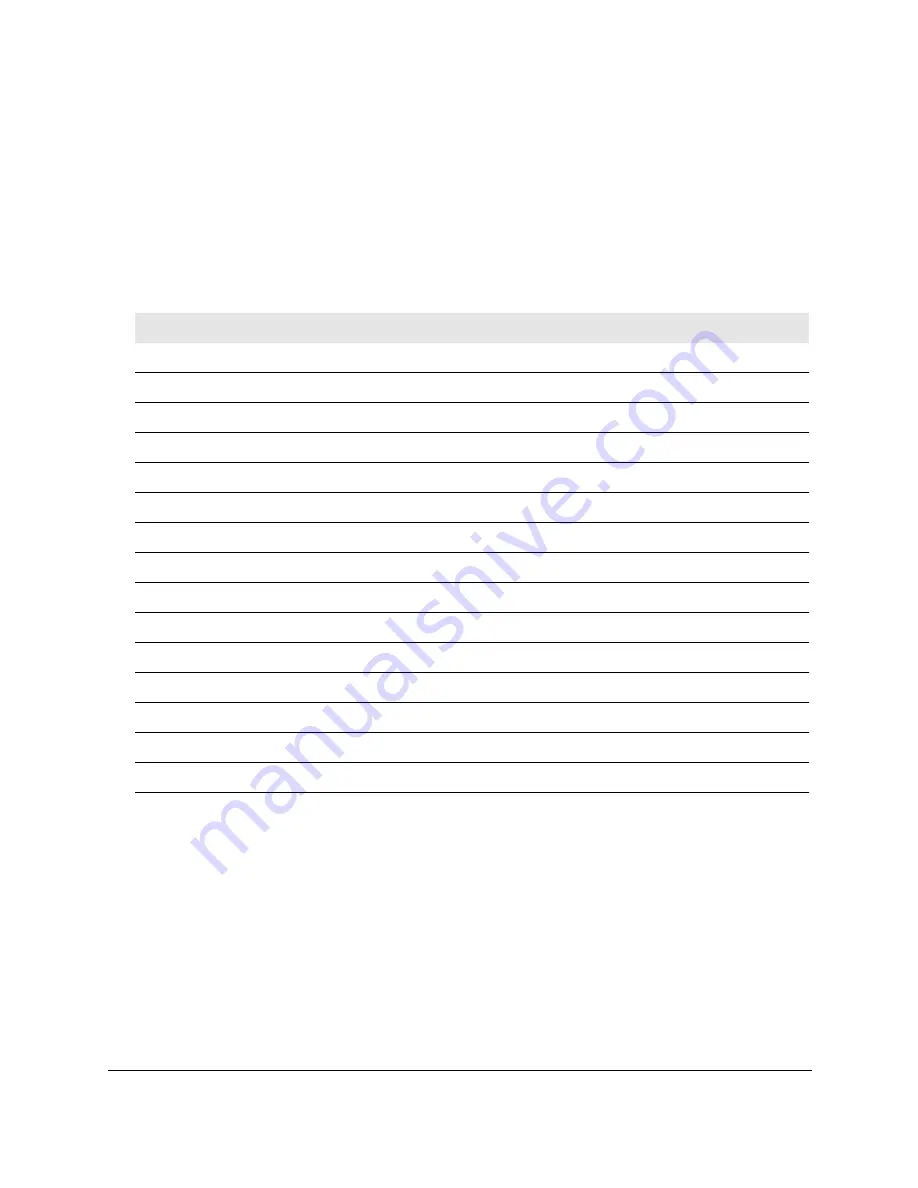
8-Port or 16-Port 10-Gigabit/Multi-Gigabit Smart Managed Plus Switch
Supplemental Information
User Manual
96
Factory default settings
You can return the switch to its factory settings. Use the end of a paper clip or some other
similar object to press and hold the
Factory Defaults
button on the back panel of the switch
for at least four seconds. The switch resets and returns to the factory settings that are shown
in the following table.
Table 2. Factory default settings
Feature
Setting
Switch password
password
IP address
192.168.0.239 (if the switch is not connected to a network with a DHCP server)
Subnet mask
255.255.255.0
DHCP mode
Enabled
IGMP snooping
Enabled
LAGs
None configured
VLANs
Disabled. If enabled, by default, all ports are members of VLAN 1.
802.1p/DSCP-based QoS
Disabled
Port-based QoS
Disabled
Rate limiting
Disabled
Broadcast filtering
Disabled
Loop detection
Disabled
Port speed
Autonegotiation
Flow control
Disabled
Port mirroring
Disabled


































