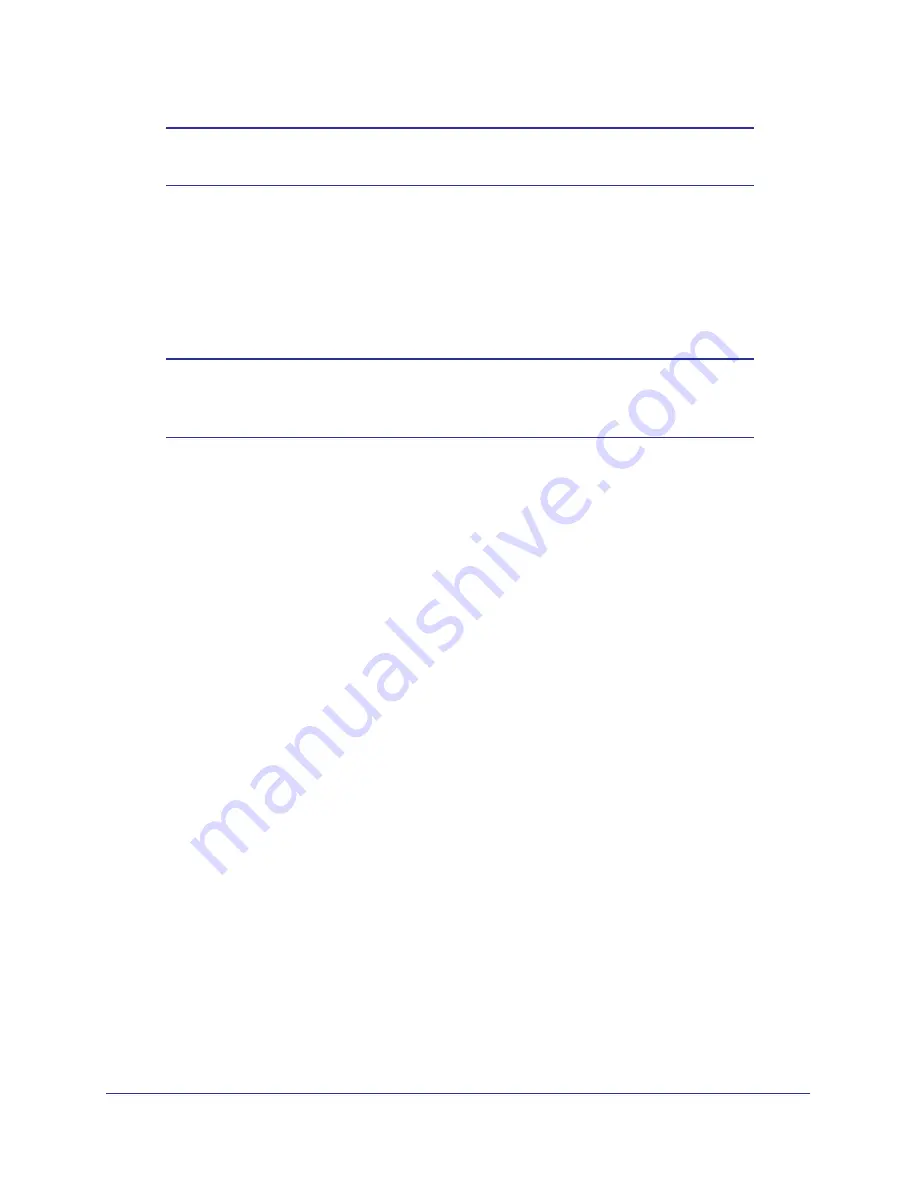
Chapter 2. Installation and Configuration
|
25
ProSafe Wireless-N Access Point WNAP320 Reference Manual
Note:
If you are unable to connect, see
Chapter 5, Troubleshooting and
.”
Logging In Using the Default IP Address
After you install the access point, log in to the product family to configure the basic settings
and the wireless settings. The access point is set, by default, with the IP address of
192.168.0.100 with DHCP disabled.
Note:
The computer you are using to connect to the access point should
be configured with an IP address that starts with 192.168.0.x and a
subnet mask of 255.255.255.0.
To log in using the default IP Address:
1.
Open a Web browser such as Internet Explorer, Mozilla Firefox, or Netscape Navigator.
Connect to the access point by entering its default address of
http://
192.168.0.100
into
your browser. Your Web browser should automatically find the access point and display
the home screen.
2.
Enter
admin
for the user name and
password
for the password, both in lower case letters
or use a new LAN address and password if you have set them up.
3.
Click
Login
.
4.
Select
Configuration > Wireless
. Verify your operating mode, 11b, 11bg, or 11ng. Verify
that the correct (default) channel has been selected for your network.
It should not be necessary to change the wireless channel unless you notice interference
problems or are near another wireless access point. Select a channel that is not being
used by any other wireless networks within several hundred feet of your product family.
5.
Click
Apply
to save any changes.






























