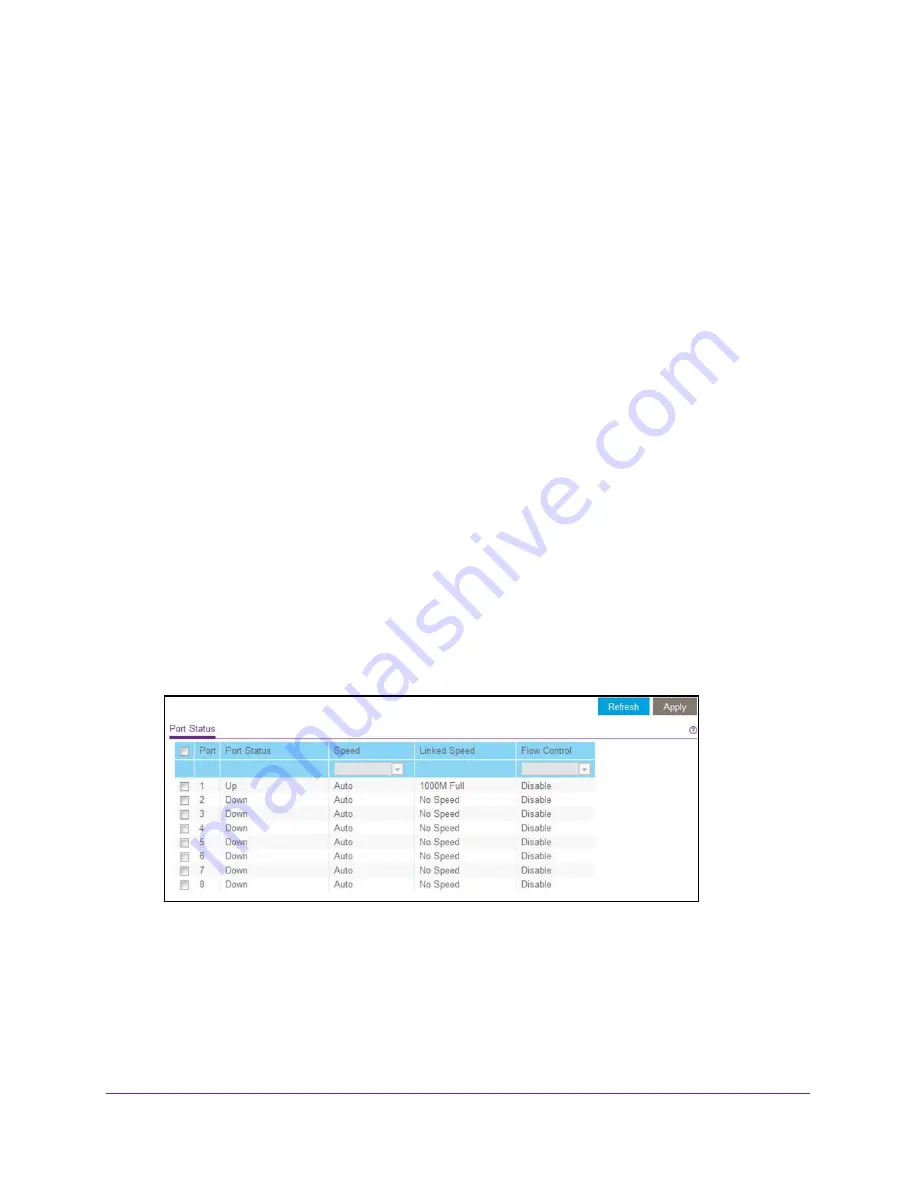
Manage and Monitor the Switch
58
ProSAFE Gigabit Web Managed (Plus) Switches
Manage the Port Speed
By default, the port speed on all ports is set automatically after the switch determines the
speed using auto-negotiation with the link partner. You can select a specific port speed
setting for each port, or disable a port by shutting it down manually.
Use Browser-Based Access to Specify the Port Speed or Shut
Down a Port
To specify the port speed or shut down ports:
1.
Connect your computer to the same network as the switch.
You can use a WiFi or wired network connection, or connect directly to a switch that is
off-network using an Ethernet cable.
2.
Launch a web browser.
3.
In the address field of your web browser, enter the IP address of the switch.
If you do not know the IP address of the switch, see
The login window opens.
4.
Enter the switch’s password in the
password
field.
The switch’s default password is
password
.
The Switch Information page displays.
5.
Select
System > Management > Port Status
.
The previous figure is an example. Your switch might provide more or less ports.
6.
Select one or more ports.
7.
In the
Speed
menu, select one of the following options:
•
Auto
. The port speed is set automatically after the switch determines the speed using
auto-negotiation with the link partner. This is the default setting.
•
Disable
. The port is shut down.






























