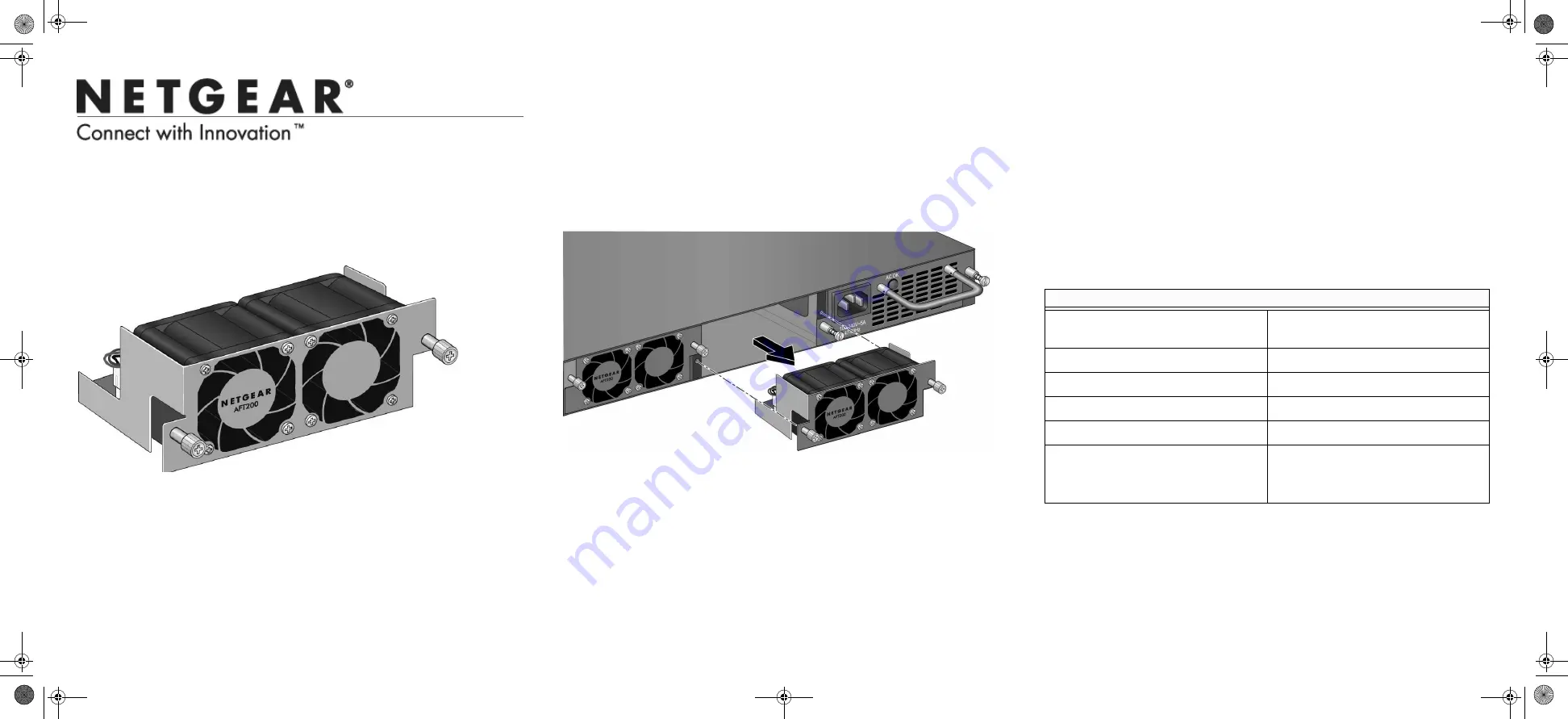
Installation Guide
Removing an AFT200 Fan Tray
Note:
The AFT200 has a hot swap capability.
It is not necessary to remove the AC
power when removing the AFT200 module.
To remove the AFT200 module, follow these steps:
1.
Loosen the two captive screws on the fan tray.
2.
Remove the fan tray from the fan tray slot by pulling on the captive screws.
Installing an AFT200 Fan Tray
To install an AFT200 fan tray, follow these steps:
WARNING!!
When inserting a fan trayinto the switches, do not use unnecessary
force. Doing so can damage the connectors on the rear of the fan tray and on the
midplane.
1.
Insert the new fan tray module into the fan tray module slot, and gently push
the module into the slot.
2.
Align the two captive screws with the screw holes in the switch’s back panel.
3.
Using a screwdriver, gently tighten the captive screws.
Specifications
Specifications
Dimensions (HxWxD)
1.60" x 4.22" x 2.34"
(40.60 x 107.29 x 59.55mm)
Weight
0.34lb(155 g)
Operating Temperature
32 to 122 ºF (0 to 50 ºC)
Storage Temperature
-49 to 185 ºF (-45 to 85 ºC)
Operative relative humidity
10 to 90% and non condensing
MTBF
676058 Hours (~77 Years) at 25 ºC
85680 Hours (~10 Years) at 55 ºC
ProSafe
®
Auxiliary Fan Tray AFT200
The ProSafe
®
Auxiliary Fan Tray AFT200 provides a replaceable fan tray for
XSM7224S 10Gigabit Switch. If AFT200 of the switch fails to work , it is easy to
replace the failed one with a new fan tray. Two fan tray slots are provided by
XSM7224S 10Gigabit Switch.
AFT200_IG_2Nov10.fm Page 1 Friday, November 12, 2010 10:39 AM


