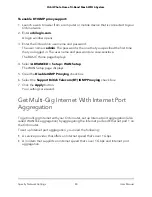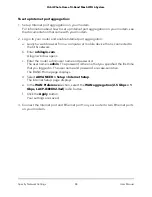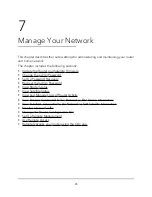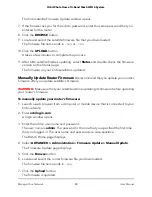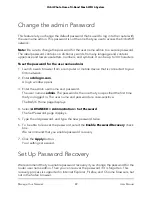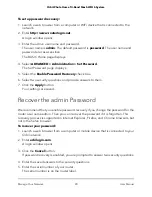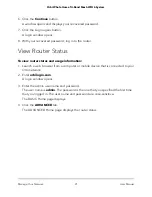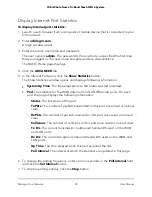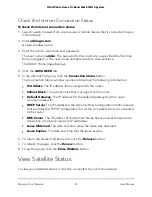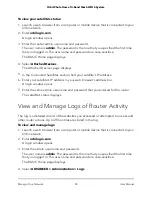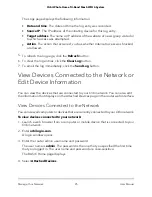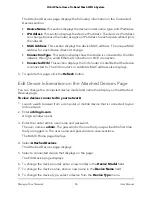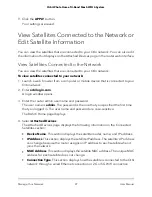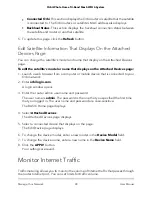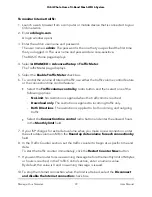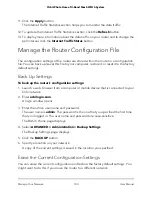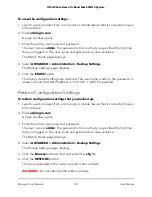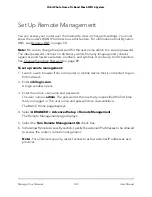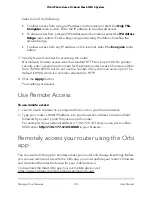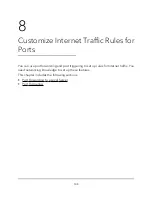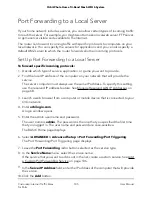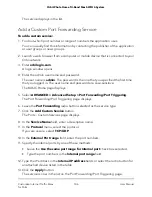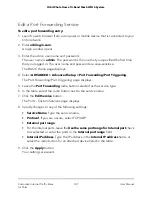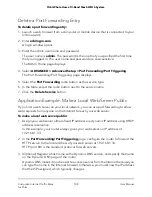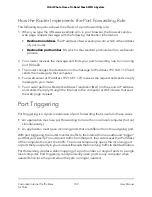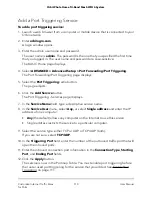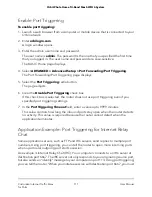9. Click the APPLY button.
Your settings are saved.
View Satellites Connected to the Network or
Edit Satellite Information
You can view the satellites that are connected to your Orbi network. You can also edit
the information that displays on the Attached Devices page in the router web interface.
View Satellites Connected to the Network
You can view the satellites that are connected to your Orbi network.
To view satellites connected to your network:
1. Launch a web browser from a computer or mobile device that is connected to your
Orbi network.
2. Enter orbilogin.com.
A login window opens.
3. Enter the router admin user name and password.
The user name is admin. The password is the one that you specified the first time
that you logged in. The user name and password are case-sensitive.
The BASIC Home page displays.
4. Select Attached Devices.
The Attached Devices page displays the following information in the Connected
Satellites section:
•
Device Name. This section displays the satellite model, name, and IP address.
•
IP Address. This section displays the satellite IP address. The satellite’s IP address
can change because the router assigns an IP address to each satellite when it
joins the network.
•
MAC Address. This section displays the satellite MAC address. The unique MAC
address for each satellite does not change.
•
Connection Type. This section displays how the satellite is connected to the Orbi
network through a wired Ethernet connection or 2G or 5G WiFi connection.
User Manual
97
Manage Your Network
Orbi Whole Home Tri-Band Mesh WiFi 6 System