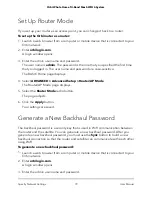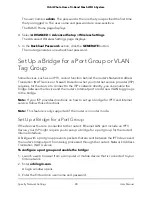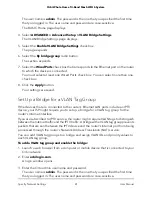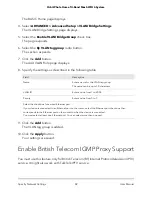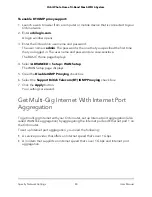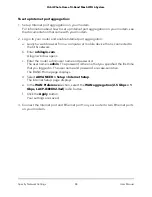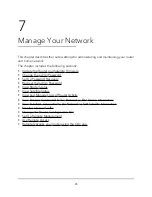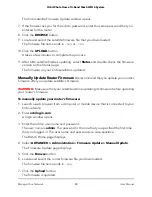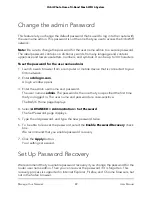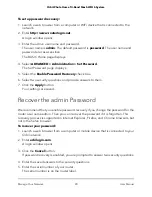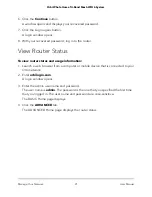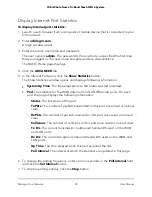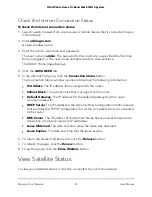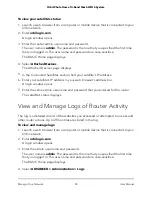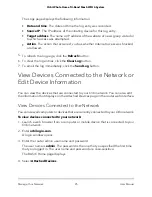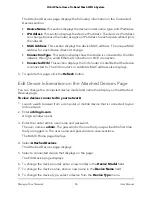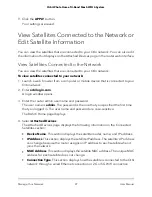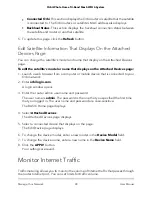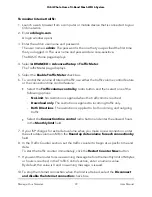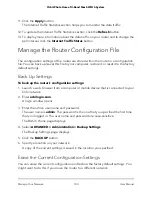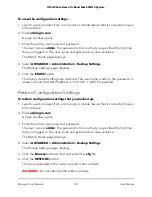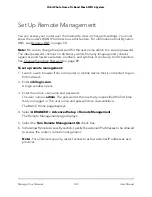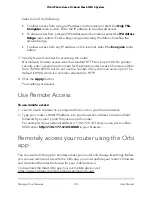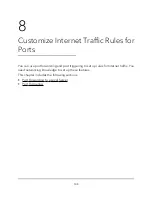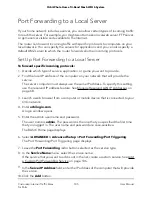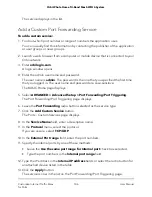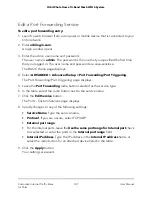Display Internet Port Statistics
To display Internet port statistics:
1. Launch a web browser from a computer or mobile device that is connected to your
Orbi network.
2. Enter orbilogin.com.
A login window opens.
3. Enter the admin user name and password.
The user name is admin. The password is the one that you specified the first time
that you logged in. The user name and password are case-sensitive.
The BASIC Home page displays.
4. Click the ADVANCED tab.
5. In the Internet Port pane, click the Show Statistics button.
The Show Statistics window opens and displays following information:
•
System Up Time. The time elapsed since the router was last restarted.
•
Port. The statistics for the WAN (Internet) and LAN (Ethernet) ports. For each
port, the page displays the following information:
-
Status. The link status of the port.
-
TxPkts. The number of packets transmitted on this port since reset or manual
clear.
-
RxPkts. The number of packets received on this port since reset or manual
clear.
-
Collisions. The number of collisions on this port since reset or manual clear.
-
Tx B/s. The current transmission (outbound) bandwidth used on the WAN
and LAN ports.
-
Rx B/s. The current reception (inbound) bandwidth used on the WAN and
LAN ports.
-
Up Time. The time elapsed since this port acquired the link.
-
Poll Interval. The interval at which the statistics are updated in this page.
6. To change the polling frequency, enter a time in seconds in the Poll Interval field
and click the Set Interval button.
7. To stop the polling entirely, click the Stop button.
User Manual
92
Manage Your Network
Orbi Whole Home Tri-Band Mesh WiFi 6 System