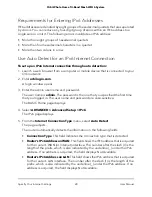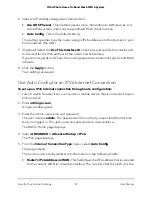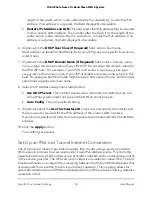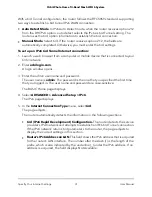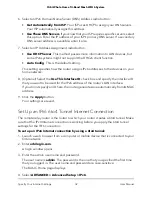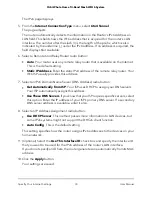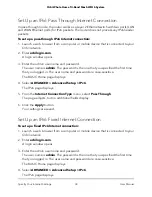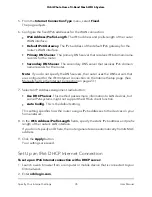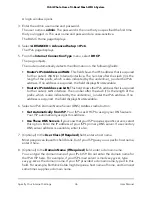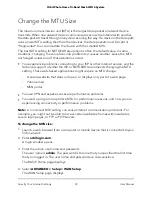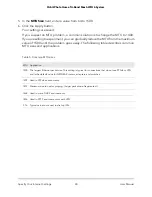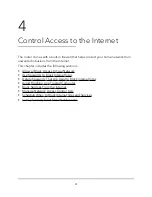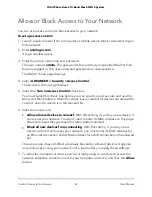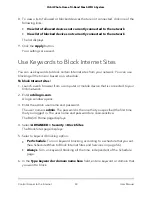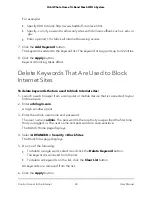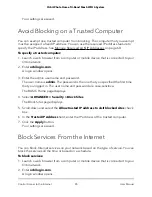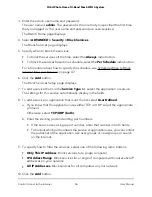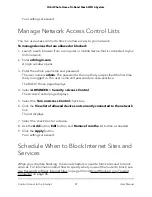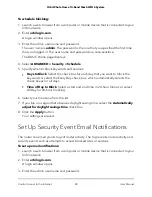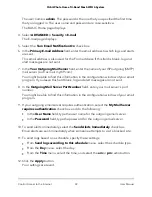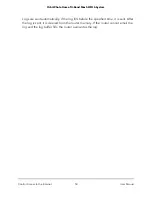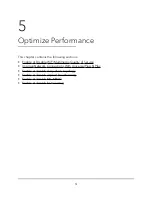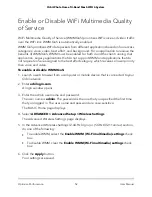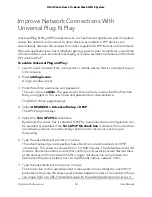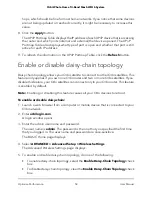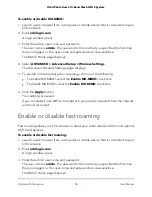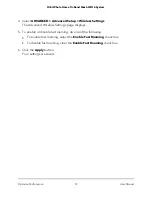Allow or Block Access to Your Network
You can use access control to block access to your network.
To set up access control:
1. Launch a web browser from a computer or mobile device that is connected to your
Orbi network.
2. Enter orbilogin.com.
A login window opens.
3. Enter the admin user name and password.
The user name is admin. The password is the one that you specified the first time
that you logged in. The user name and password are case-sensitive.
The BASIC Home page displays.
4. Select ADVANCED > Security > Access Control.
The Access Control page displays.
5. Select the Turn on Access Control check box.
You must select this check box before you can specify an access rule and use the
Allow and Block buttons. When this check box is cleared, all devices are allowed to
connect, even if a device is in the blocked list.
6. Select an access rule:
•
Allow all new devices to connect. With this setting, if you buy a new device, it
can access your network. You don’t need to enter its MAC address on this page.
We recommend that you leave this radio button selected.
•
Block all new devices from connecting. With this setting, if you buy a new
device, before it can access your network, you must enter its MAC address for
an Ethernet connection and its MAC address for a WiFi connection in the allowed
list.
The access rule does not affect previously blocked or allowed devices. It applies
only to devices joining your network in the future after you apply these settings.
7. To allow the computer or device you’re currently using to continue to access the
network, select the check box next to your computer or device, and click the Allow
button.
User Manual
42
Control Access to the Internet
Orbi Whole Home Tri-Band Mesh WiFi 6 System