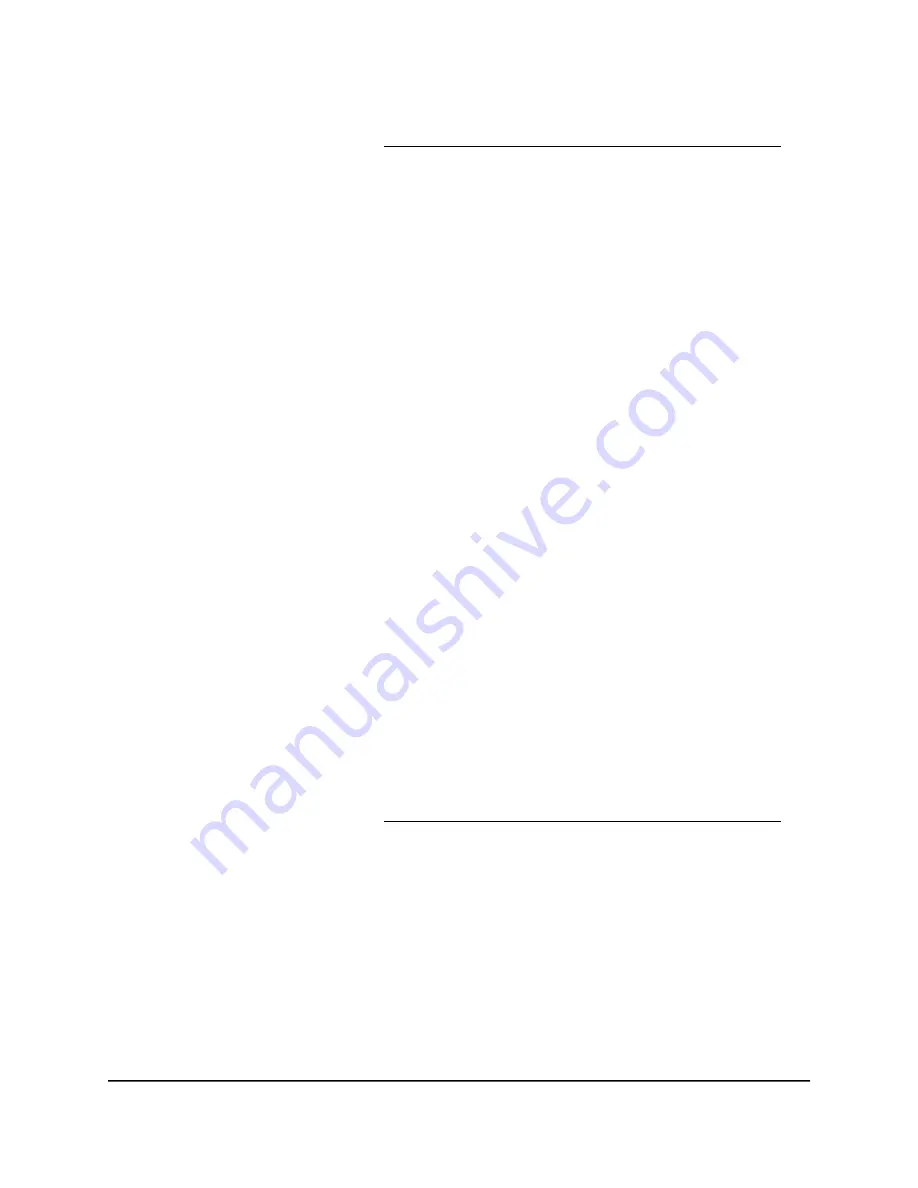
If your browser does not display a login window but displays a security warning and
does not let you proceed, see What to do if you get a browser security warning on
page 33.
3. Enter the admin user name and password.
The user name is admin. The password is the one that you set the first time that you
logged in. The user name and password are case-sensitive.
The BASIC Home page displays.
4. Select ADVANCED > Administration > Backup Settings.
The Backup Settings page displays.
5. Click the Browse button to find and select the
.cfg
file.
6. Click the Restore button.
The file is uploaded to the router and the router reboots.
CAUTION:
Do not interrupt the reboot process.
Erase the current configuration settings
You can erase the current configuration and restore the factory default settings. You
might want to do this if you move the router to a different network.
To erase the configuration settings:
1. Launch a web browser from a computer or mobile device that is connected to your
Orbi network.
2. Enter orbilogin.com.
A login window displays.
If your browser does not display a login window but displays a security warning and
does not let you proceed, see What to do if you get a browser security warning on
page 33.
3. Enter the admin user name and password.
The user name is admin. The password is the one that you set the first time that you
logged in. The user name and password are case-sensitive.
The BASIC Home page displays.
4. Select ADVANCED > Administration > Backup Settings.
The Backup Settings page displays.
5. Click the ERASE button.
User Manual
172
Manage and Monitor Your Orbi
Pro System
Orbi Pro WiFi 6 AX6000 Router Model SXR80 and Orbi Pro WiFi 6 AX6000 Satellite Model SXS80






























