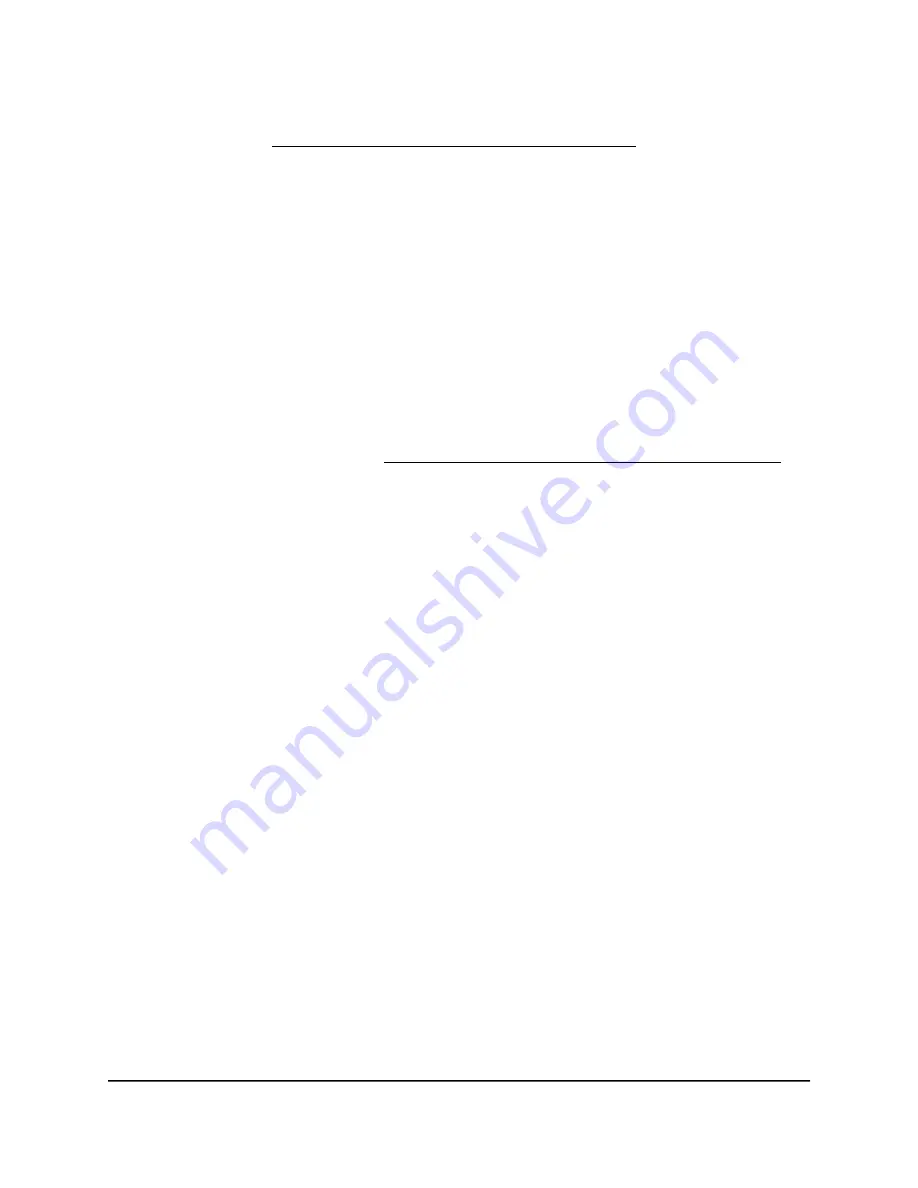
The Internet Traffic Statistics section helps you to monitor the data traffic. For more
information, see View the Internet traffic volume and statistics on page 167.
Restrict Internet traffic by volume
You can record and restrict the traffic by volume in MB. This is useful when your ISP
measures your traffic volume.
To record and restrict the Internet traffic by volume:
1. Launch a web browser from a computer or mobile device that is connected to your
Orbi network.
2. Enter orbilogin.com.
A login window displays.
If your browser does not display a login window but displays a security warning and
does not let you proceed, see What to do if you get a browser security warning on
page 33.
3. Enter the admin user name and password.
The user name is admin. The password is the one that you set the first time that you
logged in. The user name and password are case-sensitive.
The BASIC Home page displays.
4. Select ADVANCED > Advanced Setup > Traffic Meter.
The Traffic Meter page displays.
5. Select the Enable Traffic Meter check box.
6. Select the Traffic volume control by radio button.
7. From the corresponding menu, select an option:
• Download only. The restriction is applied to incoming traffic only.
• Both Directions. The restriction is applied to both incoming and outgoing traffic.
8. In the Monthly Limit field, enter how many MBytes (MB) per month are allowed.
9. If your ISP charges you for extra data volume when you make a new connection,
enter the extra data volume in MB in the Round up data volume for each connection
by field.
10. In the Traffic Counter section, set the traffic counter to begin at a specific time and
date.
11. In the Traffic Control section, enter a value in MB to specify when the router issues
a warning message before the monthly limit in MB is reached.
User Manual
165
Manage and Monitor Your Orbi
Pro System
Orbi Pro WiFi 6 AX6000 Router Model SXR80 and Orbi Pro WiFi 6 AX6000 Satellite Model SXS80






























