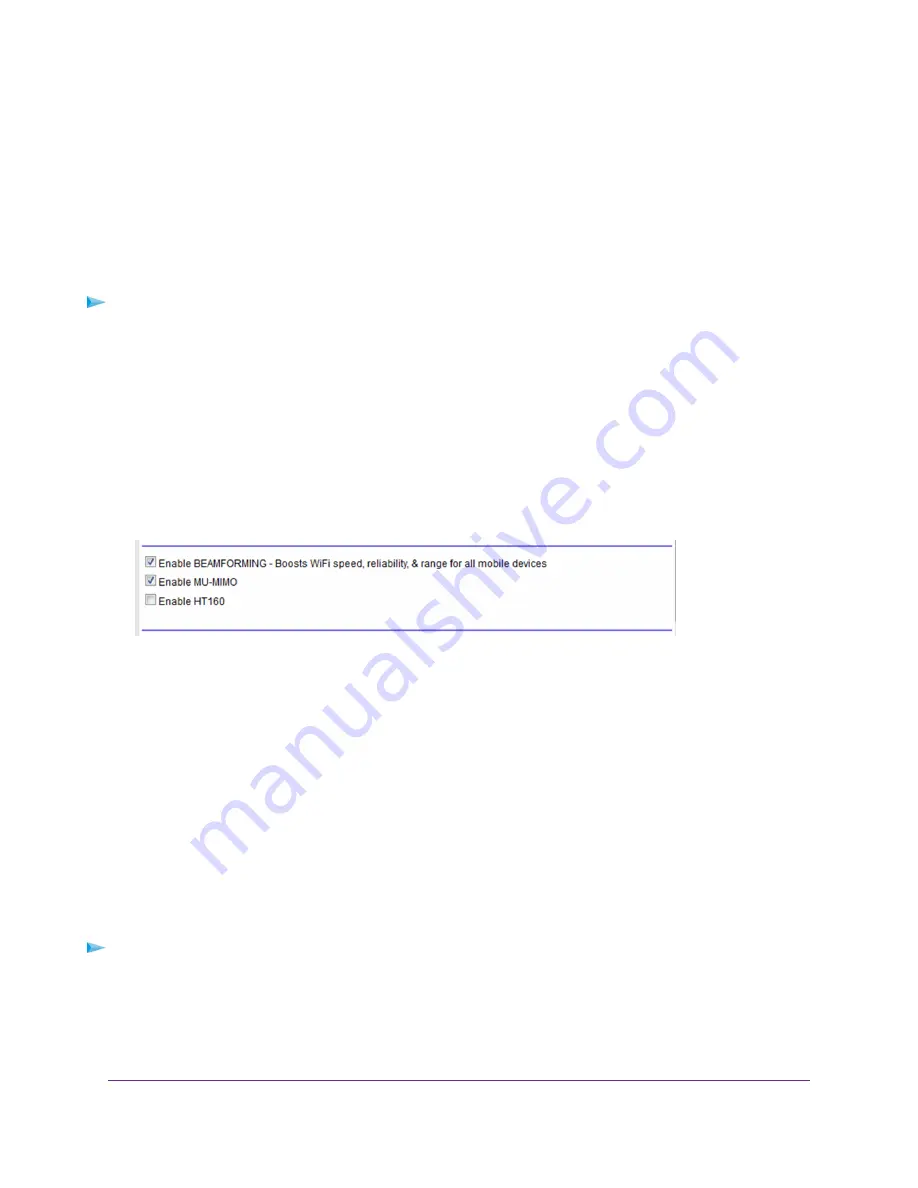
Enable or Disable WiFi MU-MIMO
MU-MIMO improves performance when multiple MU-MIMO-capable WiFi clients transfer data at the same time.
Note that the WiFi clients must have MU-MIMO support, and they must be connected to the 5GHz WiFi radio. You
can enable or disable WiFi MU-MIMO.
If your computer is connected with WiFi when you change the MU-MIMO setting, you are disconnected when you
click the Apply button. To avoid this problem, use a computer with a wired connection to access the router.
To enable or disable MU-MIMO:
1.
Launch a web browser from a computer or WiFi device that is connected to the network.
2.
Enter http://www.routerlogin.net.
A login window opens.
3.
Enter the router user name and password.
The user name is admin. The default password is password. The user name and password are case-sensitive.
The BASIC Home page displays.
4.
Select ADVANCED > Advanced Setup > Wireless Settings.
5.
Select the Enable MU-MIMO check box..
6.
Click the Apply button.
Your settings are saved.
Enable or Disable WiFi 160 MHz
The WiFi 160 MHz setting reduces lag and improves streaming speed. Note that the WiFi clients must have 160
MHz support, and they must be connected to the 5 GHz WiFi network. You can enable or disable WiFi the HT160
setting.
If your computer is connected with WiFi when you change the MU-MIMO setting, you are disconnected when you
click the Apply button. To avoid this problem, use a computer with a wired connection to access the router.
To enable or disable WiFi 160 MHz:
1.
Launch a web browser from a computer or WiFi device that is connected to the network.
2.
Enter http://www.routerlogin.net.
A login window opens.
Network Settings
63
Nighthawk X4S AC2600 Smart WiFi Router






























