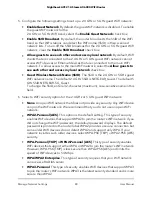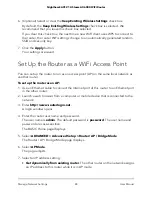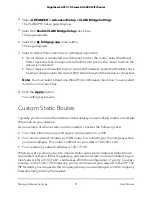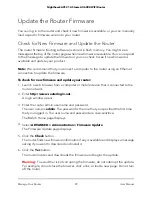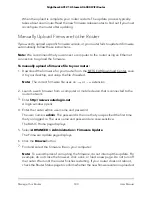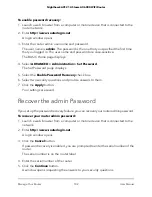9. Enter the following settings:
•
Destination IP Address
. Enter the IP address for the final destination of the route.
•
IP Subnet Mask
. Enter the IP subnet mask for the final destination of the route.
If the destination is a single host, enter
255.255.255.255
.
•
Gateway IP Address
. Enter the IP address of the gateway.
The IP address of the gateway must be on the same LAN segment as the router.
•
Metric
. Enter a number from 1 through 15.
This value represents the number of routers between your network and the
destination. Usually, a setting of 2 or 3 works, but if this is a direct connection,
set it to
1
.
10. Click the
Apply
button.
Your settings are saved. The static route is added to the table on the Static Routes
page.
Edit a Static Route
To edit a static route:
1. Launch a web browser from a computer or mobile device that is connected to the
router network.
2. Enter
http://www.routerlogin.net
.
A login window opens.
3. Enter the router admin user name and password.
The user name is
admin
. The password is the one that you specified the first time
that you logged in. The user name and password are case-sensitive.
The BASIC Home page displays.
4. Select
ADVANCED > Advanced Setup > Static Routes
.
The Static Routes page displays.
5. In the table, select the radio button for the route.
6. Click the
Edit
button.
The Static Routes page adjusts.
7. Edit the route information.
8. Click the
Apply
button.
Your settings are saved.
User Manual
93
Manage Network Settings
Nighthawk AX12 12-Steam AX6000 WiFi Router