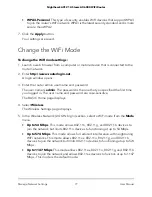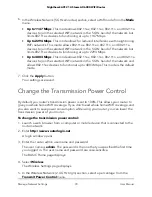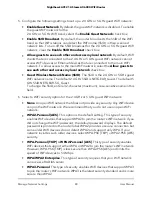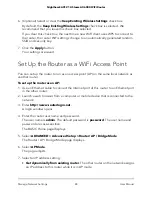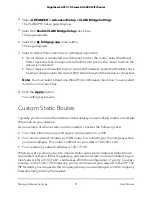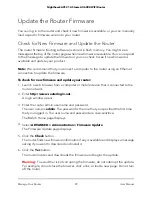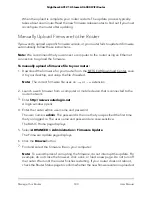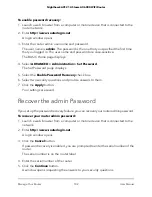4. Select
ADVANCED > Advanced Setup > VLAN/Bridge Settings
.
The VLAN/IPTV Setup page displays.
5. Select the
Enable VLAN/Bridge Setup
check box.
The page expands.
6. Select the
By bridge group
radio button.
The page expands.
7. Select a Wired Ports check box or a Wireless check box:
•
If your device is connected to an Ethernet port on the router, select the Wired
Ports check box that corresponds to the Ethernet port on the router to which the
device is connected.
•
If your device is connected to your router’s WiFi network, select the Wireless check
box that corresponds to the router’s WiFi network to which the device is connected.
Note:
You must select at least one Wired Ports or Wireless check box. You can select
more than one check box.
8. Click the
Apply
button.
Your settings are saved.
Custom Static Routes
Typically, you do not need to add static routes unless you use multiple routers or multiple
IP subnets on your network.
As an example of when a static route is needed, consider the following case:
•
Your main Internet access is through a cable modem to an ISP.
•
Your home network includes an ISDN router for connecting to the company where
you are employed. This router’s address on your LAN is 192.168.1.100.
•
Your company’s network address is 134.177.0.0.
When you set up your router, two implicit static routes were created. A default route
was created with your ISP as the gateway, and a second static route was created to your
local network for all 192.168.1.x addresses. With this configuration, if you try to access
a device on the 134.177.0.0 network, your router forwards your request to the ISP. The
ISP forwards your request to the company where you are employed, and the company
firewall is likely to deny the request.
User Manual
91
Manage Network Settings
Nighthawk AX12 12-Steam AX6000 WiFi Router