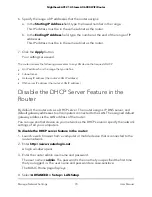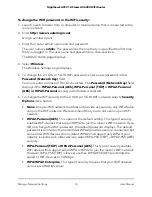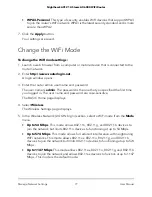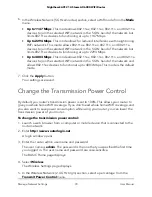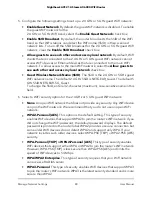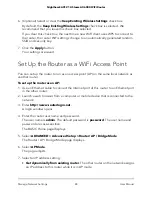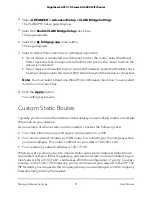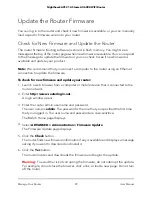6. (Optional) Select or clear the
Keep Existing Wireless Settings
check box.
By default, the
Keep Existing Wireless Settings
check box is selected. We
recommend that you leave this check box selected.
If you clear this check box, the next time a new WiFi client uses WPS to connect to
the router, the router WiFi settings change to an automatically generated random
SSID and security key.
7. Click the
Apply
button.
Your settings are saved.
Set Up the Router as a WiFi Access Point
You can set up the router to run as an access point (AP) on the same local network as
another router.
To set up the router as an AP:
1. Use an Ethernet cable to connect the Internet port of this router to an Ethernet port
in the other router.
2. Launch a web browser from a computer or mobile device that is connected to the
network.
3. Enter
http://www.routerlogin.net
.
A login window opens.
4. Enter the router user name and password.
The user name is
admin
. The default password is
password
. The user name and
password are case-sensitive.
The BASIC Home page displays.
5. Select
ADVANCED > Advanced Setup > Router/ AP / Bridge Mode
.
The Router / AP / Bridge Mode page displays.
6. Select
AP Mode
.
The page adjusts.
7. Select an IP address setting:
• Get dynamically from existing router
. The other router on the network assigns
an IP address to this router while it is in AP mode.
User Manual
84
Manage Network Settings
Nighthawk AX12 12-Steam AX6000 WiFi Router