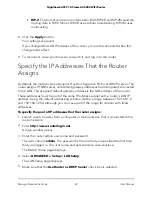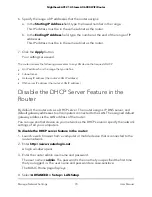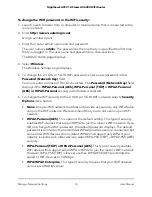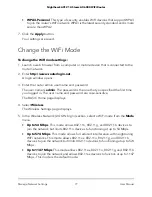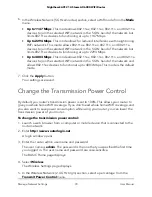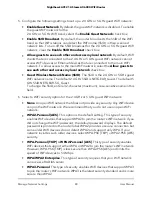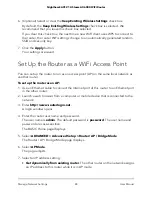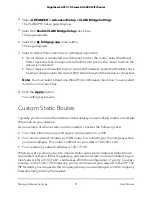7. Click the
Apply
button.
Your settings are saved.
8. Make sure that you can reconnect over WiFi to the network with its new security
settings.
If you cannot connect over WiFi, check the following:
•
If your computer or mobile device is already connected to another WiFi network
in your area, disconnect it from that WiFi network and connect it to the WiFi
network that the router provides.
Some WiFi devices automatically connect to the first open network without WiFi
security that they discover.
•
Does your computer or mobile device display as an attached device?
If it does, it is connected to the network.
•
Are you using the correct network name (SSID) and password?
Control the WiFi Radios
The router’s internal WiFi radios broadcast signals in the 2.4 GHz and 5 GHz ranges. By
default, they are on so that you can connect over WiFi to the router. When the WiFi
radios are off, you can still use an Ethernet cable for a LAN connection to the router.
You can turn the WiFi radios on and off with the
WiFi On/Off
button on the router, or
you can log in to the router and enable or disable the WiFi radios. If you are close to
the router, it might be easier to press its
WiFi On/Off
button. If you are away from the
router or already logged in, it might be easier to enable or disable them.
Use the WiFi On/Off Button
To turn the WiFi radios off and on with the WiFi On/Off button:
Press the
WiFi On/Off
button on the top of the router for two seconds.
If you turned off the WiFi radios, the WiFi On/Off LED and the WPS LED turn off. If
you turned on the WiFi radios, the WiFi On/Off LED and the WPS LED light.
Enable or Disable the WiFi Radios
If you used the
WiFi On/Off
button to turn off the WiFi radios, you can’t log in to the
router to turn them back on. You must press the
WiFi On/Off
button again for two
seconds to turn the WiFi radios back on.
User Manual
81
Manage Network Settings
Nighthawk AX12 12-Steam AX6000 WiFi Router