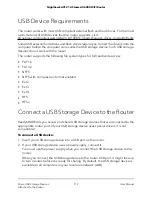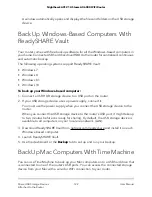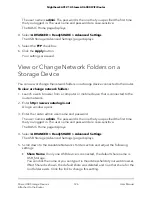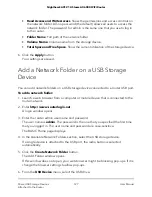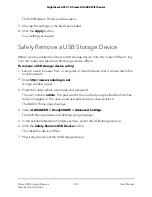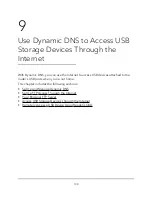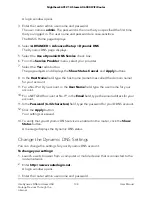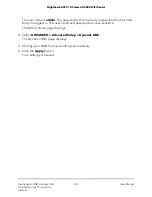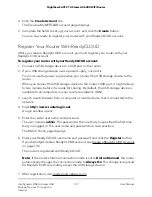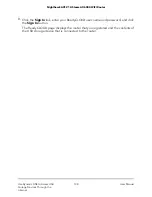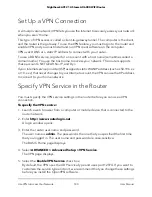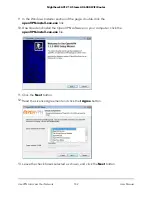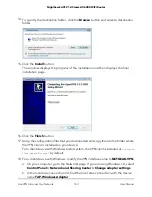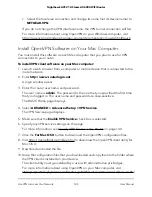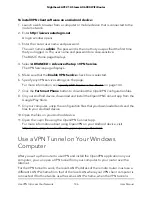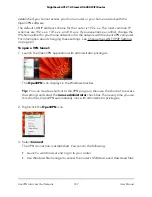Set Up a New Dynamic DNS Account
To set up Dynamic DNS and register for a free NETGEAR account:
1. Launch a web browser from a computer or mobile device that is connected to the
router network.
2. Enter
http://www.routerlogin.net
.
A login window opens.
3. Enter the router admin user name and password.
The user name is
admin
. The password is the one that you specified the first time
that you logged in. The user name and password are case-sensitive.
The BASIC Home page displays.
4. Select
ADVANCED > Advanced Setup > Dynamic DNS
.
The Dynamic DNS page displays.
5. Select the
Use a Dynamic DNS Service
check box.
6. From the
Service Provider
menu, select
NETGEAR
.
You can select another service provider.
7. Select the
No
radio button.
8. In the
Host Name
field, type the name that you want to use for your URL.
The host name is sometimes called the domain name. Your free URL includes the
host name that you specify and ends with mynetgear.com. For example, specify
MyName
.mynetgear.com.
9. In the
field, type the email address for your account.
10. In the
Password (6-32 characters)
field, type the password for your account.
11. Click the
Register
button.
12. Follow the onscreen instructions to register for your NETGEAR Dynamic DNS service.
Specify a DNS Account That You Already Created
If you already created a Dynamic DNS account with NETGEAR, No-IP, or Dyn, you can
set up the router to use your account.
To set up Dynamic DNS if you already created an account:
1. Launch a web browser from a computer or mobile device that is connected to the
router network.
2. Enter
http://www.routerlogin.net
.
User Manual
133
Use Dynamic DNS to Access USB
Storage Devices Through the
Internet
Nighthawk AX12 12-Steam AX6000 WiFi Router